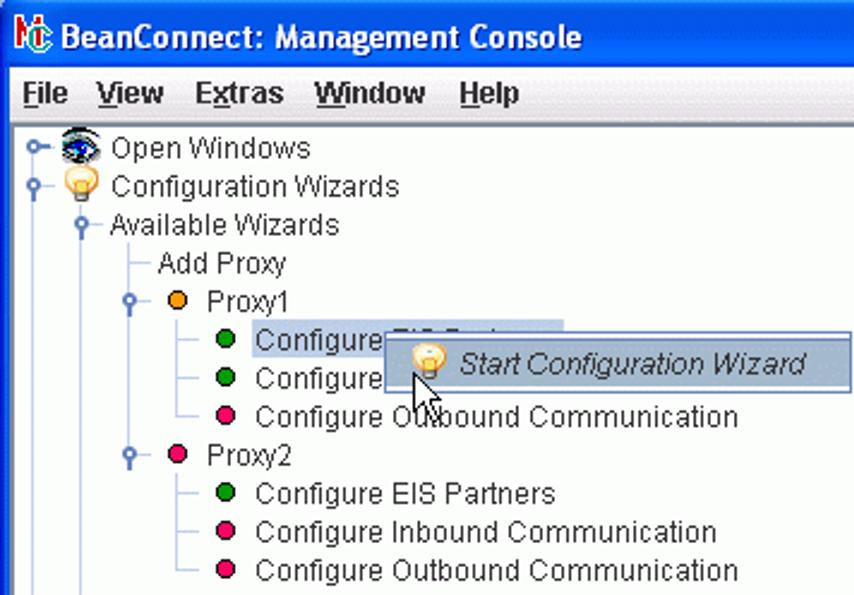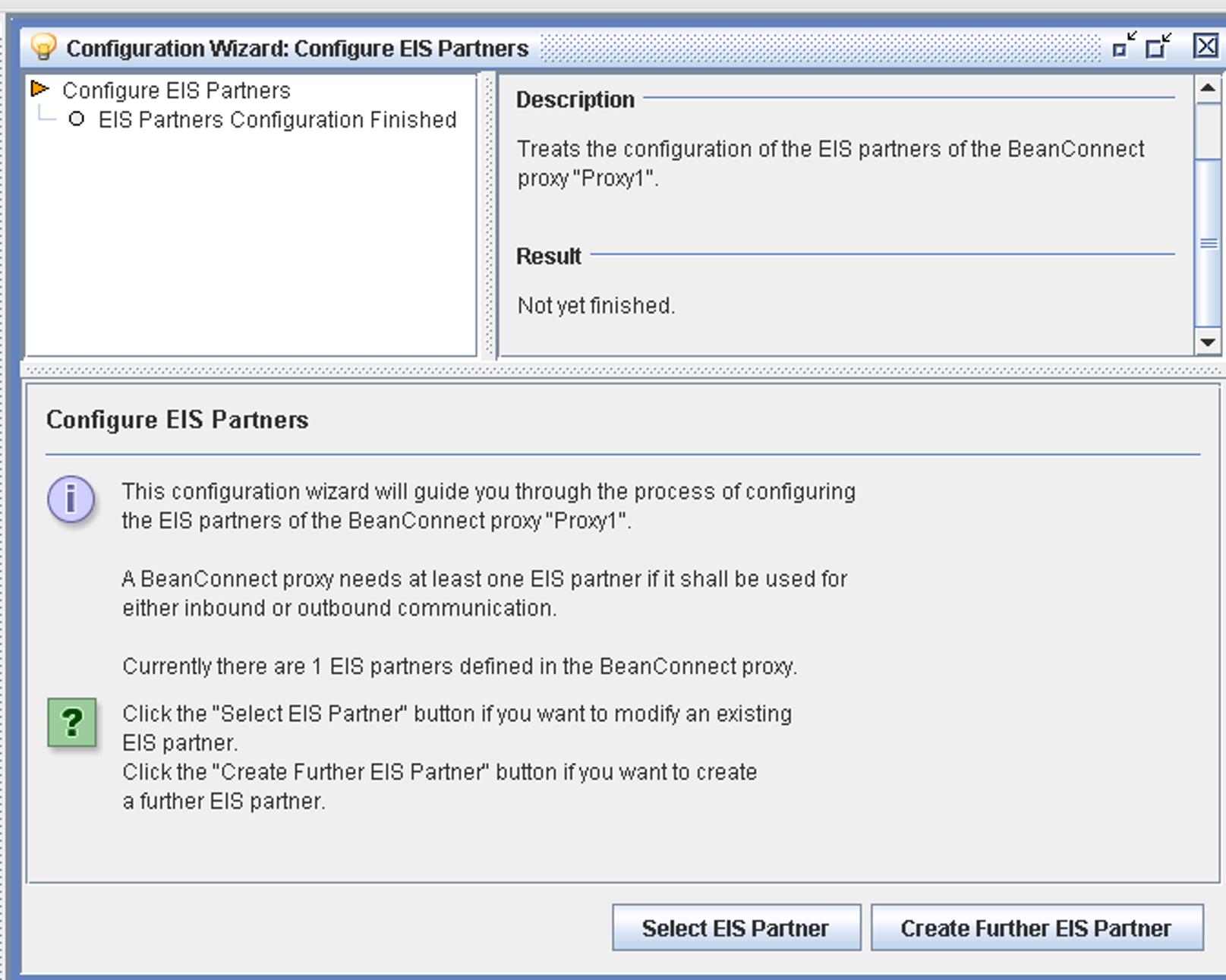The Management Console provides wizards for the configuration of individual proxies and their components. This means that even less experienced users can create a configuration without forgetting parameters. You start the configuration wizards via the context menu, for example by opening the wizard subtree under Configurations Wizards and choosing the context menu command Start Configuration Wizard for the required wizard.
Figure 14: Starting the configuration wizard
Alternatively, choose Configuration Wizards from the File menu.
The wizard itself runs in a window which consists of three sections.
Figure 15: Configuration wizard window
The top left section of the wizard (in the example, Configure EIS Partners) provides an overview of all the individual tasks present in the configuration wizard in the form of a tree structure.
The section to the right of this describes the individual task currently selected in the tree structure.
The lower section provides a detailed description of the current individual task. You may be able to choose from a selection of options in order to guide the configuration process. You do this using the buttons at the lower edge of the screen, in this case Select EIS Partner and Create Further EIS Partner.
The user can exit a configuration wizard at any time by clicking the cross at the top right of the window to close it.
If configuration with the wizard has not been terminated in full, the user is informed of this and is able to save the current state of the wizard. This means that it is possible to continue the commenced configuration at a later date (possibly even in a subsequent program session).
See the online Help system for further details about the wizard window.