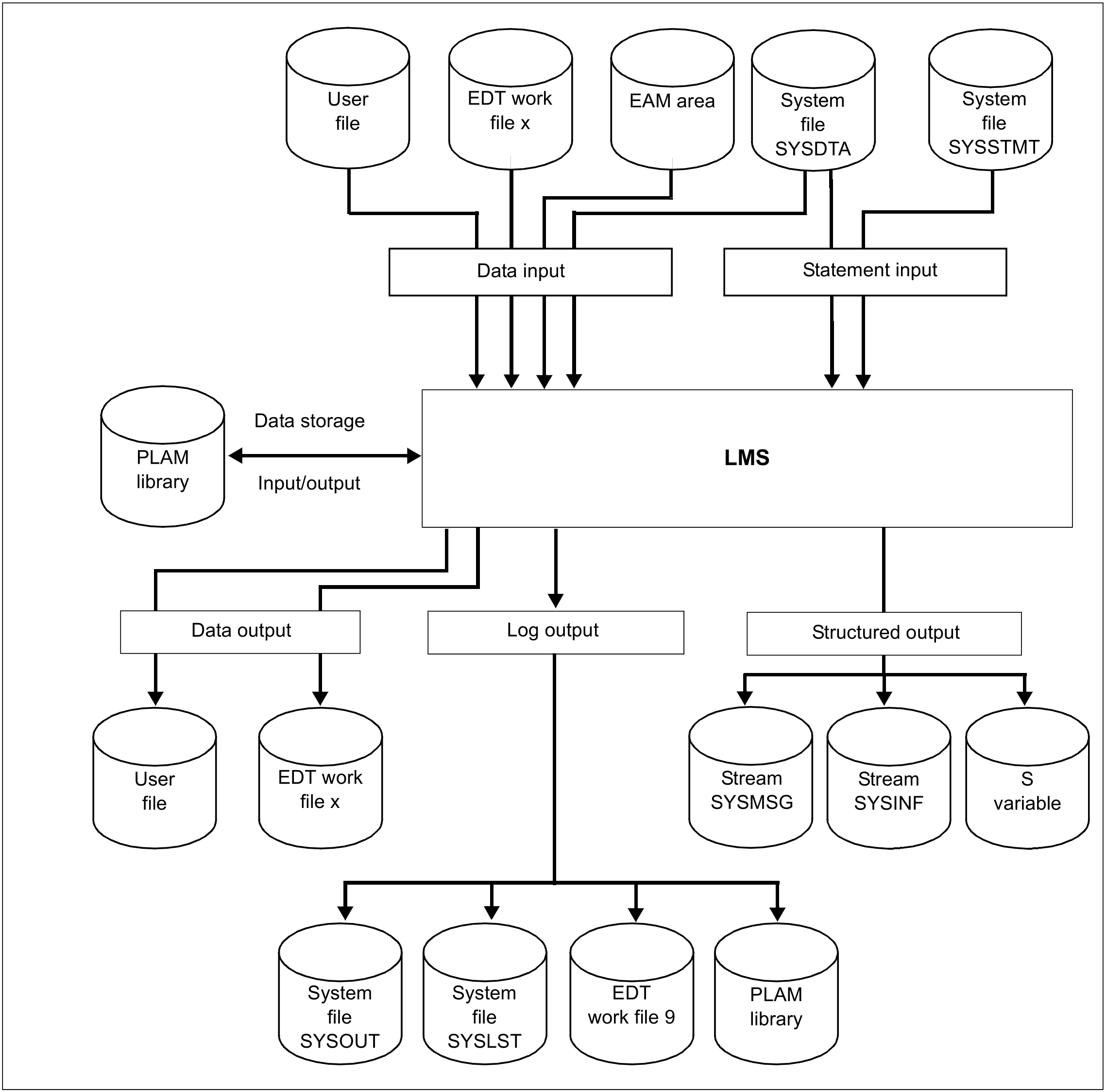LMS reads all its inputs via the dialog interface SDF. See [3 (Related publications)] for details.
The following figure illustrates the LMS input and output capabilities:
Output redirection
LMS output is to SYSOUT, unless directed elsewhere. With the LMS statement MODIFY-LOGGING-PARAMETERS, it is possible to redirect LMS output to the system file SYSLST, to a user-defined library member or to EDT work file 9, or to switch output off.
Example of an LMS run
The following example shows a short LMS run in order to provide an initial impression of the way in which LMS operates. To make the example executable, the two files
A.EXAMPLE and A.SOURCE.A must exist under the user ID. The user inputs are indicated by lowercase letters and bold type, the LMS messages by uppercase letters.
The example contains the following functions:
start LMS program
open new library
add new member A.SOURCE.A to the library
add new member A.EXAMPLE to the library and simultaneously rename it
output directory of the library
terminate LMS program
|
|
(1) | LMS is called. |
(2) | LMS creates LIB1 as a global library. The library is opened with UPDATE, i.e. it is possible both to read in the library and also to write to the library.If the library does not yet exist, it will be created. |
(3) | File A.SOURCE.A is added to the library as an S-type member and is not renamed. |
(4) | The option for the LMS logging scope is changed to maximum. LMS outputs a complete log, i.e. not only error messages but also positive acknowledgments. |
(5) | File A.EXAMPLE is added to the library as a D-type member with the member designation EXAMP. |
(6) | Positive acknowledgment: since the logging output scope was changed to maximum (cf. (4)), LMS confirms the inclusion of file A.EXAMPLE as member EXAMP. |
(7) | The directory of program library LIB1 is to be listed. |
(8) | Directory entry of program library LIB1. |
(9) | LMS is terminated. |