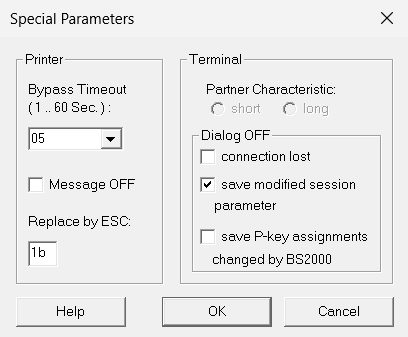Passive sessions play a special role (see also section “MT9750 session”). In most cases, passive sessions are required to implement bypass printing connections. In contrast to active sessions* when setting up a passive session specifying a host name is not required; the name of the local terminal (or the local port number under LAN-INET) that remains reserved for the passive session is entered.
In the Session > New dialog box, select the Advanced Configuration tab.
Click on the passive option in the Mode section and confirm with OK. This takes you back to the Basic Configuration tab.
Depending on whether you require LAN-INET format, different entries are necessary in the Local section.
If you are using the default RFC1006 format, specify the name of the local terminal. Otherwise (LAN-INET option selected), specify the number of the local port that is provided for the passive session.
In LAN-INET format, the port number to be used is generated in the host application that initiates the connection.
It is not currently possible to operate several passive sessions on one port.
Confirm the entries with OK.
The passive session is immediately started as an icon, i.e. as a minimized session window in the MT9750 main window.
Special parameters of the data display terminal
For LAN connections, passive sessions are required to allow bypass printing. This is done by opening a session with a passive connection name. This is initialized as an icon and waits for the connection request from the host.
Passive sessions can also be provided for dialog applications in which the connection is established by the host.
If the host application uses information about the properties of the data display terminal (Partner Characteristics) to process the (print) data flow, in addition to the configuration of the printer (see section “Configuring the printer”), the Partner Characteristic parameter also has to be changed.
- Open Configuration > Special Parameters from the menu.
In the Partner Characteristic section, click on the long setting.
Confirm with OK.