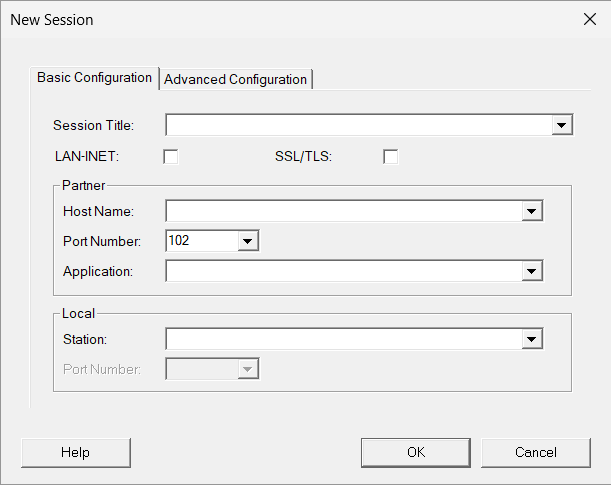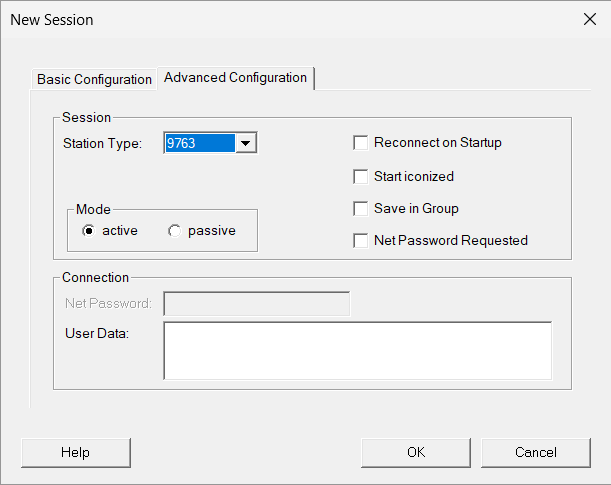- Open Session > New in the menu. The Basic Configuration window is displayed.
Enter an (optional) title for your session, with a maximum of 40 characters, in the Session Title text field.
If you require a LAN-INET connection, click on the LAN-INET check box. Note that when using LAN-INET in Windows, only an outdated version of the transfer protocol can be used. For further information see section “Setting up a session in LAN-INET format”.
In the Partner section, enter the Host Name and (optional) the host Application you want to use, e.g. $DIALOG. By default, the port number 102 is entered, which is the default port for RFC1006 connections. This value cannot be changed.
MT9750 immediately checks the validity of the specified host. If the address is invalid, an error message is displayed. A session is set up with only one valid host address.
- In case you are setting up the connection via secured tunnel (SSL/TLS flag), please set the valid port number, according to stunnel configuration. stunnel is part of TCP-IP-AP, which is supplied with the interNet Services product.
- If your host application expects a particular terminal to establish the connection, you can specify this under Station in the Local section, otherwise leave this field blank and the terminal is assigned dynamically.
- These entries are normally sufficient to define a session. Confirm your entries with OK and the connection to the BS2000 host is opened.
Advanced options for a session
For some application situations (e.g. passive sessions) advanced options are required. You have the option of specifying the terminal type for your session or changing the mode (active or passive session).
Open the Advanced Configuration tab.
Enter all the required information.
- Some host applications need the Station Type to verify the properties of the connected terminal. The parameter only relates to the connection and has no effect on the properties of the emulation session.
- In the Mode section, select the passive option to configure a passive session.
- Select Reconnect on Startup to open the session automatically when starting the emulation.
- Select Start iconized to start the session as an icon, i.e. as a minimized session transfer in the MT9750 main window (e.g. in passive sessions for bypass printing).
- Select Save in Group if you want the session to have a separate entry in the Start menu, which you can use to start the session (and the emulation).
- Select Net Password Requested to show a dialog box to enter the password in networks where access is secured by a network password.
Alternatively, you can specify the Net Password in the Connection section when setting up the session, as well as entering User Data. In this case, the session uses the specified password.
Note that you can only enter the password when you first set up a session. You cannot display or change it later.
- Confirm with OK.
For an active session, the session window with the BS2000 login prompt or the BS2000 application is now displayed on the screen.
A passive session is started only as an icon and waits for the host to establish the connection.
Predefine station names
If no station name (or, in the case of LAN-INET, no local port) is assigned for the session configuration, this is assigned within the program. Since the presetting will not be acceptable in every case, this name can be preset without having to use this name for every individual session configuration. For this, the entry
StationNameBase=<6 characters>
StationNameStVal=nn (where nn=00,01,...99)
StationNameLanInetVal=nnnnn (where nnnnn=00001,...99999)
must be entered in the "mt9750.ini" file under the [connection] section where the first two parameters are valid for RFC1006 connections and the last is valid for RFC1007/LanInet connections.
Example for RFC1006 Connections:
[connection]
StationNameBase=DSSNUM
StationNameStVal=00