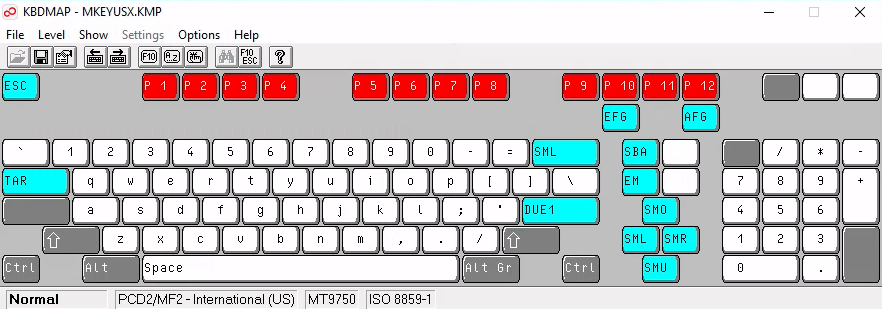To differentiate between the MT9750 and KBDMAP menus, in this section the menus are explicitly designated as "MT9750" or "KBDMAP". Example: Utilities MT9750 menu
Because there is not a direct equivalent for all 9750 keys on a standard PC keyboard, some 9750 keys have to be mapped to PC keys.
Example
MT9750 maps the [DUE1] key on the 9750 terminal keyboard to the [Enter] key on the PC keyboard.
The keyboard mappings are set by MT9750 and depend on the type of keyboard connected to the PC. The mapping of 9750 function keys to the keys on the PC keyboard can be displayed in a separate window by selecting Settings > Keyboard Mappings > Keyboard Mappings in the menu.
The KBDMAP keyboard mapping program is a component of MT9750. It enables the available PC keyboard to be customized.
Important functions and characters for mapping the keyboard are preset in what are known as keyboard tables. Keyboard tables are files with the extension .KMP.
The KBDMAP keyboard mapping program also enables custom properties to be assigned to the keyboard.
For example, you can map the different characters and special functions for different emulations to your keyboard, and thus use a custom keyboard mapping when working on a particular emulation.
In the keyboard mapping program, keys can be marked in color: select Options > Function Colors in the KBDMAP menu.
The levels Normal, Shift, Ctrl, Shift Ctrl, Alt, Shift Alt, Ctrl Alt (Alt Gr) and Shift Ctrl Alt are available for mapping in the keyboard mapping program. Only a few keys from the different levels of the PC keyboard cannot be freely mapped using the keyboard mapping program. These are shown in a dark color in the keyboard mapping program.
The MT9750 keyboard mapping program supports MF2 keyboards and the bimodal library keyboard. Operation of the keyboard mapping program depends on the connected keyboard and the resulting keyboard layout.
The keyboard mapping program can be started in two ways:
By selecting the icon in the program group
By selecting Utilities > Start Keyboard Mapping Program in the MT9750 menu
After calling up the program, a keyboard mapping based on the layout of the selected keyboard appears.
The keyboard mapping program can only be operated using a mouse.
The keyboard mapping program can be configured with a toolbar for fast access to certain functions (Show > Toolbar in KBDMAP menu).
If certain characters (e.g. national characters, ê) are to be mapped to the keyboard, they have to be copied to the keyboard from the Character Set menu. The procedure for doing this is described in the following sections.
Creating a custom keyboard mapping
When you call up the keyboard mapping program from the Utilities MT9750 menu, the last keyboard mapping loaded is displayed. When starting using the icon, the mapping to be modified first has to be found and opened.
The File menu in KBDMAP can be used to load a different keyboard mapping or to save the modified mapping under a new or old file name.
To modify a keyboard mapping (everything in KBDMAP menus):
Open the file containing the keyboard mapping to be modified (this is not necessary when called up from the emulation).
Click on the item containing the relevant mapping. This item can be a different key, a 9750 function from Show > Functions or a special character from Show > Characters. The item is marked.
Then click on the key whose mapping you want to modify. This may require you to change the keyboard level using the Level menu.
Repeat this operation for each key to be mapped.
Save the new mapping with File > Save. The extension for the keyboard mapping file is .KMP.
If you want to load a previously created keyboard mapping in a session, you can do this by selecting Settings > Keyboard Mappings > Load Keyboard Mapping in the MT9750 menu.
If you modify the keyboard mapping from the emulation, the change takes effect immediately, i.e. it does not have to be saved first.
Finding a particular mapping
If you do not know which key on your keyboard is linked to a particular function or character, you can search for this key.
To do this, click on the character to search for (or the function) in the corresponding display and select either Options > Find Mapping or Options > Find Function/Control Sequence in the KBDMAP menu. (You can also press the [F3] key.) The relevant key on your keyboard is indicated.
Changing the keyboard level
The Level menu in KBDMAP enables the different keyboard levels on the connected PC keyboard to be displayed and mapped. You can also change the level by clicking on the [Shift], [Ctrl], [Alt], or [Alt Gr] keys. Use the [F5] or [F6] key to go to the next/previous level.
Changing level changes the keyboard window or the mapping of the keys accordingly.
Mapping the keyboard with 9750 functions
In the Show > Functions menu in KBDMAP all available 9750 functions, as well as the additional functions like custom P keys (Px or Px’) or macro keys (MAx), are displayed in a table.
Left-click on a function from the "Functions" table. The selected function is highlighted.
On the keyboard displayed, left-click on the key to which you want to map the previously selected function.
Mapping the keyboard with alphanumeric characters
Mapping the keyboard with alphanumeric characters is carried out in the same way as mapping of 9750 functions.
Mapping the keyboard with special characters
After selecting Show > Characters in the KBDMAP menu, all alphanumeric characters supported by MT9750 that can be assigned to the keyboard are listed in a table. It is important to consider that not all available characters will always be supported by the host applications and the connected printers.
The table corresponds to the complete character set for the Country Extended Code Page (CECP) including all national special characters. This eliminates the dead keys (diacritical marks) that are otherwise required on terminals to represent corresponding national characters.
Example
The special character é can be mapped directly to a key using the keyboard mapping program.
Mapping the keyboard with alphanumeric characters is carried out in the same way as mapping of 9750 functions.
Saving changes
The current menu settings and window layouts can be saved at any time or when exiting the keyboard mapping program: select Options > Save Settings now or Options > Save Settings on Exit in the KBDMAP menu.