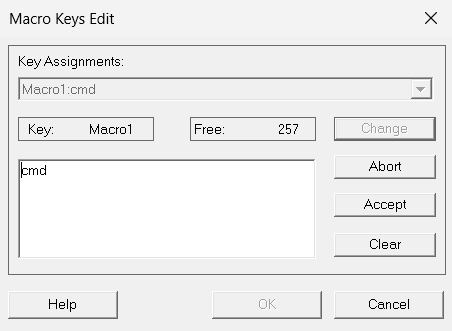Sequences of commands used to run other Windows applications, can be assigned to what are known as macro keys (MAx), which are assigned in the same way as the P keys.
Eight macro keys are available, designated MA1 to MA8.
The assignment of MAx keys can be displayed in a separate window by selecting Settings > Keyboard Mappings > Keyboard Mappings in the menu.
The macro keys can be pressed using the Function Keys Mac1 - Mac8 toolbar. For details of showing, hiding and customizing the toolbar, see the Settings > Toolbars > ... or Settings > Toolbars > Customize menu.
The macro keys can be called up using a key combination on the numerical keypad on the PC keyboard.
Example call
For the macro key MA3, press the key combination [Ctrl]+[3]. The numerical keypad must be activated.
Editing macro keys
The dialog box for editing macro keys has a similar structure to the dialog box for editing the P keys, but there is no function for recording macro keys.
Open Utilities > Macro Keys Edit from the menu.
Select the macro key to be assigned or edited and click on Change.
Enter a (new) command to call up the Windows application and associated parameters in the text field.
Confirm your entry with Accept and OK.
Example assignment
If you define the macro key [MA6] as shown in the example screen, and then call it up, the file vtl32.ini in the specified file folder is opened for editing in Notepad.