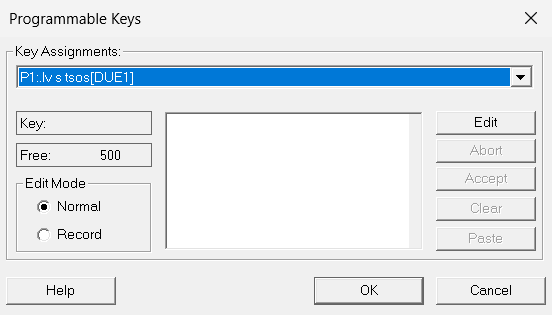You can use Programmable Keys Edit to modify or delete the assignment of P keys before you finally assign the key.
The Free field shows the memory space still available for key assignments.
Open Utilities > Programmable Keys Edit from the menu. The Programmable Keys window is opened.
Select the programmable key whose assignment you want to change from the Key Assignments list box.
The assignment is shown in the description field (large field in the center). If the selected P key is not yet assigned, the menu is closed.
Click on Edit.
The current assignment can now be deleted or edited.
If function keys are to be integrated into the P key assignment, you can change the Edit Mode:
Normal if you want to use standard editing keys, e.g.
[<--](backspace) and[Del](Delete), which will not be included in the key sequence to be saved.Record if you want to record every key stroke in the key sequence. For example, this means that
[<--](backspace) is interpreted as a key stroke to be recorded and does not move the cursor to the left in the editing field.
Click on OK to accept the changes made for the duration of this session.
If you want to change more key assignments immediately, click on Accept instead. After the last change, click on OK.
Clicking on Abort discards all changes made for the selected P key.
In Unicode mode, you can use Paste to paste content from the clipboard.
Unicode mode displays the data from the clipboard in Unicode format (notation U+xxyy) in the description field.
Example: Unicode value 03A3 is displayed as U+03A3
Without Unicode mode, the data from the clipboard is displayed in normal format (ANSI/ISO).
To permanently save the assignment in the current open session, the session - including the P key assignment - must be saved.