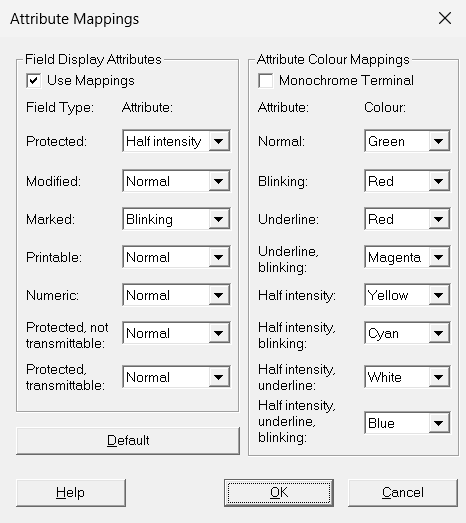Fields in BS2000 screens have field attributes (field types) and display attributes.
With MT9750 you can change the following:
- the mapping of field types (e.g. Protected or Numeric) to display attributes (e.g. Blinking, Underline, or Half intensity) to improve the visual differentiation between the individual field types
- the mapping of display attributes (e.g. Blinking) to colors (e.g. Red) to improve the identifiability of the individual display properties
Mapping is carried out by selecting Settings > Attributes in the menu.
This option is only available if a session window has first been opened.
Mapping field types to attributes
Open Settings > Attributes in the menu.
Select a new Display Attribute for a Field Type.
Repeat this step if required,
Check Use Mappings to activate your custom mappings. Otherwise, the use of display attributes depends on the host application.
Confirm the mapping with OK.
Mapping attributes to colors
The Attribute Color Mappings section is only relevant for color screens.
If you are using a monochrome monitor, check Monochrome Terminal in the upper section of the field to deactivate all the settings displayed here. In this case, the session window displays a monochrome screen.
If you are using a color screen, you can assign a color to a display attribute.
Open Settings > Attributes in the menu.
Select a new Colour for a display attribute.
Repeat this step if required,
Make sure that Monochrome Terminal is not selected.
Confirm the mapping with OK.