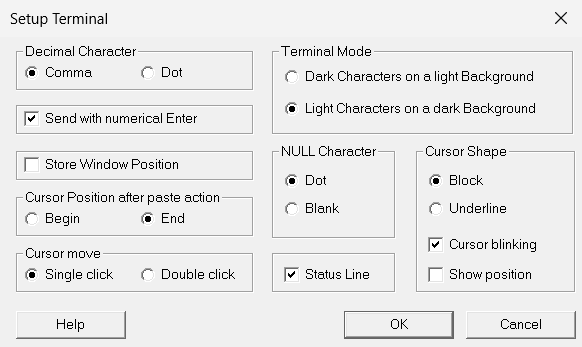Loading...
Select Version
&pagelevel(4)&pagelevel
To reach the options for the terminal settings select Settings > Terminal in the menu.
You can:
- Set the properties for decimal and NULL characters, and adjust the display mode
- choose between a display with or without a status bar
- set the
[Enter]key in the numerical keypad as a second data transfer key - set the properties of the cursor
- save the window position
Cursor properties to support automated operations
If you are automating data communication, it is useful to know the position of the cursor as this is used by the MT9750 programming language functions.
Activate the Show position option in the Cursor section. This gives you an additional display in the status bar (e.g. 2/40), which tells you the position (row/column) of the cursor. In this context, the position of the cursor after paste operations is also important.
Saving the session window position
Activate the Store Window Position check box to permanently assign the window size and position to a session.
The current window size and position when closing the session is saved for the next time the session is called up.