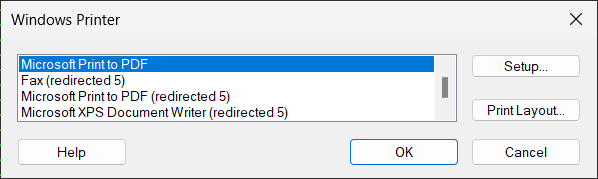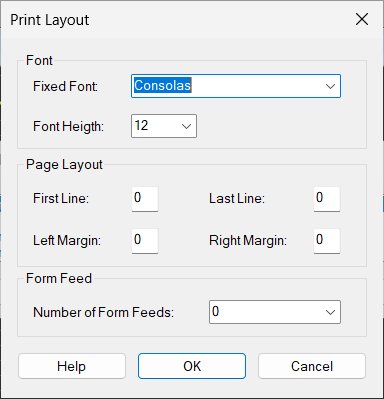This section describes how to set up MT9750 for printing of both screen content and host files. For information on creating printouts, see section “Printing”.
The local printer is a printer connected to your PC. MT9750 allows connection of printers supported by Windows. The configuration of the local printer is global, i.e. it is not just valid for the current MT9750 session but for all MT9750 sessions.
Screen printouts (complete or extracts) and bypass printing are produced on the local printer.
Setting up a local printer
If you are printing on a default Windows printer that is already installed, no additional configuration is necessary. If you want to use another of the installed Windows printers.
- Select Local Printer in the Configuration menu.
- Select the printer you want to use in the list of Windows printers displayed and it will then be set as default printer.
- You can also change the print layout (line length, page length, character size, etc.); to do this select Print Layout. In this dialog box you can call up further information using the Help button.
You can also configure your Windows printer using the Windows mechanisms. Information on configuration can be found in the Windows user manual or in the printer description.