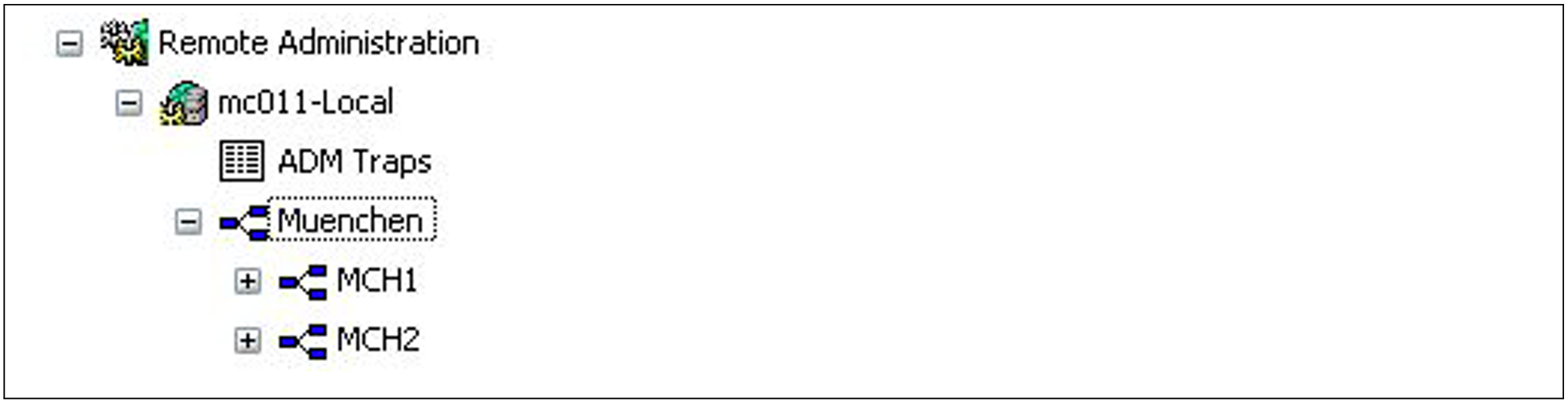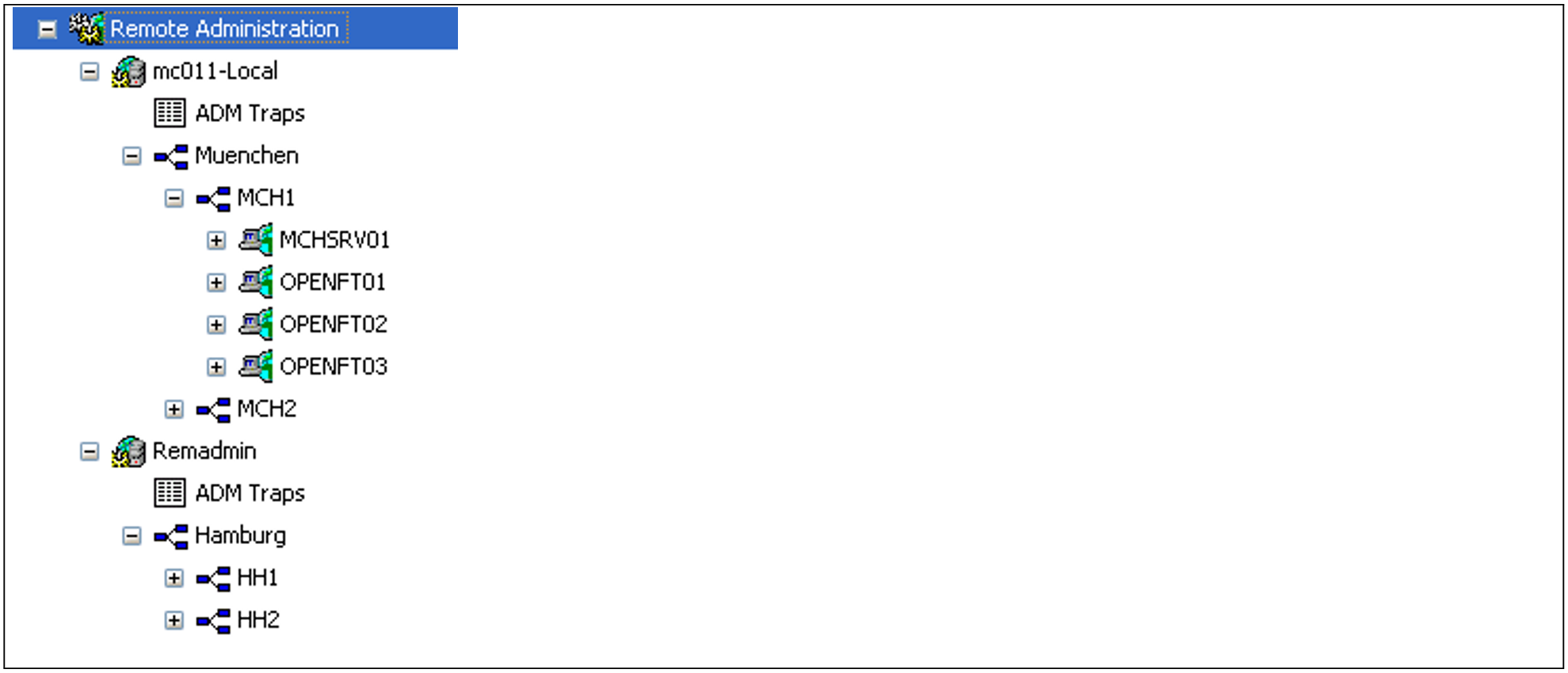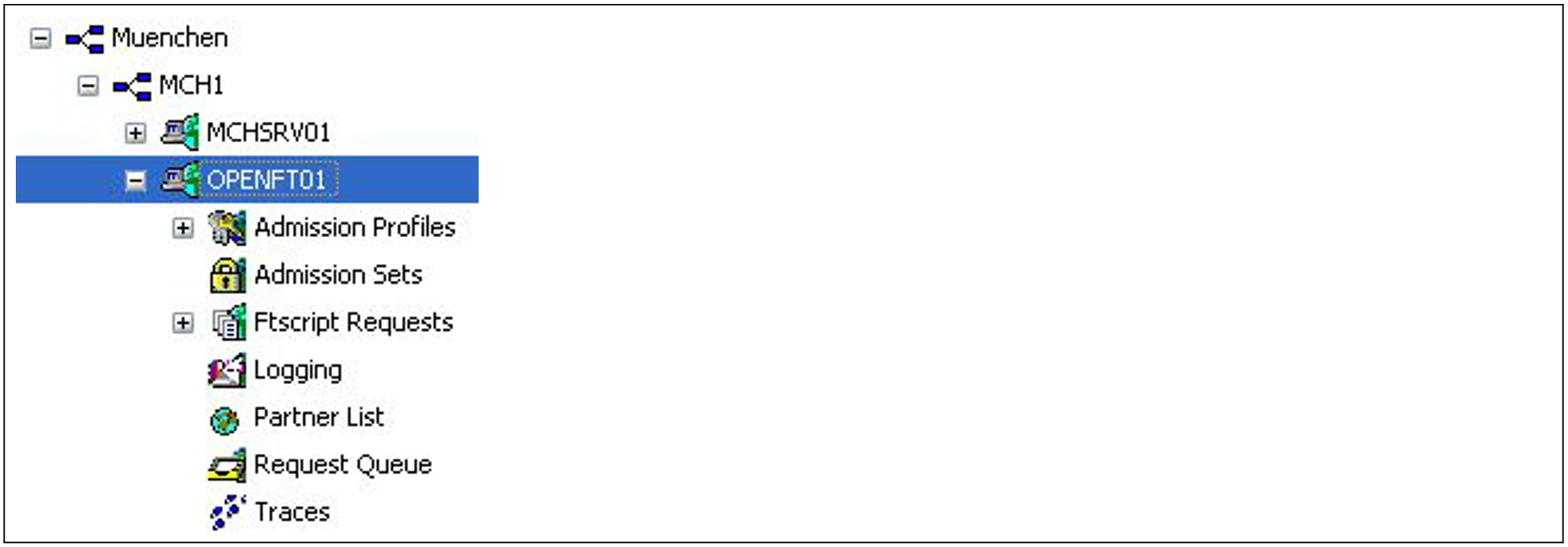The object tree of the openFT Explorer contains the item Remote Administration with the following icon:
You can log in to the remote administration server locally or perform remote administration from a remote computer.
Logging into the remote administration server locally
If you log in to the remote administration server locally and your user ID is configured as a remote administrator there, the object tree displays an additional icon for the local remote administration server.
The local remote administration server has the name server-name -Local, where server-name is the host name of the remote administration server.
If you click on this node, all openFT instances that you are permitted to administer are displayed.
In this example, the group Muenchen is shown with the two subgroups MCH1 and MCH2 that you are permitted to administer.
Performing remote administration from a remote computer
If the remote administration server is on a different computer, you must first set it up in the openFT Explorer. In addition, the FT administrator should also enter it in the partner list.
The following steps are required:
Entering the remote administration server in the partner list
The FT administrator enters the remote administration server in the partner list using the following format:
ftadm: //host[:port number]port number only needs to be specified if the default ADM port (11000) is not used on the remote administration server host. The same applies if you, as the remote administrator, specify the address directly in a remote administration request.
Entering a remote administration server in the openFT Explorer
Choose New Remote Administration Server... from the context menu of the Remote Administration object directory in the object tree.
Enter the following details in the Remote Administration Server dialog box:
The partner (where possible the name from the partner list).
The FTAC transfer admission for accessing the remote administration server. The associated profile on the remote administration server must have the property ACCESS-TO-ADMINISTRATION (see section “Setting up admission profiles for accessing the remote administration server”) and the profile name must be assigned to a remote administrator in the configuration file (see section “Creating a configuration file using a text or XML editor”).
If you also activate the Save Transfer Admission option, this has the advantage that you do not have to specify the transfer admission in future every time you call the openFT Explorer.
When you click OK, a new icon appears in the object tree with this remote administration server.
Clicking on the name of the remote administration server opens the associated object directory. In the example below, an additional server remadmin is set up alongside the local remote administration server mc011-Local (see section “Remote administration using the openFT Explorer”).
Issuing remote administration requests
All instances that can be administered are listed under the relevant groups (in the example, these are Muenchen and Hamburg). The context menu of an instance allows you to access the operating parameters and diagnostics information of the instance and view the properties.
If you expand the subtree of an instance, the icons for all the administration objects of the instance are displayed:
You can administer these objects of the instance (OPENFT01 in the example) in the same way as you would normally do locally with openFT. For further details, refer to the online Help system. In addition, you can access the trace files for the instance via the Traces object directory.