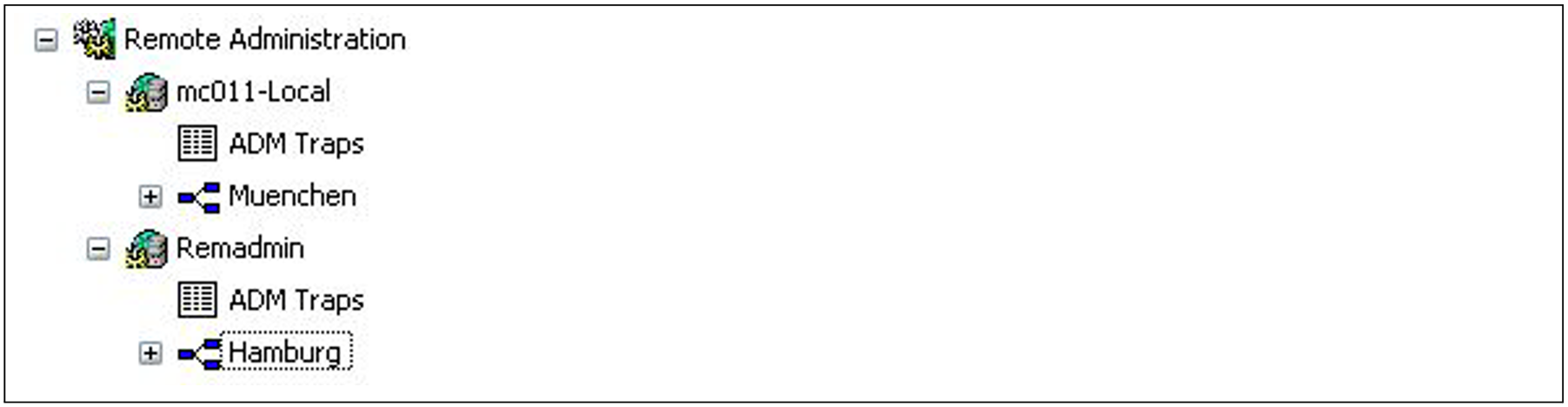The FT administrator of the ADM trap server is permitted to view the ADM traps. If the ADM trap server is also used as the remote administration server, both the ADM administrator and the remote administrators can view traps.
The following points apply:
If you log in to the ADM trap server as an FT administrator or ADM administrator, you can view all ADM traps. There are two ways of doing this:
Using the ftshwatp command. In this case you can select traps according to different criteria (source, period, number, etc.).
Using the openFT Explorer: Under Administration in the object tree, click ADM Traps (see figure) or choose Show ADM Traps from the context menu of the alarm icon (if present) in the status bar:
Viewing ADM traps in the openFT Explorer as the FT administratorYou can set the selection criteria using the context menu. The ADM traps are shown in the form of a list in the openFT Explorer.
For further details, refer to the online Help system.
As a remote administrator, you can view your "own" ADM traps. These are the ADM traps of those openFT instances for which you have at least FTOP permission. See section “Remote administration using the command interface”. The following options are available:
If you log in directly on the remote administration server, enter the command ftshwatp.
Alternatively: In the openFT Explorer, under Remote Administration in the object tree, click ADM Traps for the local server.
If you log in on a remote computer, enter the following command:
ftadm -cs=server "ftshwatp options" transfer-admissionExplanation
options
ftshwatp command options which you use to define the selection criteria for ADM traps and the output format. If you do not specify any options then the most recent ADM trap is output in short format.
server
Name of the remote administration server from the partner list or address of the remote administration server using the format ftadm: //host...
transfer-admission
FTAC transfer admission for accessing the remote administration server. The associated profile must have the property ACCESS-TO-ADMINISTRATION (see section “Setting up admission profiles for accessing the remote administration server”) and the profile name must be assigned to a remote administrator in the configuration file (see section “Creating a configuration file using a text or XML editor”).
Alternatively, using the openFT Explorer: In the object tree under Remote Adminis-tration, open the object directory of the remote administration server and click ADM Traps. See the figure below:
Viewing ADM traps in the openFT Explorer using the remote administration facilityYou can set the selection criteria using the context menu. The ADM traps are shown in the form of a list in the openFT Explorer.
For further details, refer to the online Help system.