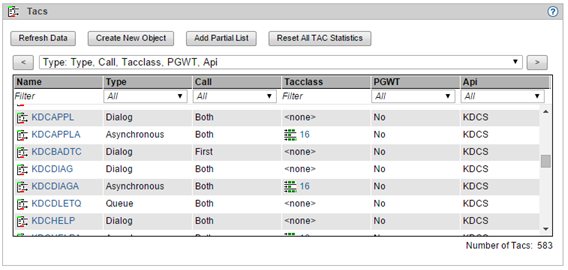Example of an object list page:
The title bar shows the icon for the object list followed by its name, and at the right-hand end the icon for accessing the online help system.
Below that there is a row of buttons for performing actions relating to the displayed object list.
Underneath the buttons is a dropdown box listing all the column sets available for the table. You can use this dropdown box to choose the object properties to be displayed in the table. Click the ">" button to advance to the next available column set. Click the "<" button to return to the last available column set.
The actual object list is then displayed with the corresponding column headers which you can use to sort the objects in ascending or descending order, plus the filter bar which enables simple filtering of the objects displayed.
The individual objects are listed below that, with one object in each row of the table.
If it is an object list of the common view of all applications of the collection, the objects of these applications are displayed in the list. By placing the mouse pointer on an object name in the table (1st column "Name"), the application and host name of the object is also displayed as a tooltip, e.g. "LTERMXY..(APPLNAME / Hostname)".