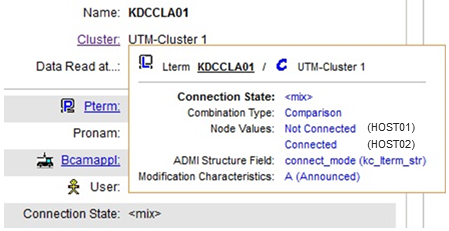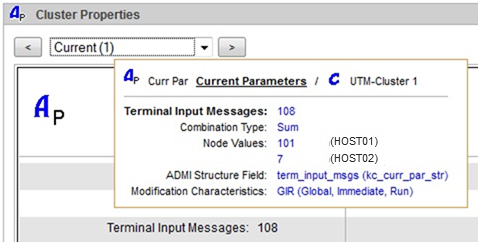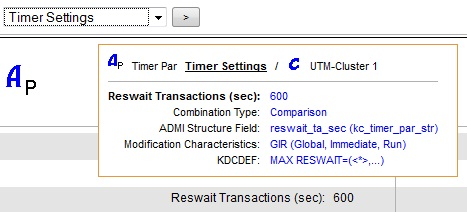Tooltips that provide more information about the displayed object properties can pop up on the property pages of UTM objects. This is particularly helpful for global cluster property pages because the property values of the individual node applications are also shown in the tooltips.
Since WebAdmin combines the property values of the individual activated node applications into one value on the global cluster property pages, this can result in a "<mix>" status, depending on the property in question. The individual values of the node applications are also shown in the tooltip for such a "<mix>" value, so that the individual values making up the value can be immediately seen. As a result, properties that have been combined by adding together or averaging can be interpreted more easily. Besides the individual values of the node applications, the "Combination Type" is also output which indicates how WebAdmin has combined the individual values.
Here is an example of a tooltip for an Lterm object property:
Explanation:
- Header
The tooltip header shows the type and name of the respective object (including the object's icon) plus the name of the respective cluster (in this case) or UTM application to which the object belongs.
- Property name and value
The name of the property being shown on the tooltip is in bold (in this case "Connection State") and next to it its value (in this case "<mix>").
- Combination type and node values
The combination type "Comparison" indicates that the value "<mix>" has been determined by comparing the underlying property values of the node applications. If the values are not the same (as in this case), the individual node values are displayed. The host name of the respective cluster node is shown in brackets following the node values.
The individual node values are displayed if the combination type is not "Comparison" or if the combined value is "<mix>".
Here is an example of the combination type "Sum" from the property page of a UTM cluster application.
- ADMI Structure Field
If the property was read from a data structure of the UTM administration interface KDCADMI (this is the case for most properties), then the name of the field within the structure followed by the structure name in brackets is shown next to "ADMI Structure Field". If necessary, this information allows you to look up the exact meaning of the values in the UTM Administration Manual.
- Modification Characteristics
If the object property can be modified via the UTM administration interface, then how and when a change takes effect in UTM is indicated next to "Modification Characteristics". You can likewise look up the meaning of the modification characteristics in the UTM Administration Manual.
- KDCDEF
If the object property relates to a KDCDEF generation statement, the name of the generation statement and, if possible, the name of the respective parameter, is shown next to "KDCDEF".
Here is an example of a tooltip from the property page of a UTM cluster application:
Note: In this example, the combination type is also "Comparison", but the value is not "<mix>". The individual values of the node applications are therefore all the same and are not shown individually.
You can view tooltips on the property pages of UTM objects by hovering the mouse pointer over the name of a property.