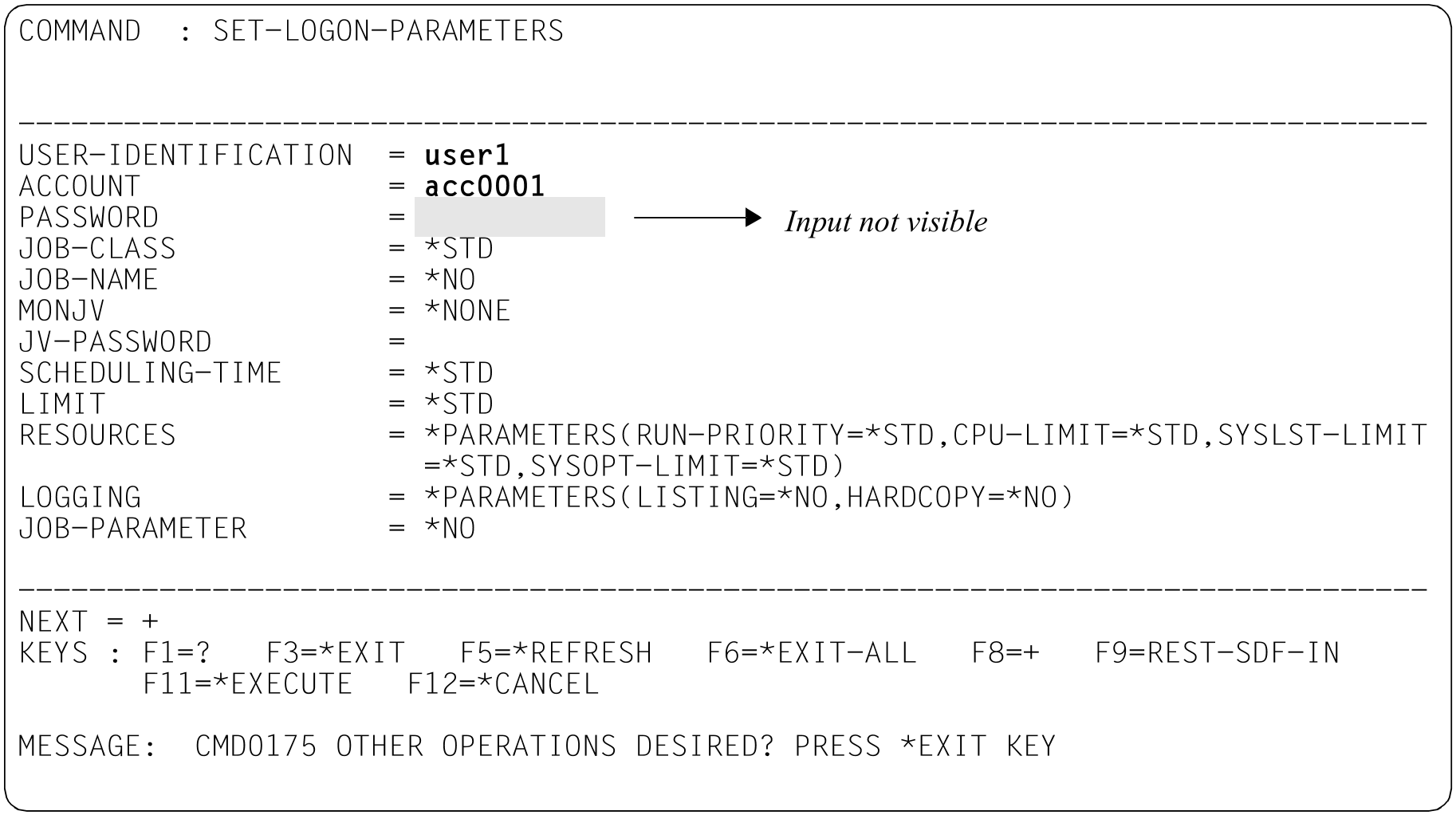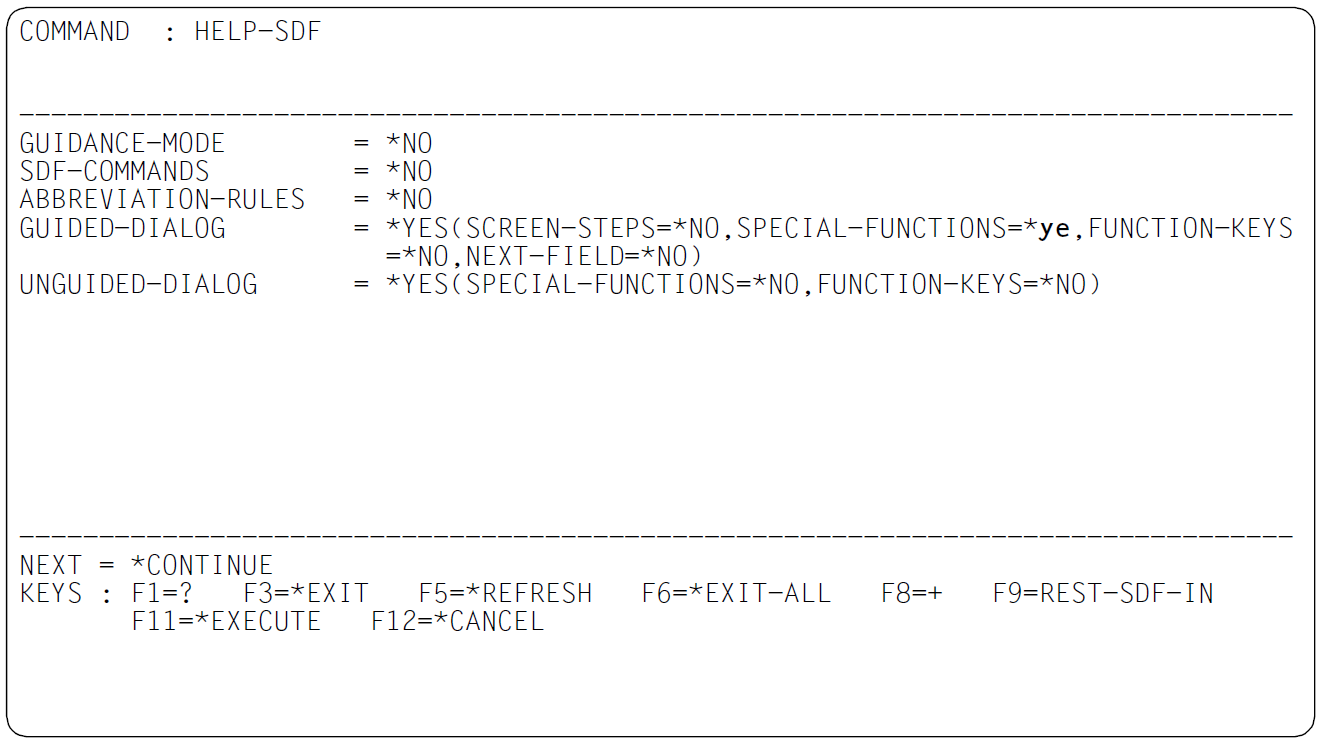After processing of the LOGON command, the user guidance level is preset to GUIDANCE=*EXPERT (expert mode). Once the connection has been set up, the system requests logon:
|
The logon request is answered with “?”. SDF therefore switches to temporarily guided dialog for the SET-LOGON-PARAMETERS command:
Figure 7: SET-LOGON-PARAMETERS command
The user enters the user ID (USER1), the account number (ACC0001), the password (C’AUF54HT$’, not visible since display of the input field for the “secret” PASSWORD operand is suppressed) and the job name (TESTSDF). Since the NEXT line already contains “+” by default, the next page of the operand form can be output after issuing the screen ( key). Since no other data needs to be entered for this example, the command is sent immediately (with the key or by entering *EXECUTE in the NEXT line and pressing the key). After processing of the SET-LOGON-PARAMETERS command, user guidance is set to GUIDANCE=*EXPERT (expert mode). The HELP-SDF command without operands outputs general information on SDF. Renewed input of the command with a question mark causes a changeover to temporarily guided dialog.
|
/help-sdf?
When “help-sdf?” is entered, SDF displays the operand form for the HELP-SDF command.
Figure 8: Operand form for the HELP-SDF command
The default value *NO of the GUIDED-DIALOG operand is changed to “*ye” (equivalent to *YES) in the *YES structure for the SPECIAL-FUNCTIONS operand, thereby calling up information on the function keys. The specification in the NEXT line controls what happens when the screen is sent off (by pressing the key). The preset entry *CONTINUE stands for *EXECUTE or +, and in this case causes the command to be executed. The following text is displayed:
% % ? as operand value: % Supplies help text and options (limit values, etc.) % for the operand; in addition, detailed error % messages in the case of incorrect input. % ?? as operand value: % calls up a help text, a display of the range of % values for the relevant operand and an help text % giving information about the data types associated % with the operand. % ! as operand value: % Enters the default value for the operand. % ( following an operand value introducing a structure: % Displays the sub-form for the structure associated % with the operand value. % () following an operand value introducing a structure: % Suppresses the sub-form and enters the default % values for the operands of the structure. % - as the last character in an input line: % A continuation line is displayed. % LZF key : % Deletes all characters in the input line, starting % at the cursor. %