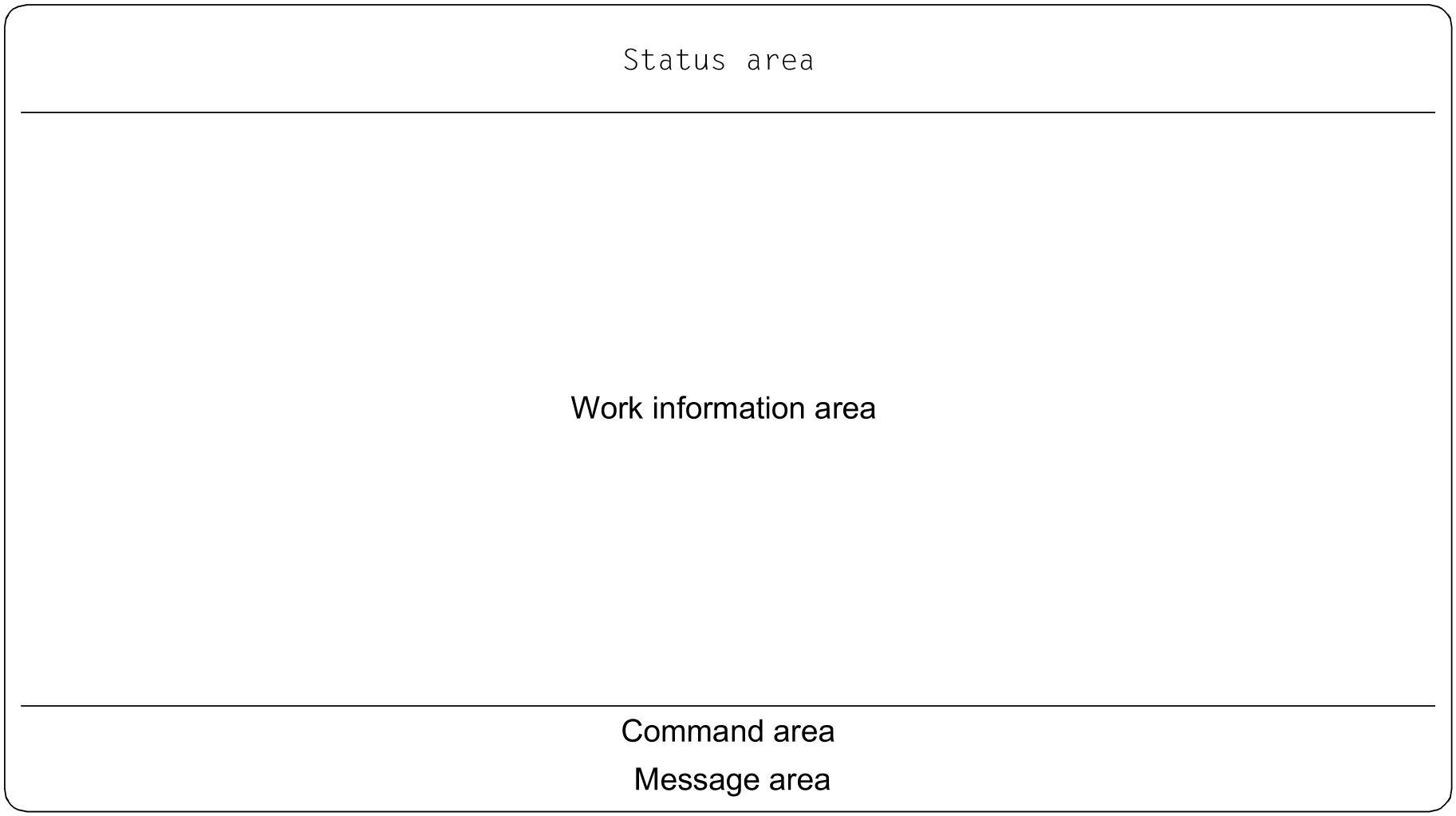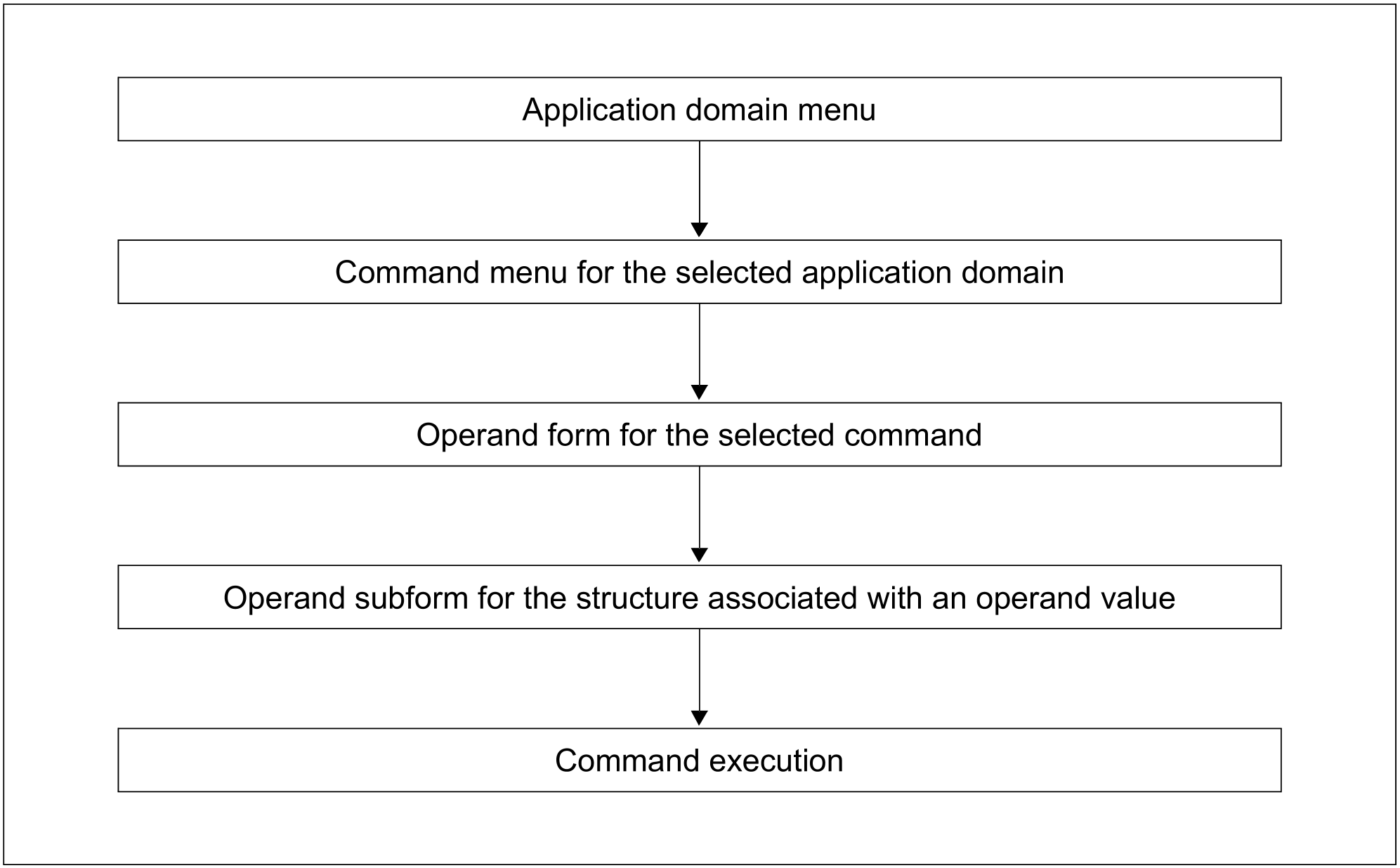In guided dialog, SDF offers the user a screen mask with the desired information or with the appropriate input fields. The screen is always divided into three areas, whose contents may vary according to the status of the dialog.
Figure 1: Screen format
The status area may contain:
the name of the selected application domain
additionally, the name of the selected command
additionally, the name of the structure-initiating operand value, if the associated operands are displayed
the operands accepted up to this point, chained into a string which is truncated on the left if it is longer than two display lines.
The work information area may contain:
a list of all permissible application domains
a list of all permissible commands of a selected application domain
the names of all valid operands of a selected command, followed by an input line in which the default value is already preset; additional information on the operand is displayed in accordance with the current user guidance level.
The command area contains:
the so-called NEXT line; following the NEXT operand, an input line for valid statements to control the menu guidance is displayed with a preset statement (all permissible control statements are listed)
Additional information is displayed in the following lines depending on the SDF option FUNCTION-KEYS.
In the old mode ( FUNCTION-KEYS=*OLD-MODUS) all control statements permitted are displayed. Function keys that correspond to an authorized control statement are also displayed.
In the Styleguide mode (FUNCTION-KEYS=*STYLE-GUIDE-MODE) the control statements permitted are only displayed in the guidance level GUIDANCE=*MEDIUM or *MAXIMUM. The function keys permitted are displayed in a separate line after the keyword KEYS in all guidance levels.
The message area contains the last error message output by SDF if applicable.
In this manual, the displayed screens are called menus if the work information area contains only information on application domains, commands or statements to be selected. The screens are called operand forms, however, if the work information area lists all the operands for which a value can be specified. The display of menus or operand forms may be distributed over several screens, depending on the output scope. Screen switchover (also called paging or scrolling) is effected via the control statements ”+” or ”-” in the NEXT line of the command area.
Figure 2: Path from the application domain menu to command execution