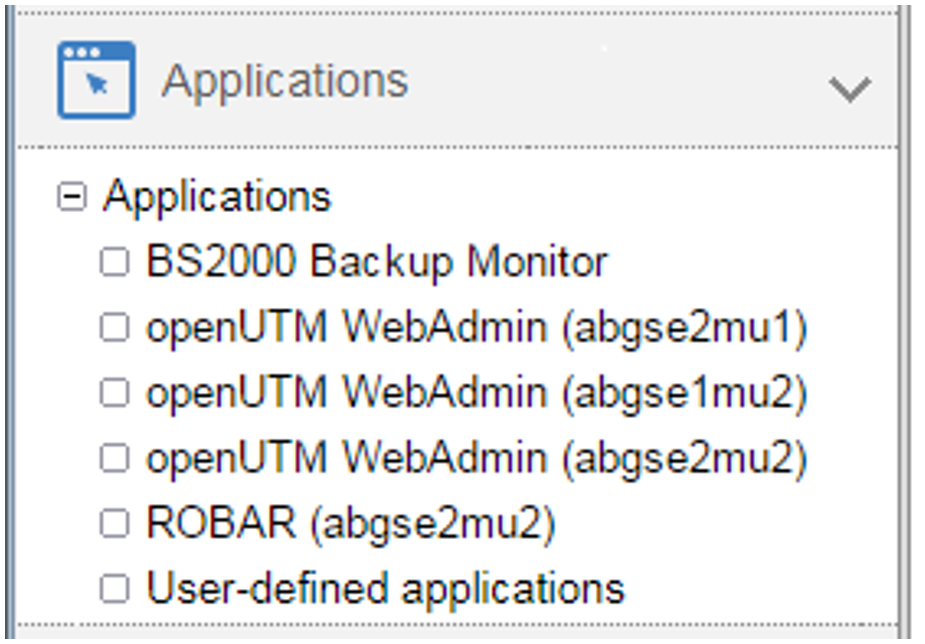The navigation in the SE Manager is distributed over the main menus Dashboard, Systems, Applications, Performance, Devices, Hardware, Cluster, Authorizations, Logging, and Service. With the exception of Dashboard, all main menus can be expanded (the Performance main menu only in a multi-MU configuration).
When you click a main menu, the tree structure beneath it expands. Below this you see objects and functions as links. Navigation using the main menus is also referred to as the primary navigation.
When you click a link, a tab opens in the working area which enables you to manage or operate the object or function. Some functions are distributed over more than one tab, and these are displayed at the top of the working area. These tabs are also referred to as secondary navigation.
A main menu collapses in the following cases:
When you click the main menu again.
When you click a link in another main menu.
Links to add-on software
After add-on packs have been installed, the SE Manager can also contain links to the GUI of the software concerned. When you click such a link, the GUI is displayed in the SE Manager. You use the SE Manager entry in the GUI's main menu to exit the GUI and return to the SE Manager.
The Performance main menu is a link to openSM2. It is only available when the add-on pack is installed.
The link to the Storage Manager (StorMan) is available under the Hardware main menu. It is displayed in the tree structure with Storage.
If other add-on software with own GUI is installed, you will find the corresponding links in the Applications main menu (e.g. ROBAR, openUTM).
Authorizations
The scope and thus the visibility of the functions depends on the role which is assigned to your account.
New links are created in the tree structure for the following functions:
Systems main menu:
when creating a BS2000 VM
when creating a XenVM
after a virtual machine has been created on an AU
IP networks main menu:
when creating a new network
In the tree structure an operator with configured individual rights sees only the BS2000 VMs which are permitted for him/her. A BS2000, AU, or XenVM administrator sees only the functions for managing "his/her" systems (BS2000 systems, Application Units or XenVMs).
Expanded navigation in case of MU redundancy or Management Cluster
In a multi-MU configuration, the tree structure of the SE Manager contains the following additional elements:
In the Applications menu, the openUTM WebAdmin and ROBAR add-ons are displayed MU-specifically in the application overview.
The MU-specific link <add-on> (<mu-name>) links to the add-on on the respective MU.
Example:In the Performance
->Performance (<mu-name>) menu, the MU-specific link always links to the add-on openSM2 on the respective MU.In the Hardware
->Storage menu, the Overview tab displays a total overview over the storage systems and management software that the Storage Manager manages on all MUs. Storage systems that are configured on multiple MUs are only displayed once, with the worst status. A tool tip lists the status for each MU.
The Hardware->Storage->Storage (<mu-name>) menu displays an MU-specific overview over the storage systems and management software that the Storage Manager manages on this MU. Additionally, the menu contains the link to the Storage Manager on this MU.- In the Hardware
->HW inventory menu, the Units tab displays in case of a Management Cluster a total overview of all units of both SE servers.
The Hardware->HW inventory-><se server> (SE<model>) menu in this case displays the SE server-specific tabs Rack view, Units, Components, and Administration. In the Authorizations
->Certificates-><mu-name> (MU) menu, you manage certificates of the respective MU.