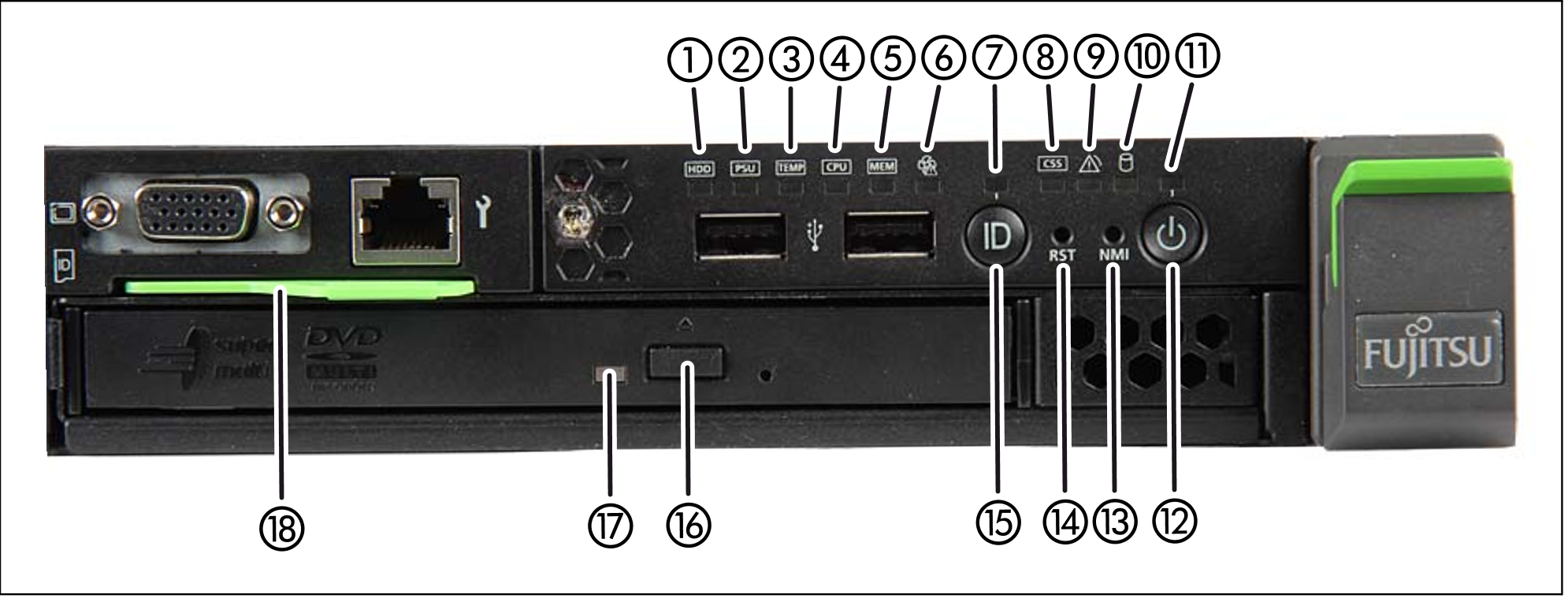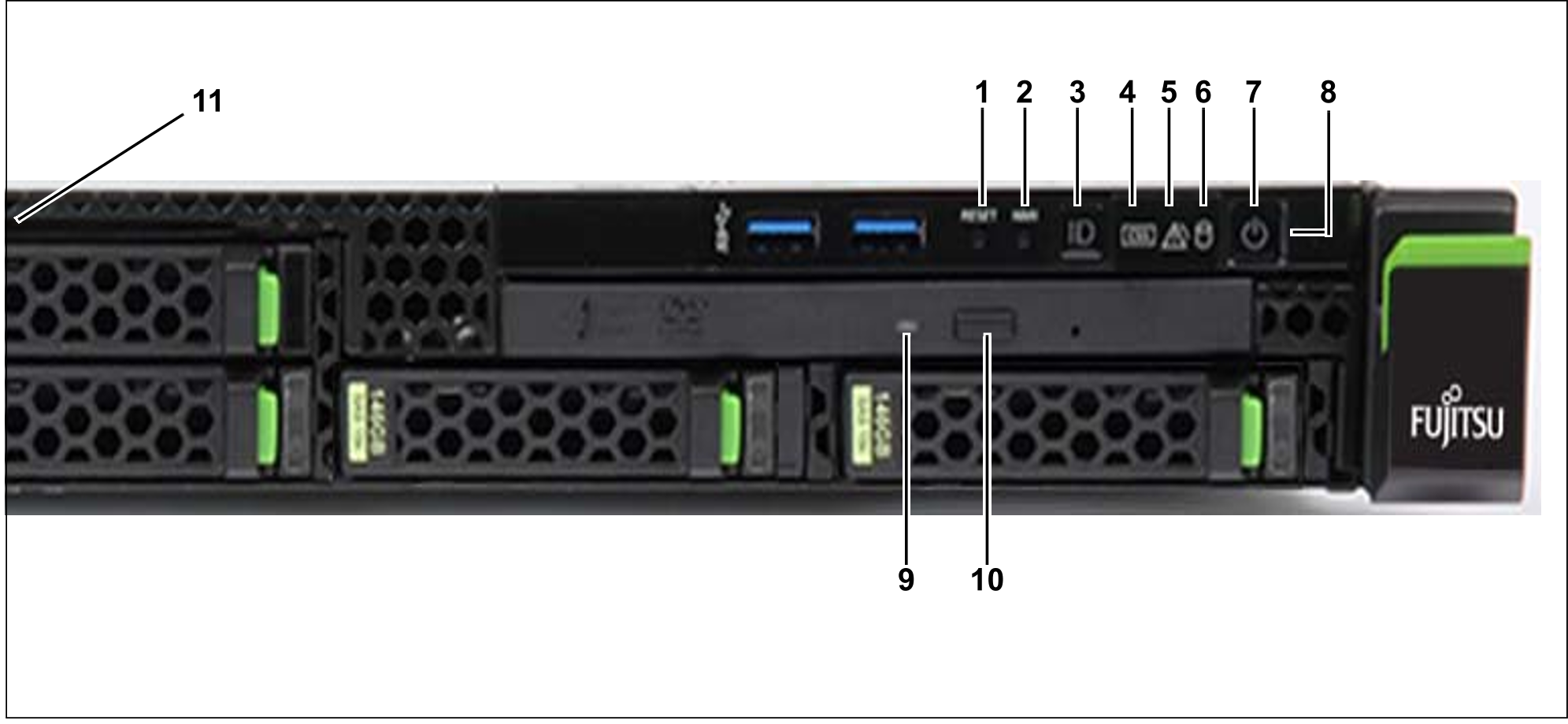Figure 8: Management Unit (MU) - front of a MU M1
Figure 9: Management Unit (MU) - front of a MU M2
Indicators on the front panel of MU M1
Figure 10: MU M1 (front panel)
1 | HDD fault indicator |
2 | Power supply fault indicator |
3 | Temperature fault indicator |
4 | CPU fault indicator (notify Customer Support) |
5 | Storage fault indicator (notify Customer Support) |
6 | Fan fault indicator (notify Customer Support) |
7 | ID indicator |
8 | CSS indicator (notify Customer Support) |
9 | Global error indicator (notify Customer Support) |
10 | HDD activity indicator |
11 | Status indicator |
12 | On/Off button |
13 | NMI button (for Customer Support only) |
14 | Reset button (for Customer Support only) |
15 | ID button |
16 | Open/close optical drive |
17 | Optical drive activity indicator |
18 | ID card (green) |
Indicators on the front panel of MU M2
Figure 11: MU M2 (front panel)
1 | Reset button (for Customer Support only) |
2 | NMI button (for Customer Support only) |
3 | ID button / ID indicator |
4 | CSS indicator (orange); notify Customer Support |
5 | Global error indicator (orange); notify Customer Support |
6 | HDD/SSD activity indicator |
7 | On/Off button / Status indicator |
8 | Status indicator (power cable connected); next to the On/Off switch |
9 | Optical drive activity indicator |
10 | Open/close optical drive |
11 | ID card (green); further left, above HDD module |
The DVD-RW drive is used by Customer Support to install and update the M2000 software.
Use of the USB interfaces is reserved for Customer Support.
You can pull the ID card out and push it in again as far as it will go. The ID card contains various system information, e.g. product name, serial number, MAC addresses and DNS name.