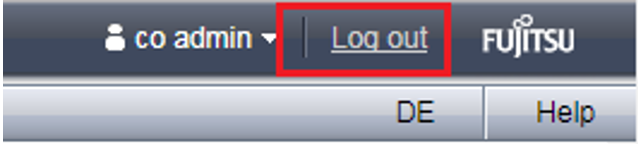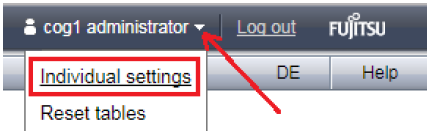Logging out explicitly
> | In the header area of the SE Manager main window click Log out to terminate the session: You will then be forwarded to the login window (for logging in again). |
Logging out because of a session timeout
If you do not log out explicitly, the session terminates if there is no activity for 20 minutes, i.e. if the SE Manager registers no activity in this time. The default session timeout is set to 20 minutes and can be changed individually:
> | In the header area of the SE Manager's main window click on the arrow next to the login name and then, in the drop down list, click Individual settings to display the dialog for changing the session timeout: |
When you want to start an activity in the SE Manager after a session has timed out, first the login window appears, and you must log in again. Only after you have done this will the activity be executed.