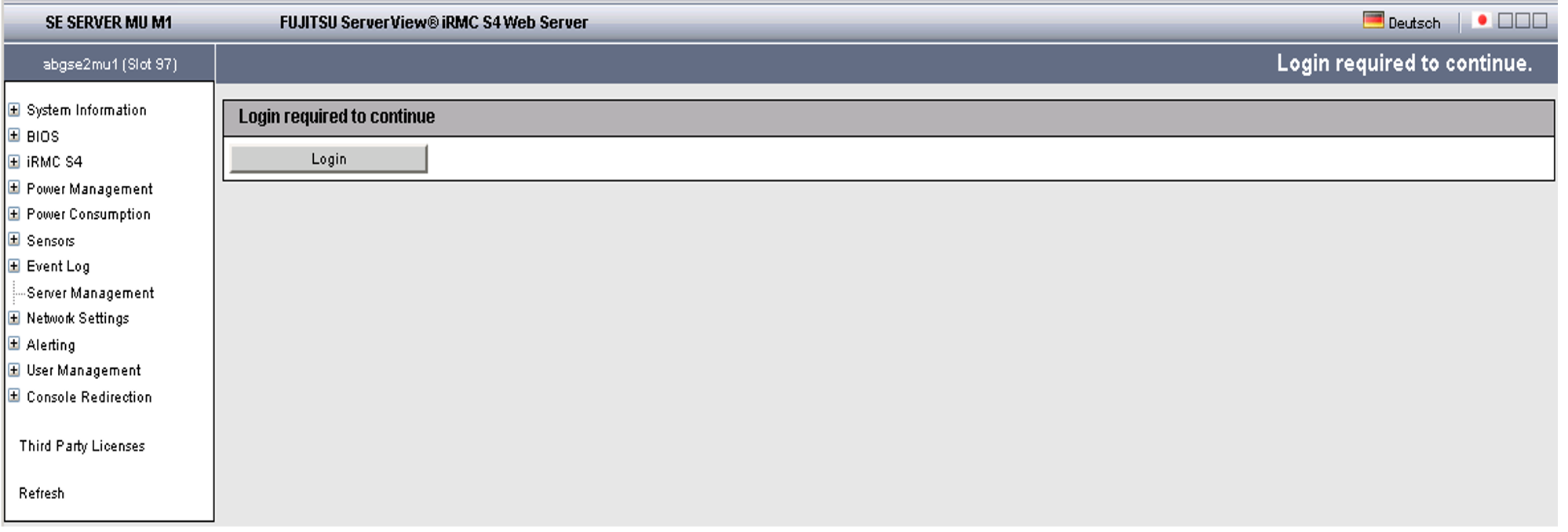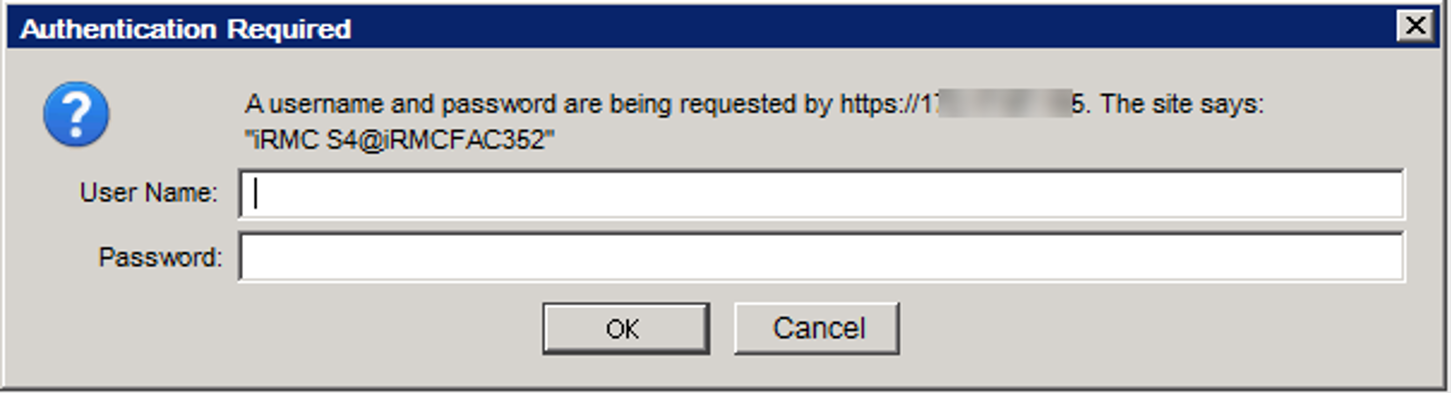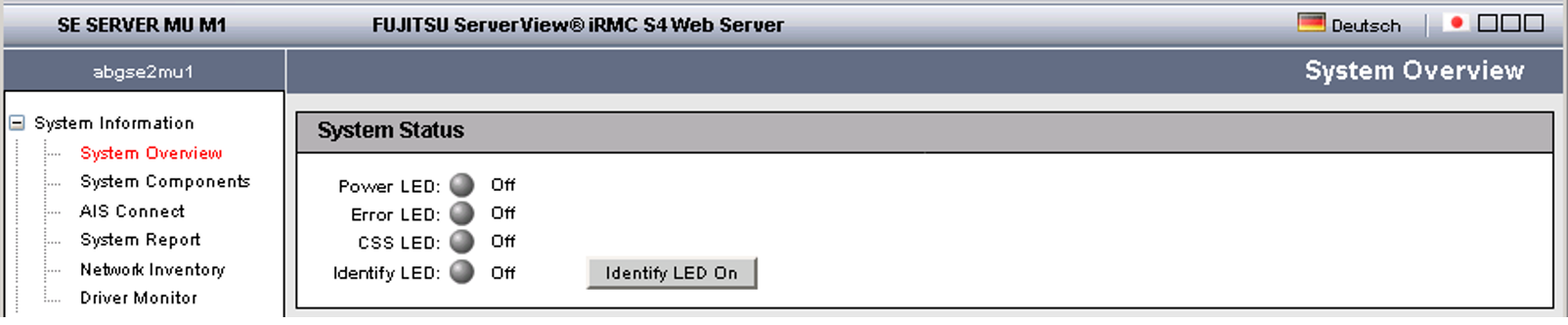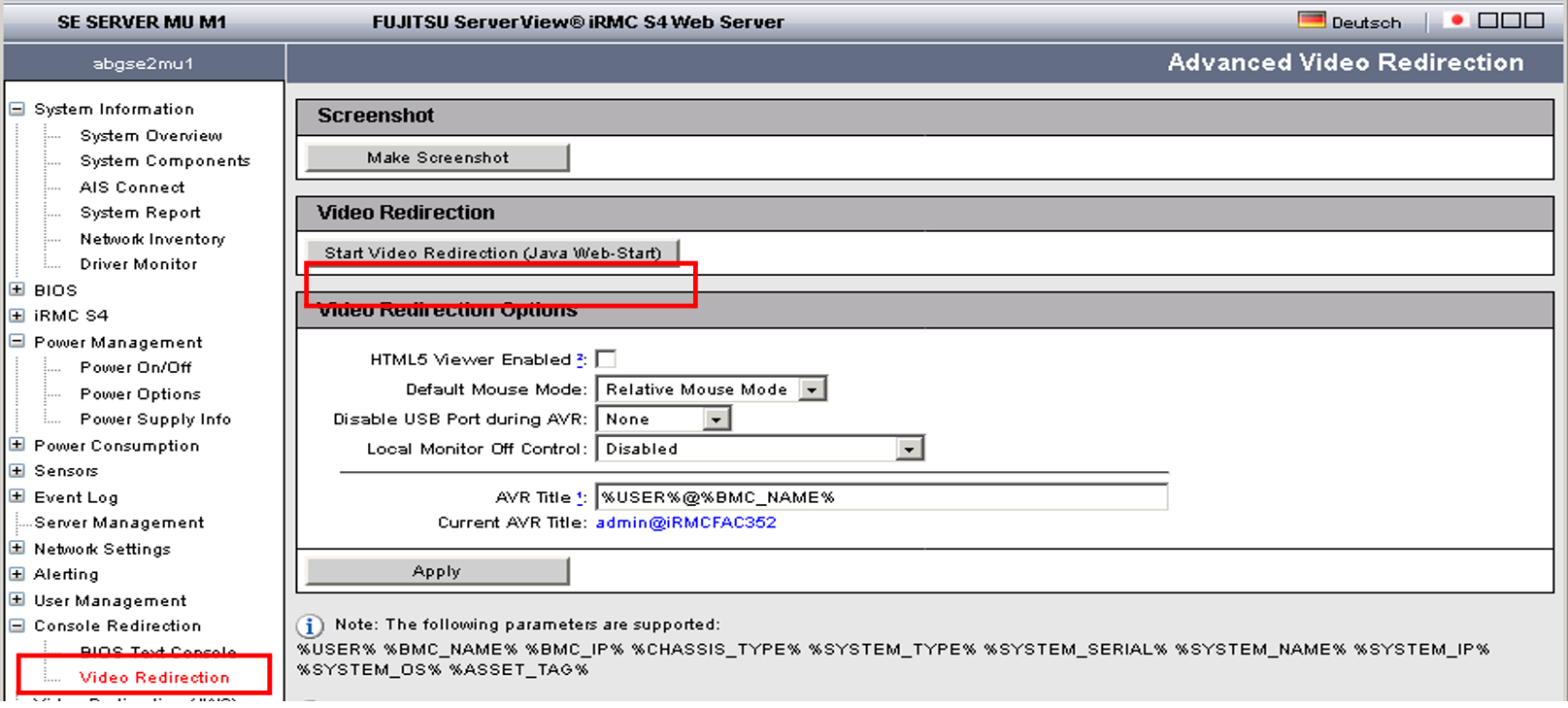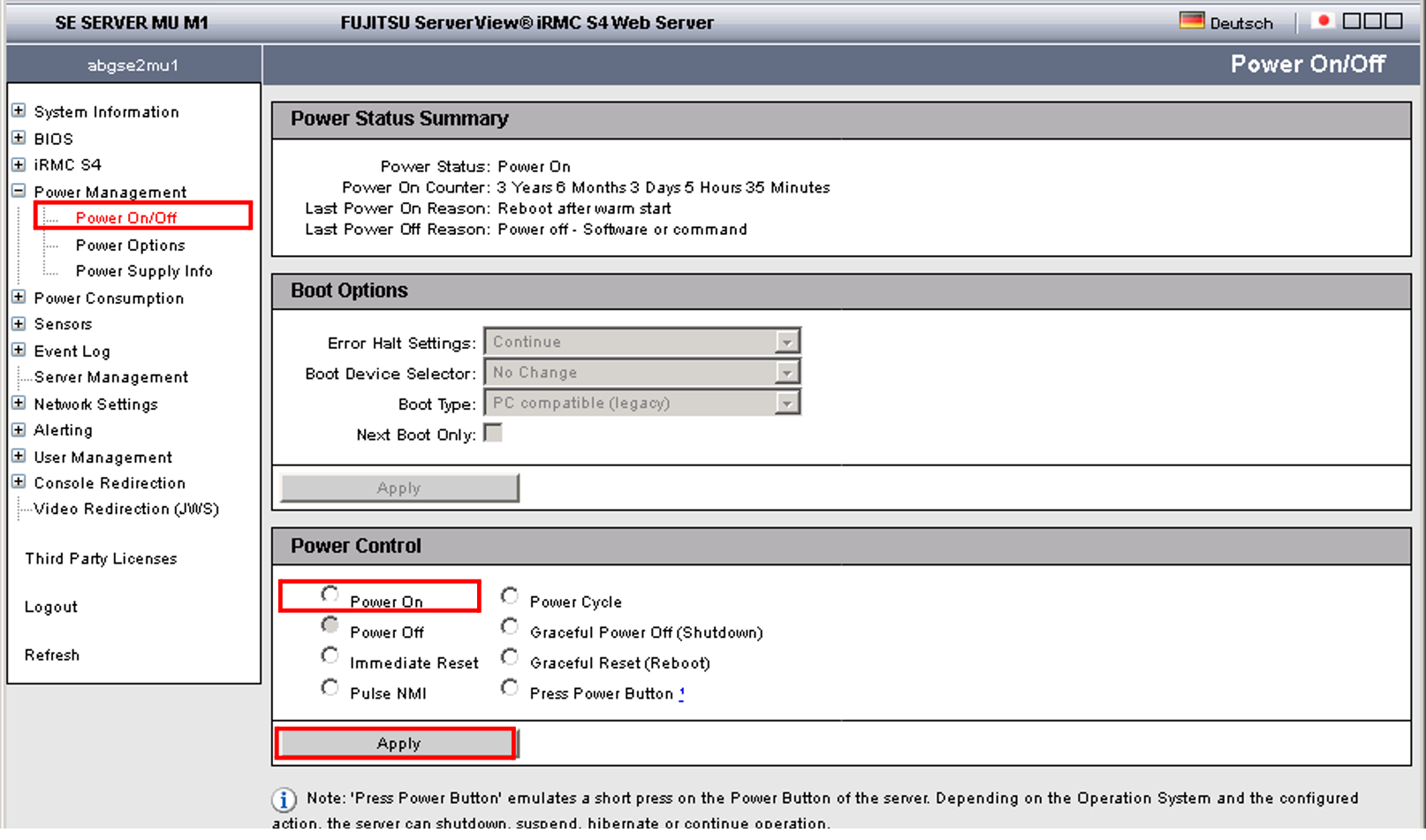Requirement
The iRMC (integrated Remote Management Controller) of the Management Unit is accessible.
Procedure
> | Open a browser window on the administrator PC |
> | Enter the IP address of the iRMC of the MU If the browser now displays a warning about the security certificate, click Continue to this website. |
The browser displays the iRMC’s graphical user interface with a note in the work area that it is necessary to log in on the iRMC:
> | Click Login. The login window opens in the work area: |
> | Enter the iRMC account admin (or another administrator account) and the current password Change the initial password for the iRMC account admin immediately after the first login (see also information on "Introduction"). |
> | Click OK After a successful login the browser window displays the System Overview menu item of the iRMC’s graphical user interface. The System Status group shows that the MU is shut down. |
> | In the navigation, select Console redirection-> Video Redirection and in the Video Redirection content area click Start Video Redirection (Java Web Start). |
If the browser now displays a warning about the security certificate, click Continue to this website.
A window opens to display the console. As the MU has not yet been powered on, the console window is empty. | |
> | Switch to the iRMC window and in the navigation select Power Management-> Power ON/OFF. In the Power Management content area enable the Power On option and click Accept. |
> | Answer the question Do you really want the server to ’Power On’? by clicking Confirm. |
The MU powers itself on and starts up. Some minutes will pass before it is possible to log in on the SE Manager. The appearance of a login request indicates that the system has started up.
> | Close the console and log out from the iRMC Web GUI |
For logging in on the SE Manager see "How do I log in on the SE Manager?".