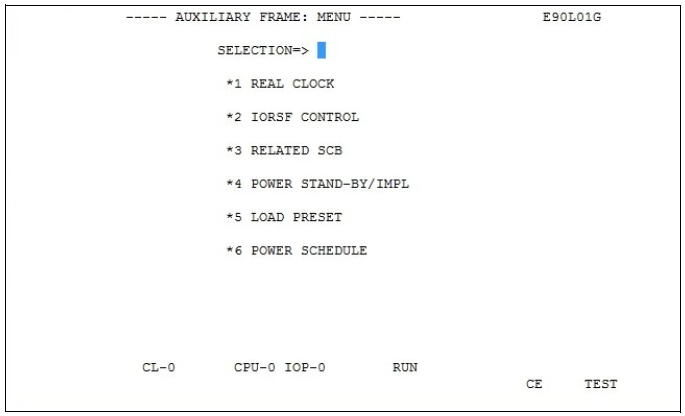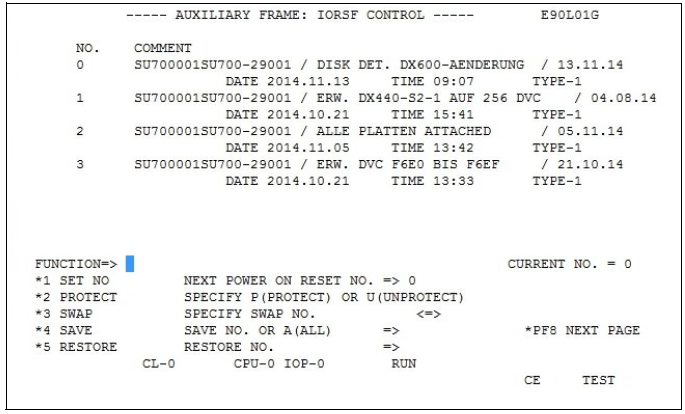The steps described below are required to load a specific IORSF the next time IMPL takes place or the next time the system is switched on.
IORSF with Level 2 is selected in the example below.
Requirement
You are logged in to the SE Manager and have opened the SVP console.
An operator account has access to the SVP console when the individual right permits SVP access.
The MODE SELECTION FRAME is displayed on the screen:
----- MODE SELECTION FRAME ----- E90L01G
FUNCTION=>
- EXECUTION - - SELECTION - CPU SELECT=>
- 0 1 2 3 4 -
*1 CPU STOP *LD PROGRAM LOAD - -
*ST STATUS DISPLAY
*2 INTERRUPT *MA MANUAL OPERATION STOP/START MODE=>
*AD ALTER/DISPLAY
*3 TOD ENABLE *ME MESSAGE *1 ALL CPU
*CH CH/SUBCH STATUS >2 TARGET CPU
*4 SYSTEM RESET *AU AUXILIARY
*MF MSF
*5 SYSTEM RESET CLEAR *PA PERFORMANCE ANALYZER
*6 STORE STATUS
*7 RESTART
CL-0 CPU-0 CHP-0 RUN
RA []-[]00
Figure 25: MODE SELECTION FRAME screen
Invoke the AUXILIARY FRAME: MENU screen
> | Enter |
> | enter the Figure 26: AUXILIARY FRAME: MENU screen |
Invoking IORSF Control Frame
> | Enter If the frame code AU2 is entered in the MODE SELECTION FRAME or the FR AU2 command is entered in line 24, the following frame is displayed immediately.The AUXILIARY FRAME: IORSF CONTROL screen is displayed: Figure 27: AUXILIARY FRAME: IORSF CONTROL screen The first four IORSF are displayed in the upper portion of the screen. You can scroll to the next four IORSFs with the Page down key, and back with the Page up key. In this example the IORSF with the number 0 is active. Display: |
> | Enter |
> | For our example enter |