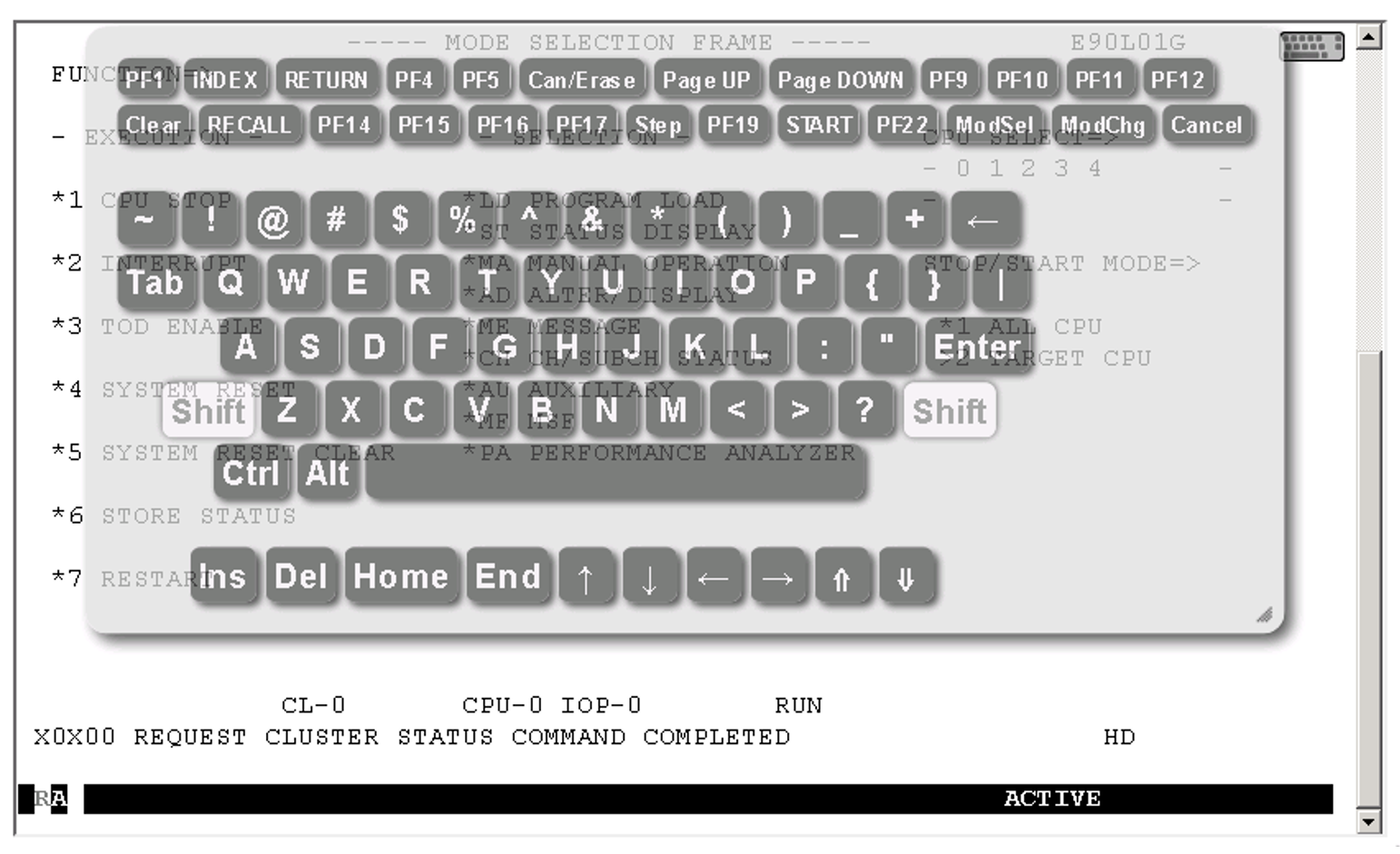A virtual keyboard is available to you for making entires on the SVP console.
> | Click the keyboard icon at the top right to open the virtual keyboard. Clicking the icon again closes the keyboard. |
Function keys (pfkeys) PF1 through PF24 and Clear and Cancel are located in the upper part of the virtual keyboard. You can trigger the corresponding SVP functions by clicking with the mouse.
Some function keys are labeled with the name of the function they are most frequently used for (e.g. INDEX instead of PF2).
Function key PF20 (stop function) has no function in order to provide protection against it being pressed inadvertently and is therefore not offered on the virtual keyboard.
The table1 shows the function keys and their functions which are applicable for most frames. Any different function allocations of function keys are described in the frames concerned. As an alternative, SVP functions can be called and entries made in the frames using your keyboard.
Some of the function keys listed here only have a function in CE mode (CE=Customer Engineer, maintenance mode) and are used solely by Customer Support personnel. Customer Support can enable and disable CE mode on the server using a sliding switch on the inside of the maintenance panel or on the MU using a CLI command.
PF.. | Function key of the virtual keyboard | Alternative entry on the keyboard | Name | Function |
PF1 | PF1 | ESC F1 | Help | Help functions |
PF2 | INDEX | ESC F2 | Index | Only effective in CE mode: |
PF3 | RETURN | ESC F3 | Return | Switches to the preceding frame. |
PF4 | PF4 | ESC F4 | Frame-specific function is performed. | |
PF5 | PF5 | ESC F5 | Frame-specific function is performed. | |
PF6 | Can/Erase | ESC F6 | Cancel/ | Command or input data is deleted. |
PF7 | Page up | ESC F7 | Page up | The previous screen contents are displayed |
PF8 | Page down | ESC F8 | Page down | The next screen contents are displayed |
PF9 | PF9 | ESC F9 | Frame-specific function is performed. | |
PF10 | PF10 | ESC F10 | Frame-specific function is performed. | |
PF11 | PF11 | ESC SHIFT F1 | Frame-specific function is performed. | |
PF12 | PF12 | ESC SHIFT F2 | Frame-specific function is performed. | |
PF13 | RECALL | ESC SHIFT F3 | Recall | Previous SVP commands are displayed in the command line. They can then be executed again with changed operands |
PF14 | PF14 | ESC SHIFT F4 | Frame-specific function is performed. | |
PF15 | PF15 | ESC SHIFT F5 | Frame-specific function is performed. | |
PF16 | PF16 | ESC SHIFT F6 | Change CPU | Selects the CPU for which the subsequent commands are to apply. |
PF17 | PF17 | ESC SHIFT F7 | not assigned | |
PF18 | Step | ESC SHIFT F8 | Step | Executes the next command if the server is in Single Cycle Instruction Mode |
PF19 | PF19 | ESC SHIFT F9 | ARMSS | Changes the user rights of an existing ARMSS connection |
PF20 | ESC SHIFT F10 | Stop | Only effective in CE mode: | |
PF21 | START | SHIFT F5 | Start | Starts the selected CPU |
PF22 | PF22 | SHIFT F6 | not assigned | |
PF23 | ModSel | SHIFT F7 | Mode Select | – Switches to the MODE SELECTION |
PF24 | ModChg | F7 | ModeChange | Switches back and forth between FJ-PROGRAM FRAME and SVP FRAME (for Customer Support only if appropriate settings apply!) |
Cancel | F5 | Cancel/Reset | Cancel input, release keyboard | |
Clear | F6 | Refresh/Clear | The last frame output is displayed again. |
Table 1: Function keys for SVP functions (part 1 of 2)