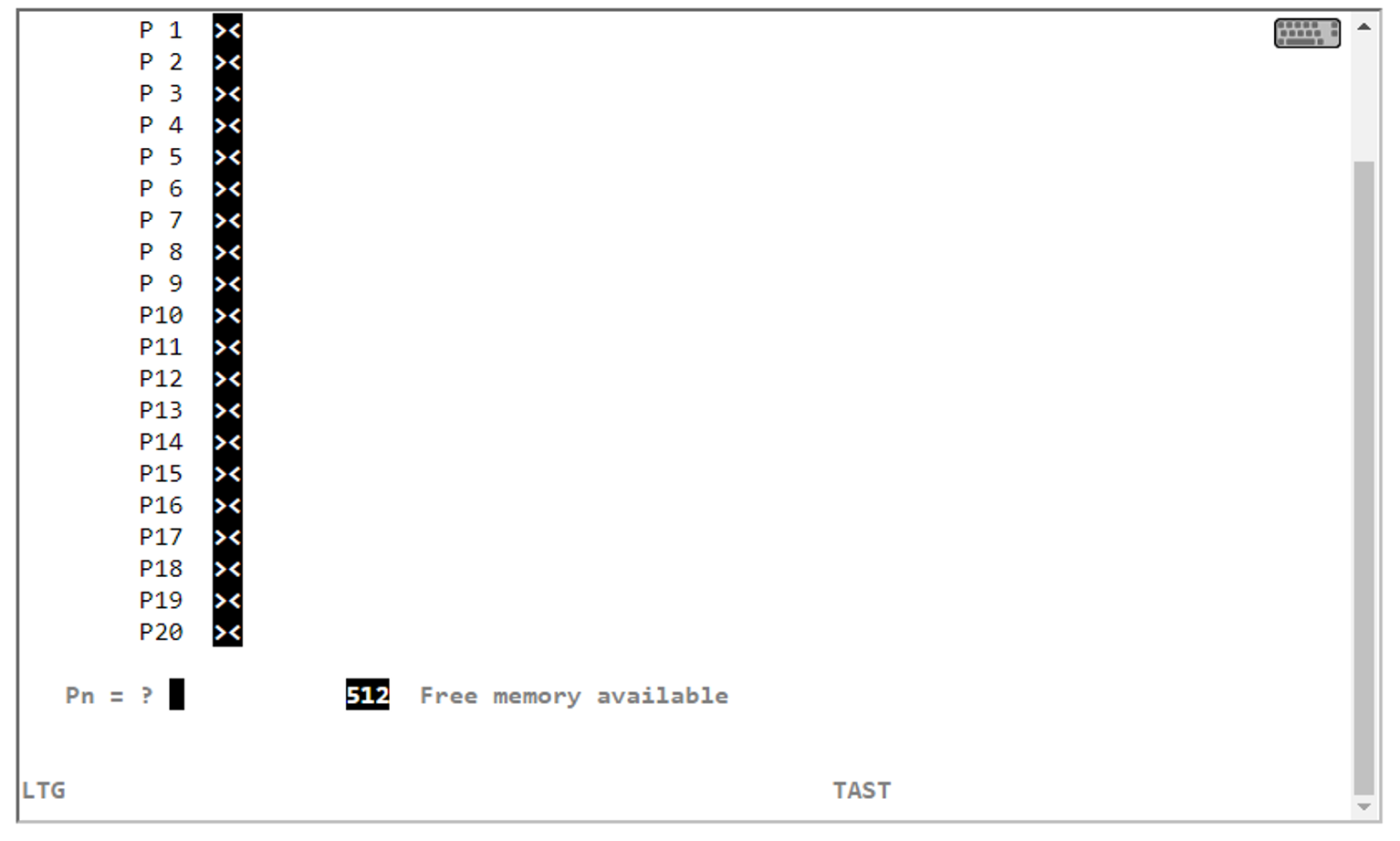You can use programmable keys (pfkeys) when you work with EMDS. Proceed as follows to assign values to the pfkeys:
> | Press Esc Shift - F11 in the EMDS window (PP in the table above). |
The pfkey menu is displayed:
> | Press the pfkey to which you want to assign a value twice. To do this, use the key shortcuts from the table on page "Using shortcuts for special characters", for example Esc F7, Esc F7 for P7, P7. |
> | Now assign a value to the selected pfkey, e.g. a frequently used command. |
> | Terminate the entry by pressing the selected pfkey again, for example Esc F7 for P7. |
> | Press Esc Shift - F11 (PP in the table above) to return to the EMDS window. |
Proceed as follows if you want to change an existing pfkey assignment:
> | Press the pfkey to which you want to change once. To do this, use the shortcuts from the table on "Using shortcuts for special characters", for example Esc F7 for P7. | ||||||
> | Position the cursor with the arrow keys on a character in the existing assignment.
|