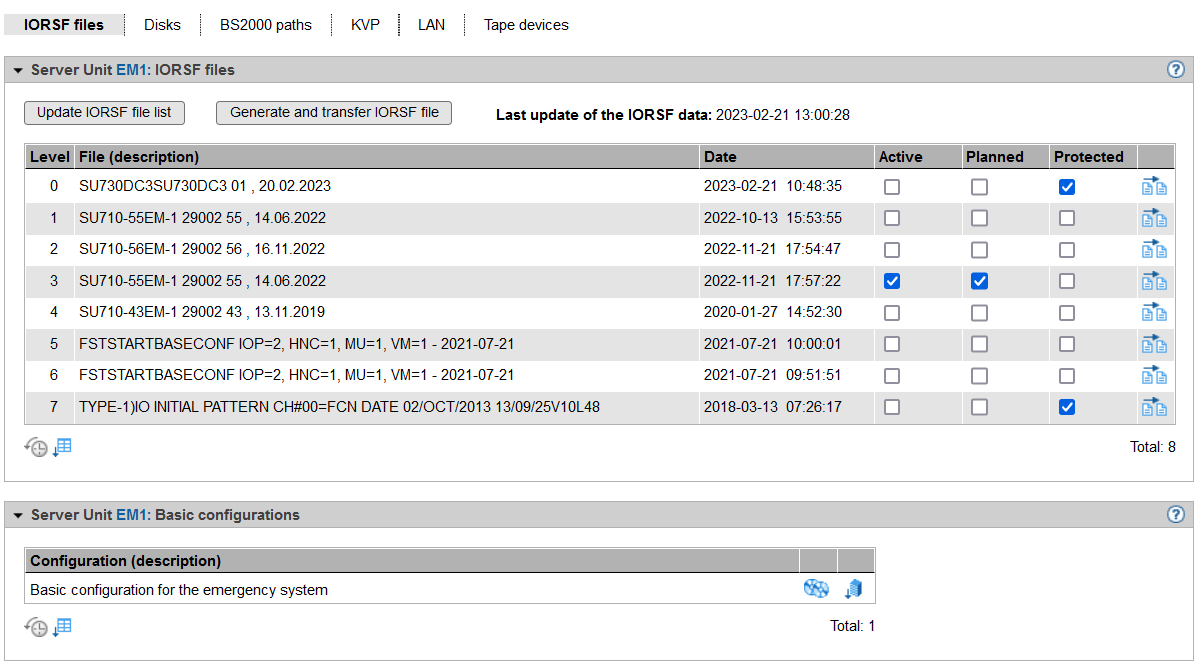Creating the current device lists for SU /390
> | Select Devices -> [<se server> (SE<model>) ->] <unit> (SU</390>), IORSF files tab. |
The IORSF files tab provides information about the IORSF files which are available on the SU /390.
> | Click Update IORSF file list to update the file list and the device lists. This action is only possible if at least one of the associated MUs is in normal operation. |
The SE Manager always displays the devices which are contained in the current IORSF file on the SVP (*CURRENT level). Dynamic I/O configuration changes are initially performed in the active IORSF. The SE Manager can display these changes only if you write back the changed configuration to the relevant file on the SVP. Use the /STOP-CONFIGURATION-UPDATE IORSF-UPDATE=*YES(LEVEL=...) command in the BS2000 to do this. After that you have to run the Update IORSF file list action in the SE Manager.
Creating an I/O configuration for SU /390
In SEM, actions are available with which IO configurations (IORSF files) can be created and transferred to the SVP:
- Generate and transfer IORSF file
- Generate and transfer the basic configuration
The actions are executed on the MU and do not require an active BS2000.
The generated configurations and log files are no longer accessible after the respective action has been completed. The actions must be repeated completely if they fail or are not completed.
> Click button Generate and transfer IORSF file in group IORSF files
The individual steps for generating and transferring the IORSF file on the SEM are as follows:
- Upload the file(s) with the IOGEN instructions from the PC to the MU;
then select the start file and the configuration, if necessary. - Generating an IORSF file (on the MU)
It is possible to download the log file to the MU. The generated log file contains the data of the IOGEN and IOCGEN runs in the form as they are created in BS2000 with the option PROT=*SPOOL in the SYSLST file. (The IOGEN and IOCGEN protocols are not separated.) - Transferring the IORSF file to a selected SVP level
> Click Generate and transfer basic configuration () icon in the Basic configurations group
Without existing IOGEN instructions the generation and transfer to the SVP of a basic I/O configuration is possible.
The basic configuration can be used for an initial installation or as an emergency system.
The basic configuration includes the following devices:
- Via the channel with CHPID 40 at the MU (first MU):
- EMDISKS CCF0, CCF1
- KVP main consoles C2, C3
- LOCLAN connection (dialog) CC80, CC81
- CDROM T0
- EMFILE T1
- Via the channel with CHPID 08 on the HNC (first HNC):
- ZASLAN (Data LAN) CC00, CC01
- ZASLAN (Control LAN for REWAS) CC40, CC41
The corresponding IOGEN instructions can be downloaded in a file to the PC for further use.
The name in the basic configuration is "FSTSTART".
Creating an IOGEN source
From an existing IORSF file, the corresponding IOGEN source can also be created again in the SE Manager.
> Click the Create IOGEN source () icon by the desired IORSF file
This invokes a wizard that calls IOGEN, displays the IOGEN job messages, and offers to download the generated IOGEN source.
Details on the I/O configuration and the IOGEN utility can be found in the manual "System Installation (SE Server)" [9].