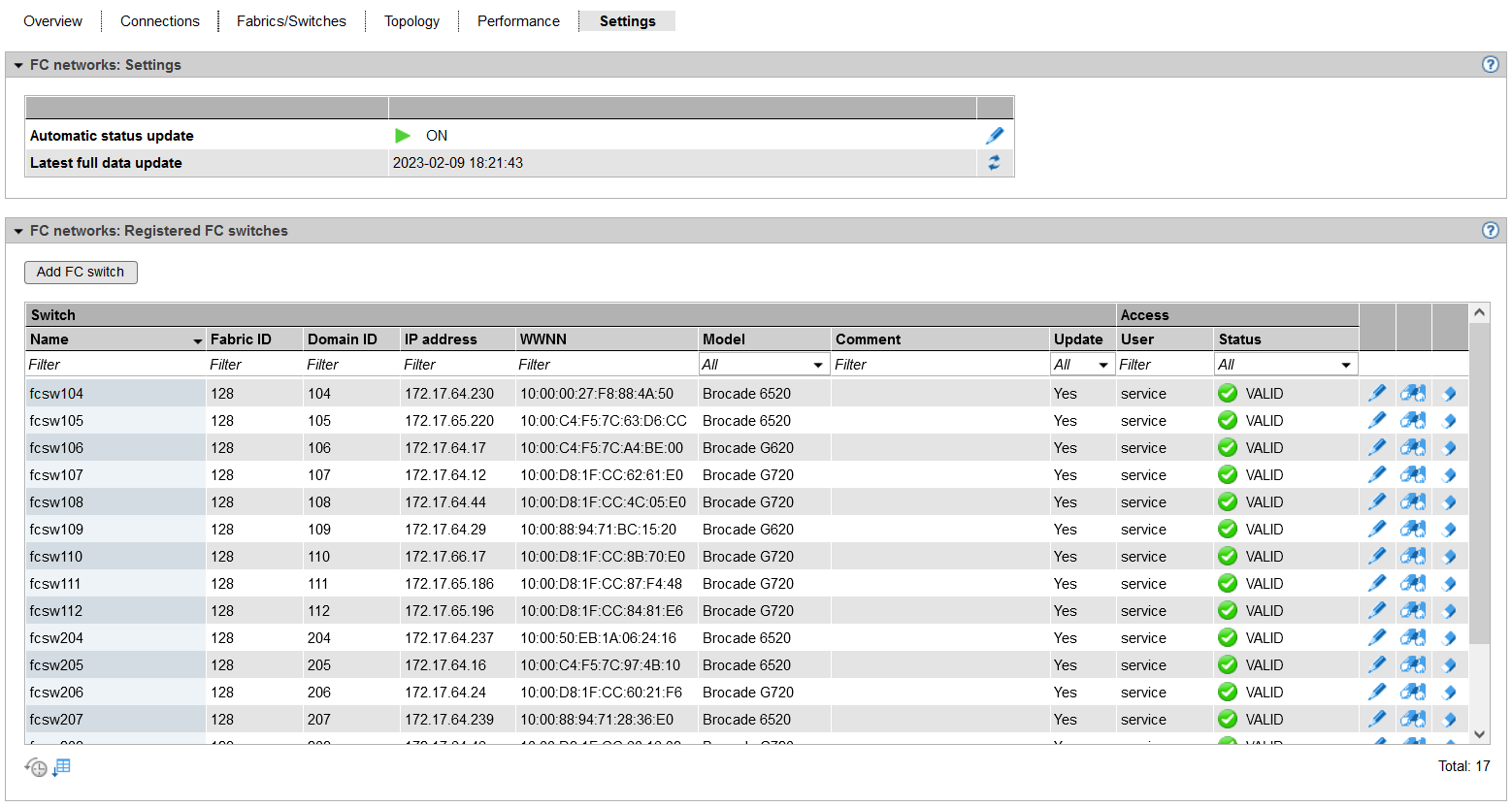In the Settings tab you configure the access data for the FC switches to be monitored. Prerequisite for this are the settings mentioned below.
Required settings at the FC switches
FC switches of the manufacturer Broadcom® (Brocade®) are supported. Details concerning the supported switch models and fabric OS versions are described in the support matrix (see https://bs2manuals.ts.fujitsu.com/ > Fujitsu Server BS2000 > Server Connectivity > FC-Switch).
Details of the settings can be found in the manufacturer's documentation „Brocade® Fabric OS® Administration Guide“.
- The discovery of the properties and states of switches, fabrics and ports is carried out encrypted via the Brocade REST API.
- To fulfill the requirement of access via https, SSL must be configured in the switches. In addition, the REST API must be enabled.
- To configure a switch in SEM, a user with one of the following roles is required in the switch: admin, user, switchadmin, operator, zoneadmin, fabricadmin, basicswitchadmin, securityadmin.
Actions for changing the configuration are only available to an administrator resp. FC network administrator.
> | Select Hardware -> FC networks, Settings tab. |
Settings
In the Settings group, you can configure the data update regarding the registered switches (switch discovery) and the therefore necessary access data.
Actions:
> | Activating/deactivating the automatic status update including performance data () |
> | Updating the complete FC network data including the FC network configuration () |
Registered FC switches
In the Registered FC switches group, you can specify which FC switches are to be registered in SEM.
Actions:
> | To add a switch to the list of registered FC switches, click Add FC switch. In the Add FC switch wizard, you can make the required entries step by step. |
> | To change the settings for a switch, click the Change () icon by the desired switch, follow the instructions of the following wizard, and confirm your changes. |
> | To discover and add additional virtual or fabric switches for a registered FC switch, click the Discover () icon by the desired switch. |
> | To remove a switch from the list of registered FC switches, click the Remove () icon by the desired switch. |