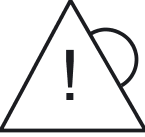| ID | Identification (ID) button Lights up (blue) on the front and on the rear of the HNC when the ID button is pressed. The two ID indicators are synchronized. |
| On/Off button When the HNC is switched off, it is switched on again by pressing the On/Off button once. When the HNC in is in operation, it is switched off by pressing the On/Off button once. CAUTION! Possible loss of data! The On/Off switch does not disconnect the server from the voltage grid. To disconnect from the mains completely, remove the power plugs. |
RESET | Reset button Pressing the Reset button reboots the HNC. CAUTION! Possible loss of data! |
NMI | NMI button |
CAUTION! Do not press! Possible loss of data! The NMI button may only be used by Customer Support. |
Indicators on the operating panel
Power-on indicator (three colors) Lights up orange when the HNC is switched off but line voltage is present. Lights up yellow during power up delay. If the HNC is switched off and then immediately switched on again, it is only restarted after a power up delay. This prevents a current overload, for example. Lights up green when the HNC is switched on. Flashes green when the HNC has been switched on and is in standby mode or in sleep mode. | |||
Hard disk activity indicator (green) Flashes green when an internal hard disk drive is being accessed. | |||
| CSS | CSS and Global error indicators (yellow/orange) | ||
Generally, the states of these indicators have the following meanings:
Irrespective of the color, when an indicator lights up or flashes this indicates an error event. Please notify customer support. | |||
ID | ID indicator (blue) Lights up blue when the HNC has been selected by pressing the ID button. To deactivate, press the button again. | ||
Optical drive activity indicator
Lights up green when the storage medium is accessed. See also figure 35 resp. 38.
Hard disk drive resp. SSD control indicators
Figure 39: Front - Detailed view: Indicators on a hard disk module resp. an SSD at HNC M4 / HNC M5
No. | Meaning |
| 1 | HDD/SSD BUSY (green)
|
| 2 | HDD/SSD FAULT (orange) (in conjunction with a RAID controller)
|