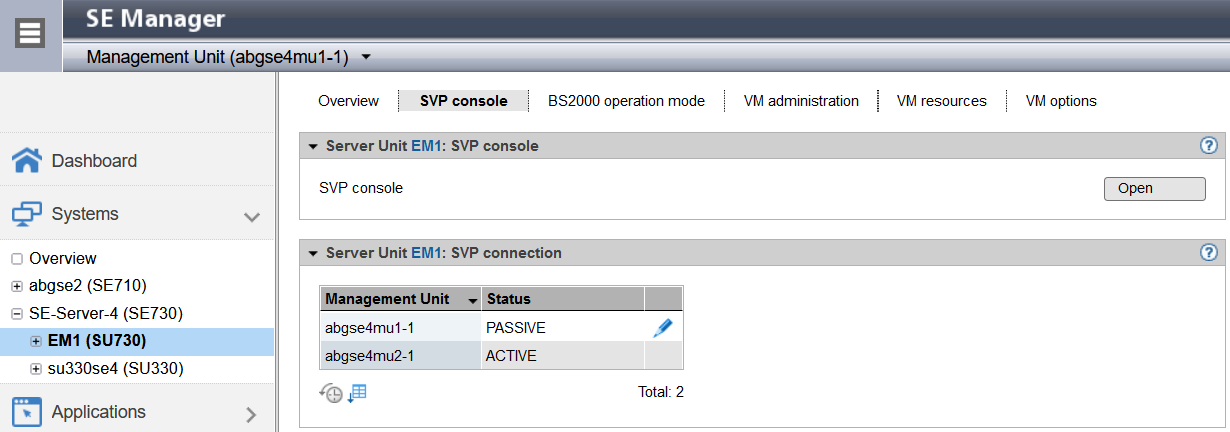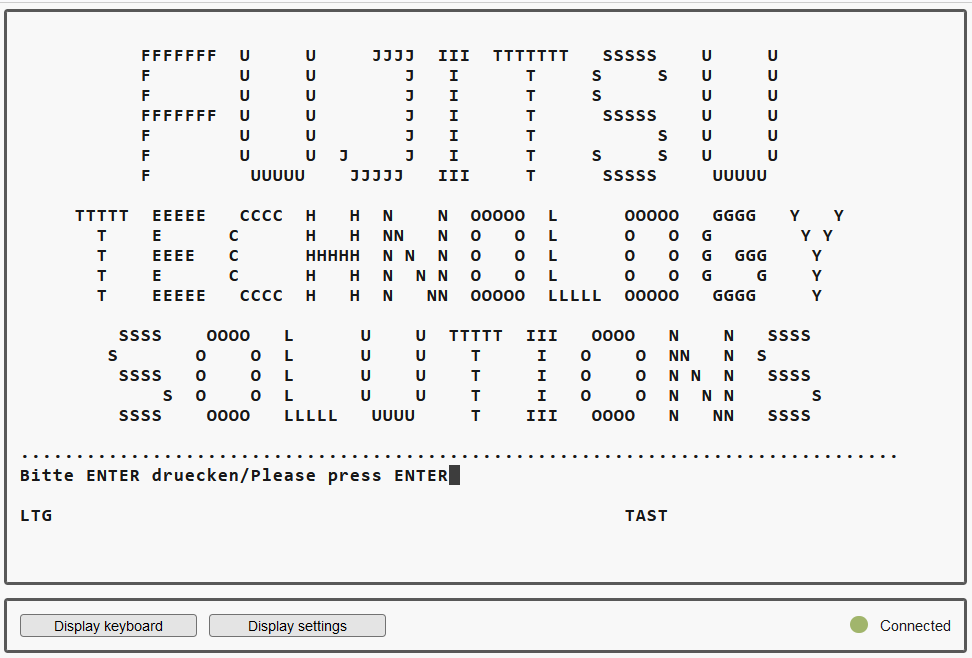> | Log in on the SE Manager as administrator, BS2000 administrator or BS2000 operator. After you have logged in successfully, you can access the functions of the SE Manager and consequently also those for operating the operating system (BS2000 or VM2000) on the Server Unit. |
> | Select Systems -> [<se server> (SE<model>) ->] <su-name>(SU</390>), SVP console tab. |
> | Click Open in the SVP console group to open a window with the SVP console. Information on console access can also be obtained in the SE Manager’s help. |
A new window opens in which a terminal emulation sets up the connection to the SVP console:
> | Confirm connection setup with the ENTER key. |
After a brief wait time, the SVP frame below is displayed:
After the server has been started: the MODE SELECTION FRAME (see "(ML) MODE SELECTION FRAME")
After the SVP console has been closed and opened again or when an SVP console has already been opened by another user: the last frame displayed.
CAUTION!
When the SVP frame is opened again or when another SVP console is opened by another user, the window content is not displayed in full.
Click on CLEAR. This causes the screen to be refreshed, i.e. the frame that was last output is displayed again in its entirety.
If possible, the SVP should only be used via an SVP console. As frame outputs are sent to all active SVP consoles, operating multiple SVP consoles at the same time leads to them impairing each other.