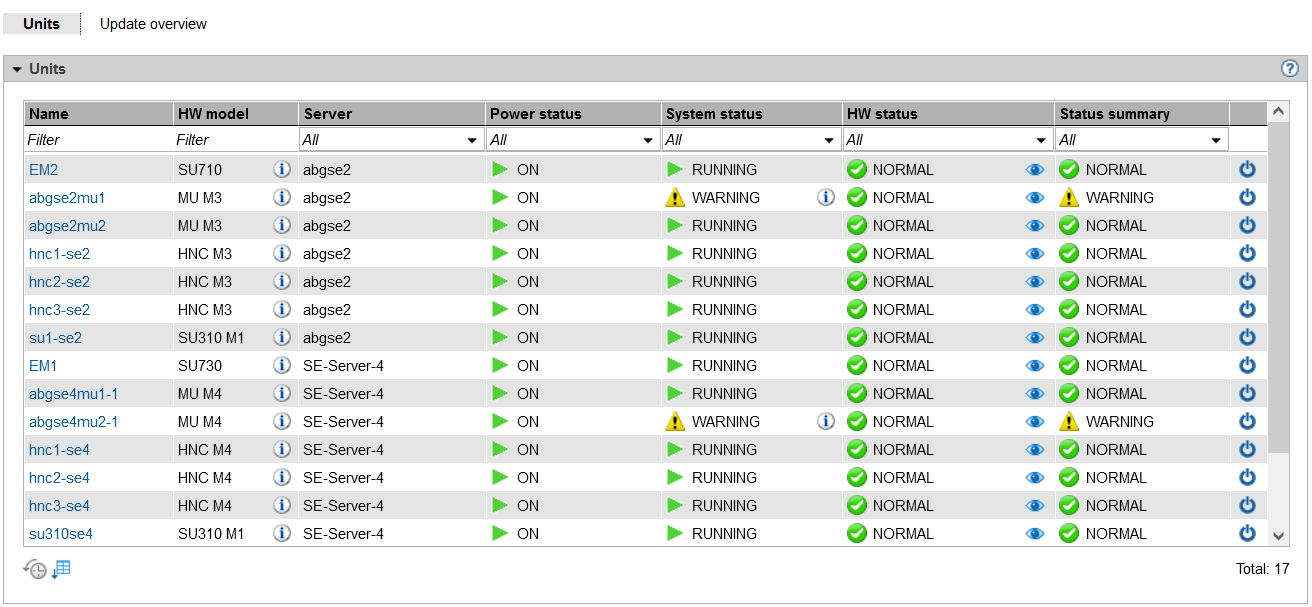> | Select Hardware -> Units, Units tab. |
Notes:
If at least one AU PQ is available, the column HW model is followed by an additional Chassis column. In the case of AU PQ, the chassis of the AU and the partitions are each displayed as single units. Actions are only possible for partitions.
For a configuration, as in the example, consisting of two or more SE servers in a Management Cluster:
The Units menu does not contain a model name (it is displayed in the submenu of the respective SE server instead).
The table contains the additional Server column. This column contains the name of the SE server to which the respective unit belongs.
Hardware details for unit
By clicking the Hardware details () icon in the HW status column, you can view details about the status of the single hardware components of a unit.
Actions: Power on, reboot, shut down or power off immediately a unit
Depending on the status, you use the Units tab to power a unit on or off or reboot it. Depending on the unit type, the following actions are possible:
Unit type | Power on | Reboot | Shutdown | Power off |
MU | X | X | X | X |
SU /390 | X | X | ||
SU x86 | X | X | X | X |
HNC | X | X | X | X |
AU | X | X | X |
On an SU /390 without connection to the hardware interface for switching on / off, the Power on or Power off icon is not active and a tool tip displays the cause.
Powering on the unit
Depending on the situation and the status, the action may not be available. A tool tip then informs about the reason.
> | Click the Power on icon by the required unit and confirm the action with Execute in the subsequent dialog box. |
The powered-off unit is powered on. You will receive a message when the operation has been completed.
Rebooting a unit (MU, SU x86 and HNC only)
Depending on the situation and the status, the action may not be available. A tool tip then informs about the reason.
When you reboot the local MU, the connection in the SE Manager is cleared down. You must log in again after the rebooting of the MU.
> | Click the Power off icon by the required unit. |
> | In the subsequent dialog box, select Reboot and confirm the action with Execute. |
The unit is rebooted. You will receive a message when the operation has been completed.
Shutting down the unit or immediately powering it off
Depending on the situation and the status, the action may not be available. A tool tip then informs about the reason.
> | Click the Power off icon by the required unit. |
> | In the subsequent dialog box, select the option Shut down or Power off immediately and confirm the action with Execute. Only Power off immediately is available for the SU /390. |
The unit is shut down or powered off immediately. You will receive a message when the operation has been completed.