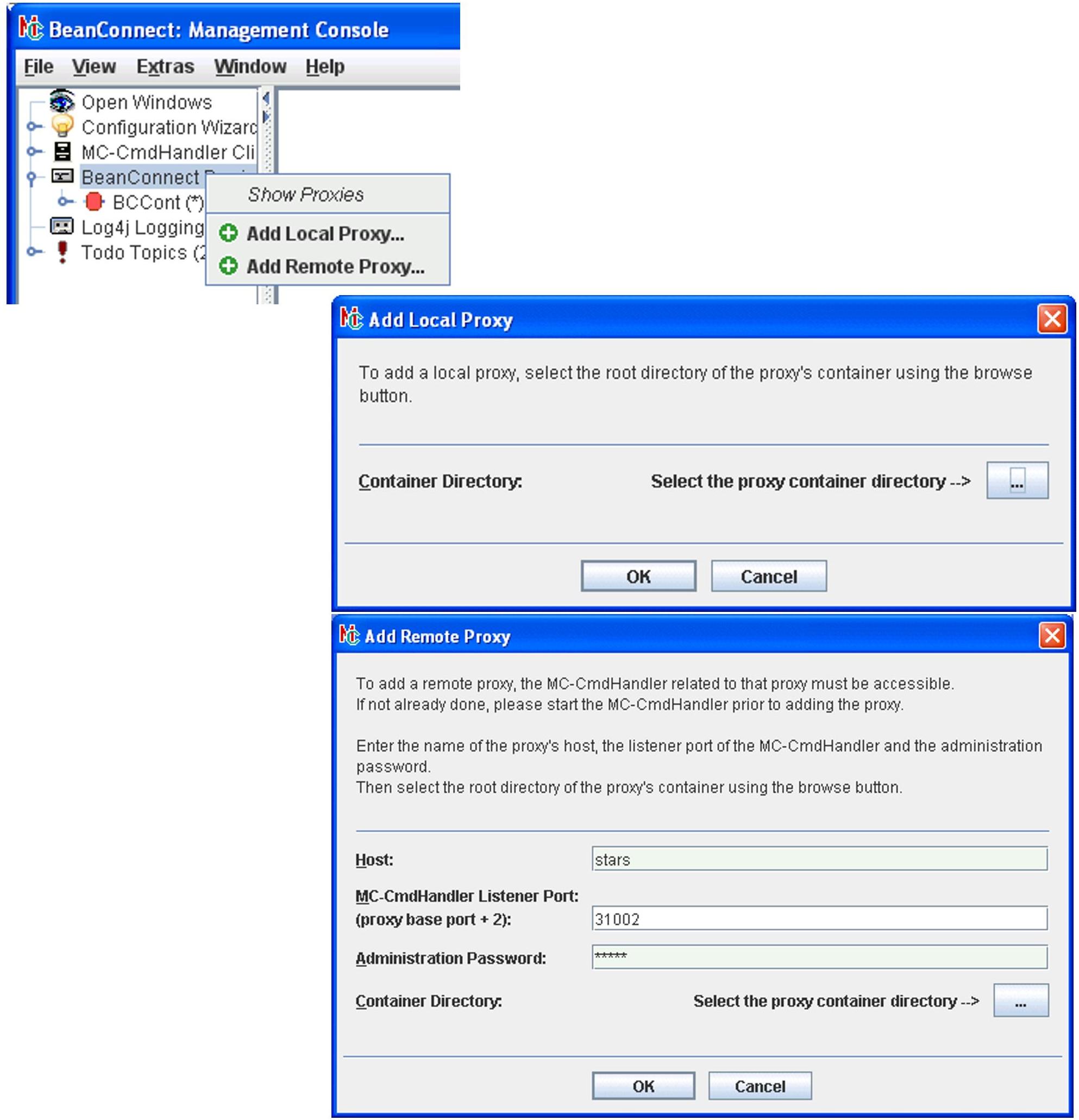To add a new proxy to the navigation tree:
Choose Add Local Proxy from the context menu of the BeanConnect Proxies node if the proxy is located on the same host and under the same user ID as the Management Console. It is not necessary to use the same user ID if the access permissions have been set in such a way that the Management Console is able to access all the proxy's required files under the user ID under which the proxy runs.
Choose Add Remote Proxy from the context menu of the BeanConnect Proxies node if the proxy is located on another host. You must enter the name of the host the proxy container is running on.
To add and manage a proxy on a remote host, the proxy's MC-CmdHandler must be running on the proxy host (see Configuring the Management Console command handler (MC-CmdHandler) . The password of the employed MC-CmdHandler and the administration password of the added proxy must be identical!
Enter the name of the remote host under Host and the MC-CmdHandlers's listener port on the remote host under MC-CmdHandler Listener Port.
Figure 17: Adding a new proxy
When adding a local proxy a container selection dialog box is opened. Choose the directory of the proxy container by browsing the file system.
Both menu entries can also be found in the File menu and can also be activated from there.
Adding proxies to the Management Console's configuration data does not install new proxies. You only can add proxies which have already been installed.
A proxy added to the Management Console cannot be fully managed until all the necessary parameters for the proxy and the proxy components are defined (see Configuring the BeanConnect proxy ). An appropriate message is created if you try to call a function which is not available before having finished the necessary configuration.
A proxy, installed beneath the same BeanConnect home directory as the Management Console, will be detected the next time the Management Console is started and will be added to the configuration data automatically. This also applies if the proxy is installed on the system after the Management Console has been installed.