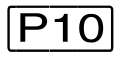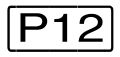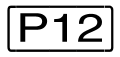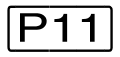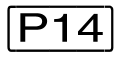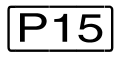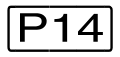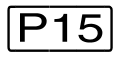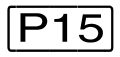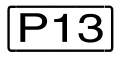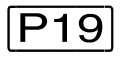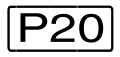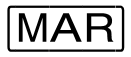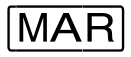Since the diagnostic windows are displayed in the diagnostic area of the screen, they cannot be longer than this area, i.e. the maximum length of a window is 19 lines. However, the diagnostic windows can be shortened if, for example, several windows are to be displayed simultaneously in the diagnostic area. The minimum length of a diagnostic window is 2 lines.
The order in which the windows are displayed, their length, their contents and their output formats can be controlled by:
the
MODIFY-SCREEN-LAYOUTstatementthe program keys to or by entering the window number (0...9, 21...99) on the command line
marking address fields, keywords and certain output lines (task line, PCB line, hit lines, etc.)
paging forward and backward with --, ++, -, +, -n, +n and or or via the corresponding program keys (see the section on "Paging in a diagnostic window")
making entries in the input fields in the header lines
the
SHOW-EDITED-INFORMATION,START-PATTERN-SEARCH,START-LIST-GENERATION,START-OPTION-DIALOG,START-PRODAMP-EDITORstatements.
When the program is started, the diagnostic windows contain their default values:
The default length for a diagnostic window is 19 lines, except for windows W2 and W3, where the window length is matched to the actual amount of information to be displayed.
The output format for the dump windows (W4 - W9 and W21 - W99) is, by default, the dump format (display D). These windows are flagged as unused (empty).
Output in the “RM” or “ABS” dump format is used if virtual addressing is not possible. The page “0” is then displayed.
After DAMP is called, the HELP window (W1) is displayed with an overview of the help chapters.
If the diagnosis object to be processed is changed by means of an OPEN-DIAGNOSIS-OBJECT statement, all assignments previously set for the diagnostic windows are reset. Only the settings for the window length and output format are retained. The LIST and PRODAMP windows are an exception; they are retained even if the dump object is changed.
Restoring the screen contents
If a line fault or an operator message causes the screen display to be displaced, the original display can be restored by means of hitting .
The MODIFY-SCREEN-LAYOUT statement
The MODIFY-SCREEN-LAYOUT statement moves the specified window(s) to the beginning of the window display sequence and optionally defines a new window size (see "MODIFY-SCREEN-LAYOUT Define new sequence and size for diagnostic windows").
Program keys P1 - P15
Program keys to move the corresponding windows W1 to W9 to the beginning of the window display sequence and display them in the diagnostic area. After you have marked an address field the associated memory area is assigned to the diagnostic window which is selected via keys to .
Program keys to can be used to position the cursor to the input field “Window size” of the first three diagnostic windows displayed. If less than three windows are displayed, and position the cursor to the command line.
If you transfer an entry using program key , DAMP passes it directly to any PRODAMP procedure which may be active. This allows you to write your own user interface for PRODAMP applications.
You can use program keys and to scroll in the DAMP message history. enables you to scroll back in the message lines (lines 2 and 3) and to scroll forward.
The program keys to are automatically loaded when DAMP is started. If the settings for the P keys have been lost (e.g. after a task switch via OMNIS), they can be reset by interrupting the program by hitting the key and then entering the /RESUME-PROGRAM command.
On data display terminals which incorporate the “read P area” function (as of 9762 Data Display Terminals), DAMP saves the current contents of the program keys before loading them with the new values if Save P-Keys = yes is set in the DAMP options (see "Modification by the user (special window: OPTIONS)"). Every time that DAMP is interrupted using or when DAMP is terminated, the contents of the program keys most recently saved are reloaded. Any changes to the contents of the function keys made while DAMP is suspended are saved when the /RESUME-PROGRAM command is issued.
Alternative to program keys P1 - P9 and P13
Instead of using the program keys through and it is possible to enter the appropriate number (1 through 9 or 13) in the command line and activate by pressing the key.
Paging in a diagnostic window
Function keys and can be used to page forwards and backwards within a diagnostic window. This function of and is also mapped onto the last two program keys: on a terminal with 20 program keys (9750) is equivalent to and to .
In general, the use of +, -, ++, --, +n, -n for paging is also supported:
+ - ++ -- +n -n | page forward by one window page backward by one window page to end of list, chapter or module page forward n lines page to beginning of list, chapter or module page backward n lines |
If two or more windows are displayed on the screen, paging occurs in the most recently used window. Paging with or “-” initially moves back only to the start of the current module, control block or chapter. This boundary can then be crossed by entering another paging command.
Marking
The contents of standard dump windows are generally a portion of the system or user memory which contains command, data and address fields. Marking an address field, i.e. positioning the cursor to this field and pressing the key, assigns this address as the start address of the current dump window or of a new one. Similarly, addresses can be marked in the stack window (W3) and various information can be marked in functionspecific special windows (FIND, AUDIT, etc.).
A marked memory location is as far as possible not displayed in the window which contains the marking.
To assign a particular standard dump window to a marked address, after you have marked it press one of the program keys through (for output in one of the windows, W4 through W9) or enter the window number (4..9, 21..99) in the command line and then press. Standard dump windows can also be assigned using the MODIFY-SCREEN-LAYOUT statement.
If you select no dump window after entering marking, i.e. only press , DAMP selects the next standard dump window which is displayed in the diagnosis area. If no further dump window is available in the diagnosis area, DAMP selects the dump window which is currently set as standard.
Depending on the number of windows displayed in the diagnosis area, the display can take place in up to six standard dump windows simultaneously. If more fields are marked, the surplus fields are ignored.
Highlighted keywords in the help window (W1) and the task or PCB lines in the status window (W2) can also be marked. Hitting the key then provides more detailed information on the marked term or the PCB.
In standard dump windows, the first column in each line can be marked. The line marked in this manner is positioned to the top of the window in the next output.
Inadvertently marked fields can be cleared by hitting the key again.
Converting the address display for contexts in the x86-HSI
On x86 servers memory addresses in x86 contexts exist in “Little Endian” format. BS2000 uses”Big Endian” format to display addresses. During ongoing operation the firmware converts the addresses to the correct format at the HSI transition.
When editing BS2000 tables, DAMP automatically displays the addresses in the Big Endian format of BS2000 in special windows (e.g. when editing a PCB with x86 context in W3).
However, when a memory area with x86 context is displayed in a standard dump window, the specified area is displayed unchanged by DAMP. This is also the case when a DSECT is applied to the area. You can have an address converted before the associated memory area is displayed by DAMP by marking it and pressing . When a standard dump window is specified as the output window, the area from the converted address is output to the selected window. However, the address display at the marked position is not converted.
The possible output windows are described in the section "Marking".
is only effective for x86-HSI objects.