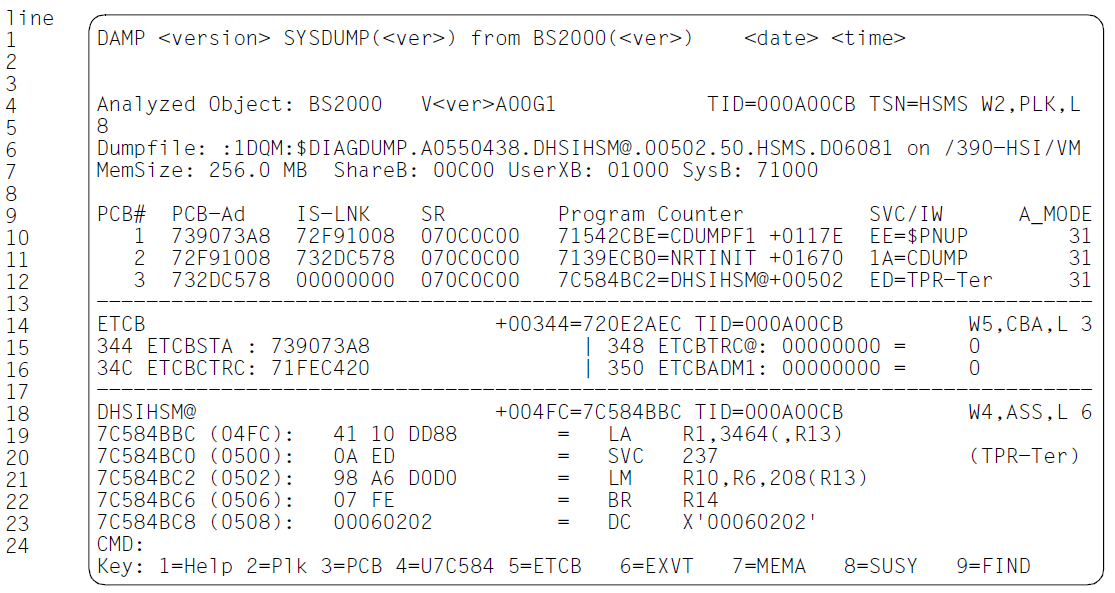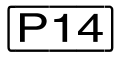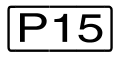The DAMP screen mask has a uniform structure and the lines described below always have the same meaning:
1 | Title line |
2-3 | Message lines |
4-22 | Diagnostic area |
23 | Command line |
24 | Key line |
Figure 1: The DAMP screen mask
The mask in figure 1 contains the following elements:
title line (line 1), two message lines (2-3), status window W2 with a length of 8 lines (4-11), dividing line (12), window W5 in symbolic format with a length of 3 lines (13-15), dividing line (16), window W4 in assembler format with a length of 6 lines (17-22), command line (23) and key line (24).
The various lines in the DAMP screen mask have the following functions:
The title line (line 1)
The title line displays:
the DAMP version
the type of the analysis object
the dump generator version (only for a dump file)
the name and version of the product contained in the diagnosis object
the date and time the diagnosis object was created
The second field (type of the analysis object) can contain the following information:
CURRENT SYSTEM
SLED (including complete VM2000 SLED and SLED from a SLED)
SNAP
SYSDUMP
USERDUMP
AREADUMP
SELFLOADER
PAM FILE
See also section "Diagnosis objects that can be analyzed".
If a diagnosis object (e.g. a VM2000 SLED file) includes data from multiple products, the name and version refer to the product that that first appears on opening the object (in the case of a VM2000 file, this is the product VM2000). This information remains in the title line even if some other product from the object is subsequently selected.
Further information relating to the analysis object can be output in INF mode in the status window (W2).
Figure 2: Title line when a system dump is the diagnosis object
Figure 3: Title line when the active system is the diagnosis object
The message lines (lines 2 and 3)
The message lines display messages from the DAMP system. You can use program keys and to scroll backward or forward in the message history.
The user option “Blinking” can be used to activate and deactivate flashing messages (see "Column separator (list)" (Modification by the user (special window: OPTIONS))).
Figure 4: Messages from the DAMP system in lines 2 and 3
In EDT mode, these messages are output on the last two data lines of the EDT screen.
The diagnostic area (lines 4 and 22)
The requested diagnostic windows (see "Diagnostic windows") are displayed in the diagnostic area of the mask. These contain either the information from the dump under examination or various help texts. This dividing line can be optionally deactivated. The substitution characters for nonprinting characters and for window and column separators can be set according to the generated terminal type.
The command line (line 23)
The command line starts with CMD: and is used for the entry of DAMP statements and the permitted system commands (see "Program statements" for a list of possible DAMP statements).
Figure 5: Input area for DAMP statements and system commands
If a system command entered in the DAMP mask results in a system message, this message is displayed in lines 2 and 3 (the message lines).
If you enter a question mark or the name of a statement followed by a question mark, the system switches to SDF user guidance mode. This mode displays screen masks which allow you to complete the statement by filling in the fields required and to then pass the completed statement to DAMP by means of the execute function.
BS2000 system commands can be entered directly in the command line. If ambiguities arise because a command has the same name as a DAMP statement, the command can be prefixed by a command label such as /LABEL, which ensures that the command is then interpreted as a system command.
The key line (line 24)
The key line shows the content of each of the 9 diagnostic windows W1 to W9 which can be set using the P keys, regardless of whether or not these windows are visible on the screen. The assignment of the other diagnostic windows is shown only in window W0. The description of the diagnostic windows is provided on "Diagnostic windows".
To start with, the dump windows (W4 - W9 and W21 - W99) are freely available standard dump windows. This can be seen for the dump windows W4 - W9 by means of the “Dump” indicator in the key line.
If one of the dump windows (W4 - W9) was being used and this window is not a special window, the page of the system memory or user memory of which a part is currently displayed in this window is displayed in the corresponding position in the key line.
The key line contains the following display:
Snnnnn | for system memory |
If this part of the page is displayed in symbolic format, the name of the control block name is shown (abbreviated, if necessary, to 6 characters).
If hardware information is being displayed, the appropriate field in the key line shows one of the following:
| Rnnnnn | for output with real addressing (ASEL=RM); nnnnn: address specified relative to the associated 4GB segment |
| Annnnn | for output with absolute addressing (ASEL=ABS); nnnnn: address specified relative to the associated 4GB segment |
| Hnnnnn | for output of the hardware system area (ASEL=HSA) |
| PSSnnn | for output of the processor saved status (ASEL=PSS) nnn: processor number |
| snnnnn | for output of a dump file section (ASEL=SCT) |
If a special function is assigned to a window, this function is also shown in the appropriate position in the key line, namely:
AUDI | for | SHOW-EDITED-INFORMATION INFORMATION=*AUDIT-TABLE-EDIT |
It is thus possible to see, at any time, which diagnostic window contains which memory segment and which diagnostic windows are still available for assignment. The statement SHOW-EDITED-INFORMATION INFORMATION=*STORAGE-EDIT can be used to cancel use as a special window, in which case “Dump” is displayed again.
Figure 6: Key line
Line 24 is the key line and shows the following:
windows 1 to 3 have fixed assignments, namely as help, status and stack windows
window 4 contains virtual system page 71234
window 5 contains virtual system page 705FE of a data space
window 6 contains user page 70F12
window 7 contains the TCB of the current task in symbolic notation
window 8 is not used
window 9 is occupied by the trace table