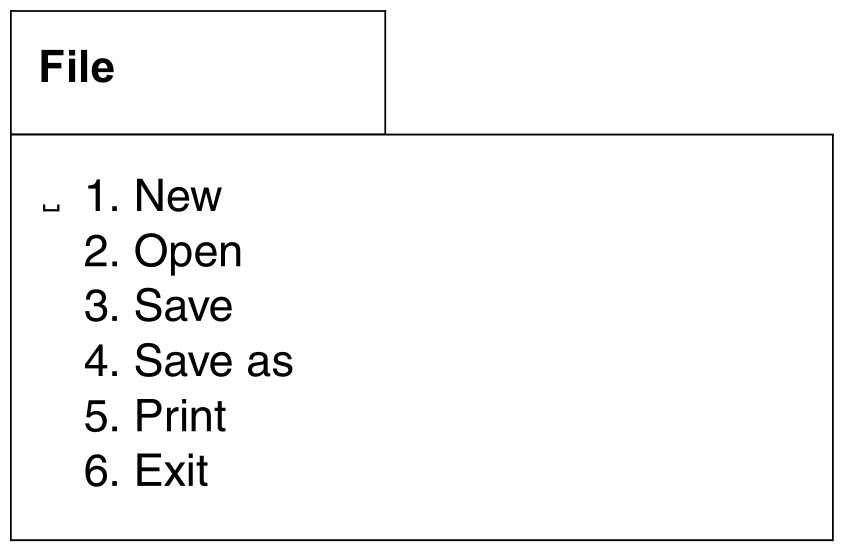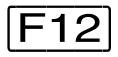MARENLM is operated using the options of the File menu. The following menu options are available to manage the reservation file:
- New
Creates a new reservation file and opens it for processing. - Open
Opens an existing reservation file for processing. - Save
Saves the current processing status in the reservation file. - Save as
Creates a backup copy of the reservation file that is currently open under a new file name. - Print
Prints the contents of the reservation file to a file. - Exit
Closes MARENLM.
1st File: New
Option 1 (New) in the File menu is used to create a new reservation file and to open it for subsequent processing. The new file contains three “empty” entries, which are already selected for processing (i.e. the fields can be modified immediately).
The name of the new reservation file can be entered in the following dialog box.
File
.............................................................. ---------------
: Create a new reservation file :
: ---------------------------------------------------------- : ---------------
: :
: Enter the name of the new reservation file : : :
: : 0 of 0
: $sysmaren.lmf.file.1 : me Rej.
: :
: :
: : --------------
: ---------------------------------------------------------- : *************
: CMD==> :
: F1=HELP F3=EXIT F12=CANCEL :
:............................................................:
------------------------------------------------------------------------------
CMD==>
F1=HELP F3=EXIT F4=INSERT F5=ERASE F7=FOR. F8=BACK. F9=MOD F12=CANCEL Creating and opening a new reservation file
File name | Name of the new reservation file. If the file already exists, the user is requested to specify a new name. |
2nd File: Open
Option 2 (Open) in the File menu opens an existing reservation file for processing. Any modifications made are not written to the file until it is saved (see options Save and Save as).
The name of the reservation file is queried in the following dialog box.
File
.............................................................. ---------------
: Open a file :
: ---------------------------------------------------------- : ---------------
: :
: Introduce the name of the file you want to open : : :
: : 0 of 0
: $sysmaren.lmf.file.1 : me Rej.
: :
: :
: ---------------------------------------------------------- : --------------
: CMD==> : *************
: F1=HELP F3=EXIT F12=CANCEL :
:............................................................:
------------------------------------------------------------------------------
CMD==>
F1=HELP F3=EXIT F4=INSERT F5=ERASE F7=FOR. F8=BACK. F9=MOD F12=CANCEL Opening an existing reservation file
File name | Name of the reservation file. The file must already exist. If the file selected is not a reservation file (internal structure), the function is rejected. |
3rd File: Save
Option 3 (Save) in the File menu saves all entries in the reservation file that was opened with the menu option Open or New. The file is overwritten without a confirmation being requested.
The option Save as allows you to save the entries in another file.
4th File: Save as
Option 4 (Save as) in the File menu saves the current processing status of the reservation file in another file.
The name and version of the reservation file to which you want to save is queried in the following dialog box.
File
.............................................................. ---------------
: Save as :
: ---------------------------------------------------------- : ---------------
: :
: Give a filename where to save the current file : : : + -
: : 5 of 6
: lmf.file.backup : me Rej.
: :
: File version : :
: ---------------------------------------------------------- : --------------
: CMD==> :
: F1=HELP F3=EXIT F12=CANCEL :
:............................................................:
ROBOT003 E0001A E9999A TAPE-C4
ROBOT003 E0001A E9999A TAPE-C4 USER1 R
*RESTPOOL
------------------------------------------------------------------------------
CMD==>
F1=HELP F3=EXIT F4=INSERT F5=ERASE F7=FOR. F8=BACK. F9=MOD F12=CANCEL File name | Name of the file to which the current processing status is to be saved. If the file does not yet exist, it will be created. If the file already exists, it is overwritten without confirmation being requested. |
The version number of the reservation file can be “1”, “2”, or ”3”:
1 - without the FREE-POOL and Info fields
2 - with the FREE-POOL field, but without the Info field (MARENLM V2.0 and higher)
3 - with the FREE-POOL and Info fields (MARENLM V12.0B and higher)
5th File: Print
Option 5 (Print) in the File menu outputs the current processing status of the reservation file to a file in the form of a table (but without printer control characters). The contents of the file can subsequently be printed out using the PRINT-DOCUMENT command (via the SYS control statement or after MARENLM has been terminated).
The name of the file to which you want to save the entries is queried in the following dialog box.
File
.............................................................. ---------------
: Print :
: ---------------------------------------------------------- : ---------------
: :
: Please enter the name of the print file : : : + -
: : 5 of 6
: : me Rej.
: out.lmf.file.1 :
: ---------------------------------------------------------- :
: CMD==> : --------------
: F1=Help F3=Exit F12=Cancel :
:............................................................:
ROBOT003 E0001A E9999A TAPE-C4
ROBOT003 E0001A E9999A TAPE-C4 USER1 R
*RESTPOOL
------------------------------------------------------------------------------
CMD==>
F1=HELP F3=EXIT F4=INSERT F5=ERASE F7=FOR. F8=BACK. F9=MOD F12=CANCEL File name | Name of the file to which the edited current processing status is to be output. If the file does not yet exist, it will be created. If the file already exists it is overwritten without a confirmation being requested |
Layout of the data edited for printing
The output begins with the heading “The Maren Location Manager”. This is followed by the name of the edited reservation file and the number of records it contains. These entries are output in a table (198 characters wide). The columns appear in the same order as in the menu (three lines are required here). The following table lists the printout columns and the relevant menu columns:
| Column in the printout | Column in the menu |
| Loc. | Location |
| StartVSN | First-VSN |
| EndVSN | Last-VSN |
| Vol.type | Vol. Type |
| Userid | Userid |
| Jobname | Jobname |
| Re | Rej. |
| A/F | A/F |
| Arch.dir./filename | Directory / Filename |
| Free-Pool-Name | FREE-POOL name |
| Info | User information |
Example (Info column is not shown)
The Maren Location Manager
File name : out.lmf.file.1
Number of records : 6
------------------------------------------------------------------------------------------------------
Loc. |StartVSN|EndVSN|Vol.type| Userid | Jobname | Re | A/F | Arch.dir./filename |Free-Pool-Name
------------------------------------------------------------------------------------------------------
ROBOTER1| C0001A |C0499A|TAPE-C4 | USER1 | | | F | |
ROBOTER2| D0001A |D9999A|TAPE-C4 | USER2 | | | | |
ROBOTER1| C0500A |C0999A|TAPE-C4 | USER3 | | | | |
ROBOTER3| E0001A |E9999A|TAPE-C4 | | | | | |
ROBOTER3| E0001A |E9999A|TAPE-C4 | USER1 | | R | | |
ROBOTER3| E0001A |E9999A|TAPE-C4 | USER2 | | R | | |
6th File: Exit
MARENLM is terminated with option 6 (Exit) in the File menu. Note that the current processing status of the reservation file will not be saved. If any modifications have been made to the reservation file and you have not saved them with option 3 (Save) or option 4 (Save as), then MARENLM opens a window in which you must confirm termination.
You can also terminate MARENLM by pressing the key, by entering the control statement EXIT or by pressing the key. You will then be prompted for confirmation before MARENLM is terminated.
File
.................................................... -------------------------
: Confirmation to quit :
: ------------------------------------------------ : -------------------------
: Are you sure you want to quit MARENLM ? 1 1.YES :
: 2.NO : More : + -
: : om 3 to 5 of 6
: : Jobname Rej.
: :
: :
: : ------------------------
: :
:..................................................:
ROBOT003 E0001A E9999A TAPE-C4
ROBOT003 E0001A E9999A TAPE-C4 USER1 R
*RESTPOOL
------------------------------------------------------------------------------
CMD==>
F1=HELP F3=EXIT F4=INSERT F5=ERASE F7=FOR. F8=BACK. F9=MOD F12=CANCEL