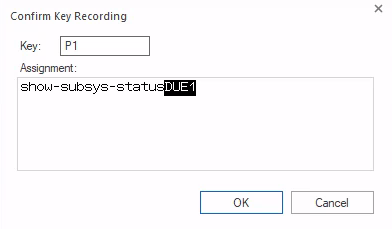Loading...
Select Version
&pagelevel(4)&pagelevel
This function records the entries you make in a session and maps them to a P key.
- Select Utilities > Record Programmable Key > Start and select the key to be assigned.
- Enter the sequence of commands to be recorded, including all required parameters. Functions such as the Enter key
[RECV]are also recorded. To exit the recording, select Utilities > Record Programmable Key > Stop.
The Confirm Key Recording window is displayed. The assignment is displayed for you to check. You can cancel the assignment or confirm.
Click on OK to confirm the recorded sequence of commands.
This P key is then assigned for the duration of the session. To permanently link the assignment to the current session, session with P key assignment must be saved.
- Either select Session > Save or Session > Save As in the menu while the session is open, or confirm the save query after logging off the session with Yes.
The assignment of P keys for a session is saved in a separate file with the file extension .MTK.