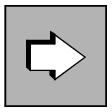WinAdmin is a graphical administration terminal from which you can administer several UTM applications at the same time.
WinAdmin is based on Java technology and can therefore run on Windows systems as well as on Unix platforms and Linux platforms.
The UTM applications can run on all platforms released, and the programs can be of different versions. The administration functions available for the individual UTM applications depends on the openUTM version:
For UTM applications the full range of functions of the KDCADMI program interface offered by the relevant openUTM version can be used (see section "Administrationprogram interface"). You can, for example, add objects dynamically to a configuration or delete objects see section "Changing the generation dynamically". The functions are listed on "Administration program interface".
In addition, you can start UTM applications with WinAdmin. This requires that openFT is used on the participating computers.
Furthermore, WinAdmin offers the following functions that are not accessible via KDCADMI:
definition of message collectors. This makes it possible for WinAdmin to query, display and archive UTM messages of UTM applications that are currently running.
administration of message queues
printer administration and control
display of GSSB contents and deletion of GSSBs
creation and deletion of temporary queues
grouping of several administration steps into a single transaction
far-reaching support for the UTM security concept by means of roles and access lists (see "Access list concept")
definition of actions, e.g. time-controlled storage of object properties in files or responding to threshold violations.
collection and archiving of statistical data on the UTM applications.
Graphical interface
The ease of use of a Windows interface introduces significant administration advantages, especially for complex applications. Examples of such advantages are:
Simple navigation:
You can quickly find the desired object or a certain application with a click of the mouse.Clarity:
The parameters of an object, such as a client or a user, are displayed in an easy-to-read list in a window, and the parameters can be changed there.Tables
Objects of the same type, such as printers or LTERMs, are displayed in easy-to-read tables and can be sorted with a click of the mouse.Diagrams:
Statistics can be presented graphically, e.g. the number of transactions per second within a specific interval. The statistical values can be easily saved to a file and used later in an analysis.Plausibility checks:
Relationships between different objects, e.g. between user IDs and key sets, are considered in their respective context.
Administering several applications
WinAdmin allows a single point of view for several applications by combining these applications in collections. You can, for example, create a collection of all branch applications and administer these applications together. These applications are viewed separately in the central office.
Administering UTM cluster applications on Linux, Unix and Windows systems
WinAdmin provides administration functions which you can apply globally to all of the node applications in the UTM cluster application. Furthermore, WinAdmin allows you, for example, to display statistical summaries which include all the running node applications.
For more detailed information on administering a UTM cluster application, see section "UTM cluster application on Linux, Unix and Windows systems" and „WinAdmin Online-Hilfe“. |
Application view
In this classical view you see a certain application on a certain computer with its settings and objects. You can then work from the “top down” and view or change specific parameters, or you can delete or recreate objects such as users and clients.
Object view
In this view, you select objects from several different applications in any order you want, e.g. all users in a collection. You can then separate them according to their server or application and output all locked users for several applications. You can then unlock these users in a single action.