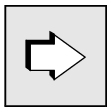The following steps must be carried out in order to exchange an application:
Create the file generation group filebase/PROG
In order to exchange a UTM application program during operation, you must administer the different versions of the application program (including the one currently loaded) using the KDCPROG tool. You must use KDCPROG to create the file generation directory PROG in the base directory filebase of the application (KDCPROG CREATE function). If you have not created a file generation directory, then KDCAPPL PROG= (or the corresponding call on the administration program interface) reloads the application program utmwork from the base directory.
KDCPROG manages the different versions of your application program in the File Generation Group (called the FGG in the following). See also section "File generation group PROG". Each utmwork program must thus be stored as a generation in the FGG.
The FGG need only be created once. It remains in existence. In it you can manage several versions of your application program with the aid of KDCPROG.
You can create the FGG before or after you have created the first version of the application program. The application program, i.e. utmwork, is created as described in chapter "Creating the application program".
CAUTION!
Only one FGG can exist for each application for exchanging the application. Any existing FGG and the versions of the application program it contains are deleted if a new FGG is created with KDCPROG CREATE.
Transferring the application program to the FGG
You use KDCPROG TRANSFER to transfer your application program to the FGG PROG (see section "TRANSFER - transfer utmwork to the FGG"). In this case you must assign the version - i.e. the absolute generation number - 0001 to the application program.
You must also use KDCPROG SWITCH to switch the FGG base to generation number 0001.
You can then start the application, as described in chapter "Starting a UTM application". openUTM loads utmwork from the FGG.
Creating more versions of the application program and transferring them to the FGG
Regardless of whether or not your application is started, you can create further versions of your application program. utmwork is transferred to the FGG using KDCPROG TRANSFER. A generation number must be assigned to each version of the application program. The generation numbers in the FGG must be assigned in ascending order.
CAUTION!
If a generation of the application program already exists in the FGG with the generation number you specify when transferring a new generation, this old generation is overwritten without warning.
If these conditions are fulfilled, you can initiate an application exchange at any time and as often as you like. You have the following possibilities to do so:
The administration command KDCAPPL PROG=... and the KDCADMI operation code KC_CHANGE_APPLICATION on the administration program interface. Both possibilities are described in the openUTM manual “Administering Applications”. If references are made in the following to actions that can be carried out with KDCAPPL PROG= , then the same is also true for administration programs that issue KDCADMI calls with the operation code KC_CHANGE_APPLICATION. |
At the start, openUTM loads the version of the application program whose generation number is the base number of the FGG. See also section "File generation group PROG". If a program is exchanged while the application is running, openUTM sets the base to the version currently loaded. This ensures that the next start is implemented with the version of the application program last loaded.
Notes on exchanging programs a UTM cluster application
In a UTM cluster application, each node application has its own file generation directory PROG that you must set up in step 1.
To avoid you having to perform steps 2 and 3 explicitly for each node application, it is recommended that you set up the PROG directories in such a way that they are linked (e.g. using ln -s <filebase1>/PROG <filebase2>/PROG). This ensures that all node applications always access the same versions of the application program.