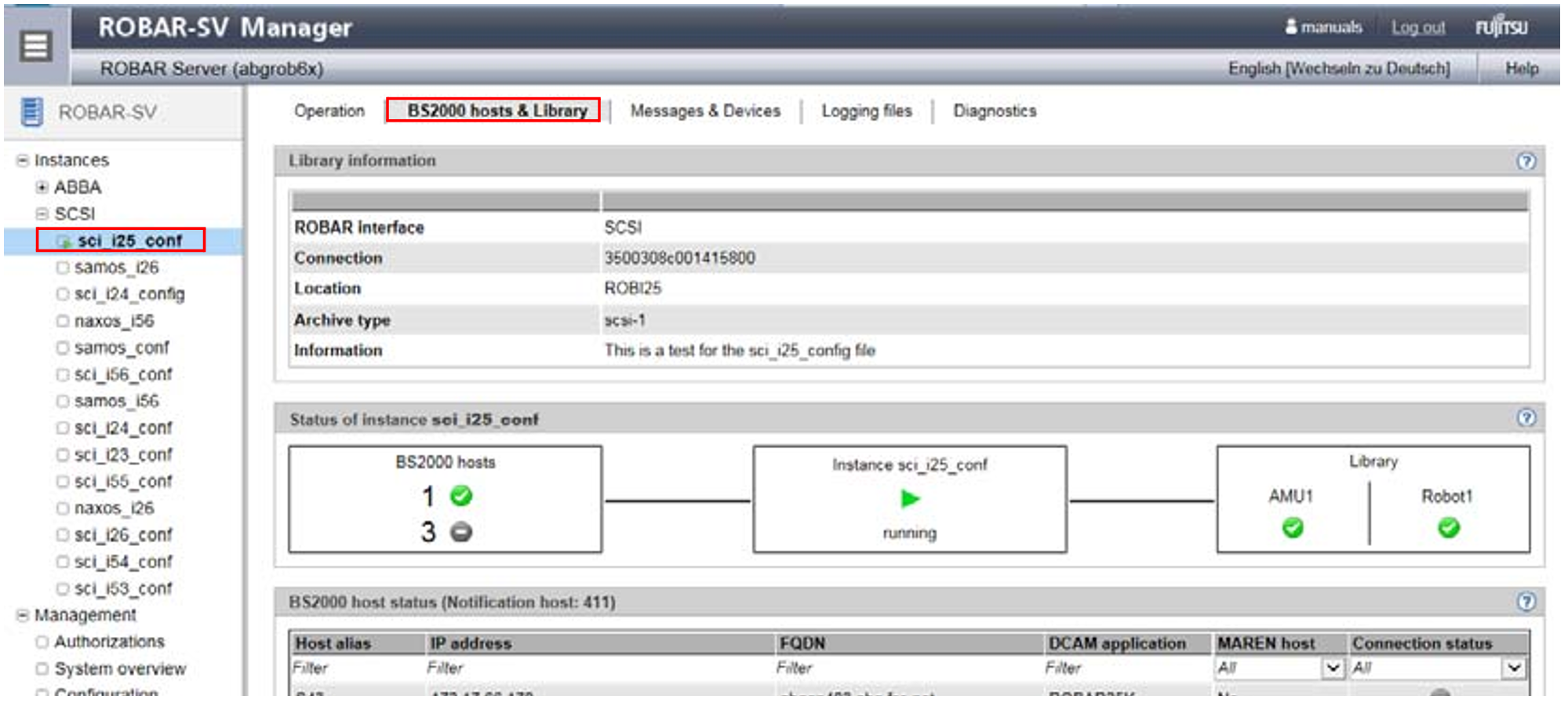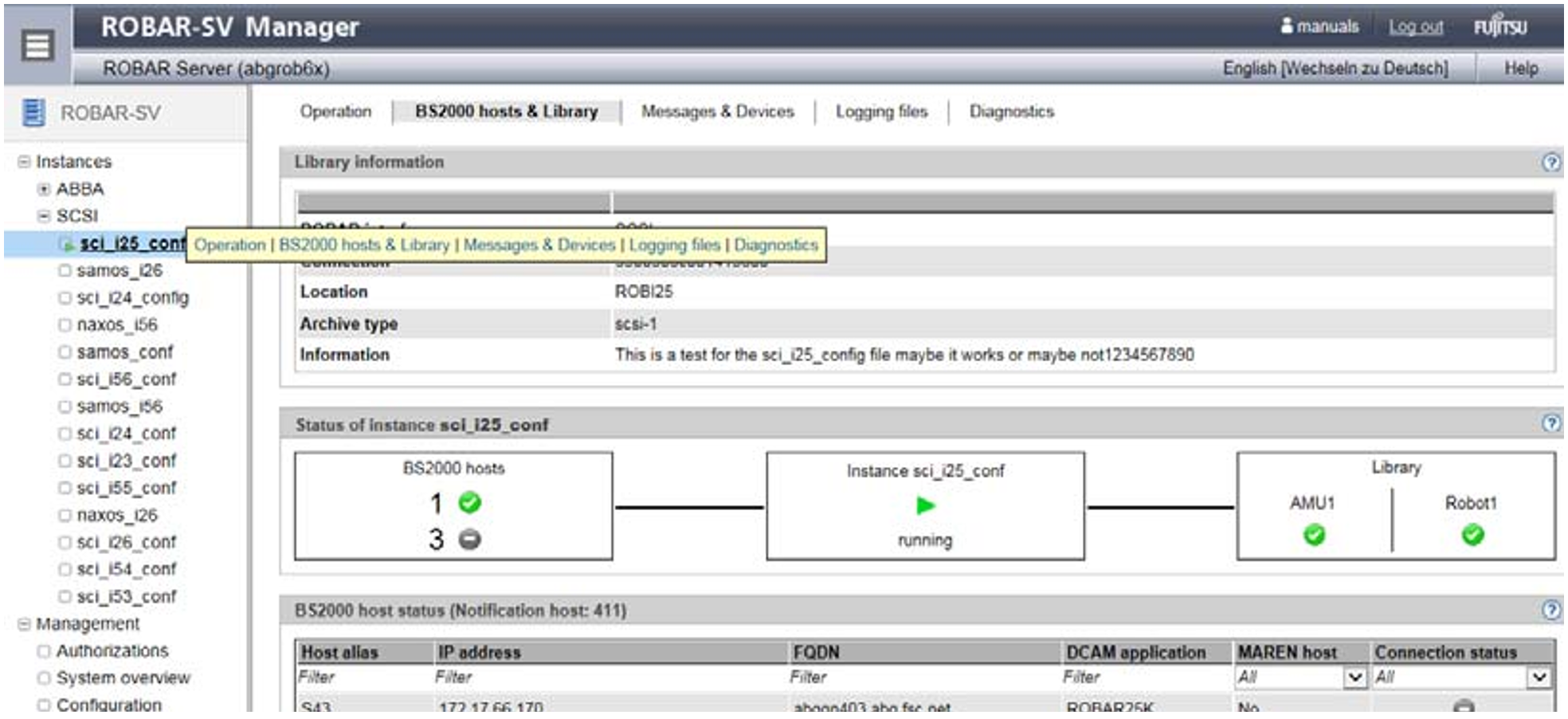Proceed as follows to call a function area in the ROBAR-SV Manager:
| Select an object or function in the primary navigation by clicking it. One or more associated tabs open. Tabs which cannot be selected are displayed in grey. In the work area the content which belongs to the function area of the first tab is displayed in one or more tables. Buttons or action icons may also be available to execute actions. |
| If required, select another tab by clicking it. The content of the work area changes if you select another tab. |
| Alternatively to the procedure described above, you can also select a tab directly via the tool tip in the tree structure: |
The selected menu item and the selected tab are highlighted by being displayed in bold black against a gray background.
Example (selection via tree structure and tabs)
Instances, BS2000 hosts & Library tab
Instances corresponds to a selection in the primary navigation or tree structure, BS2000 hosts & Library to a selection in the secondary navigation, which is also referred to as a tab.
Example (direct selection via tool tip)
The tool tip appears when you move the mouse cursor over the object. Clicking on the tabs offered in the tool tip enables you to select a tab directly.