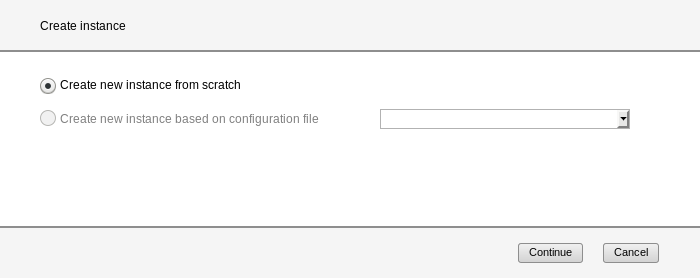A dialog opens as soon as you start an action:
A dialog comprises:
Title bar: general information.
Header area: information on the action
Parameter area (optional): fields for entering or selecting parameter values. The possible values, maximum character length and permissible characters are explained next to the fields.
Area with the labeled buttons, e.g. Continue and Cancel.
In a simple dialog with an empty parameter area you only confirm the action called. Alternatively you can also cancel the action.
However, you often enter data in the parameter area or confirm default values.
Only after all the values have been entered directly or step by step do you execute the action (or cancel it).
The ROBAR-SV Manager checks your input and reacts to illegal or missing entries by issuing error messages or markings in the dialog. The ROBAR-SV Manager also reports successful execution of the action in the dialog.
While the ROBAR-SV Manager executes an action, Please wait is displayed in the parameter area.
After an action has been executed, you click the Close button to close the dialog. The tables in the ROBAR-SV Manager’s work area are then updated. If you close the dialog differently, the work are in the main window is not updated. You can press function key F5 to update the ROBAR-SV Manager manually. Not every action modifies the table contents.
The section "Executing an action" describes what you must take into account when executing an action.