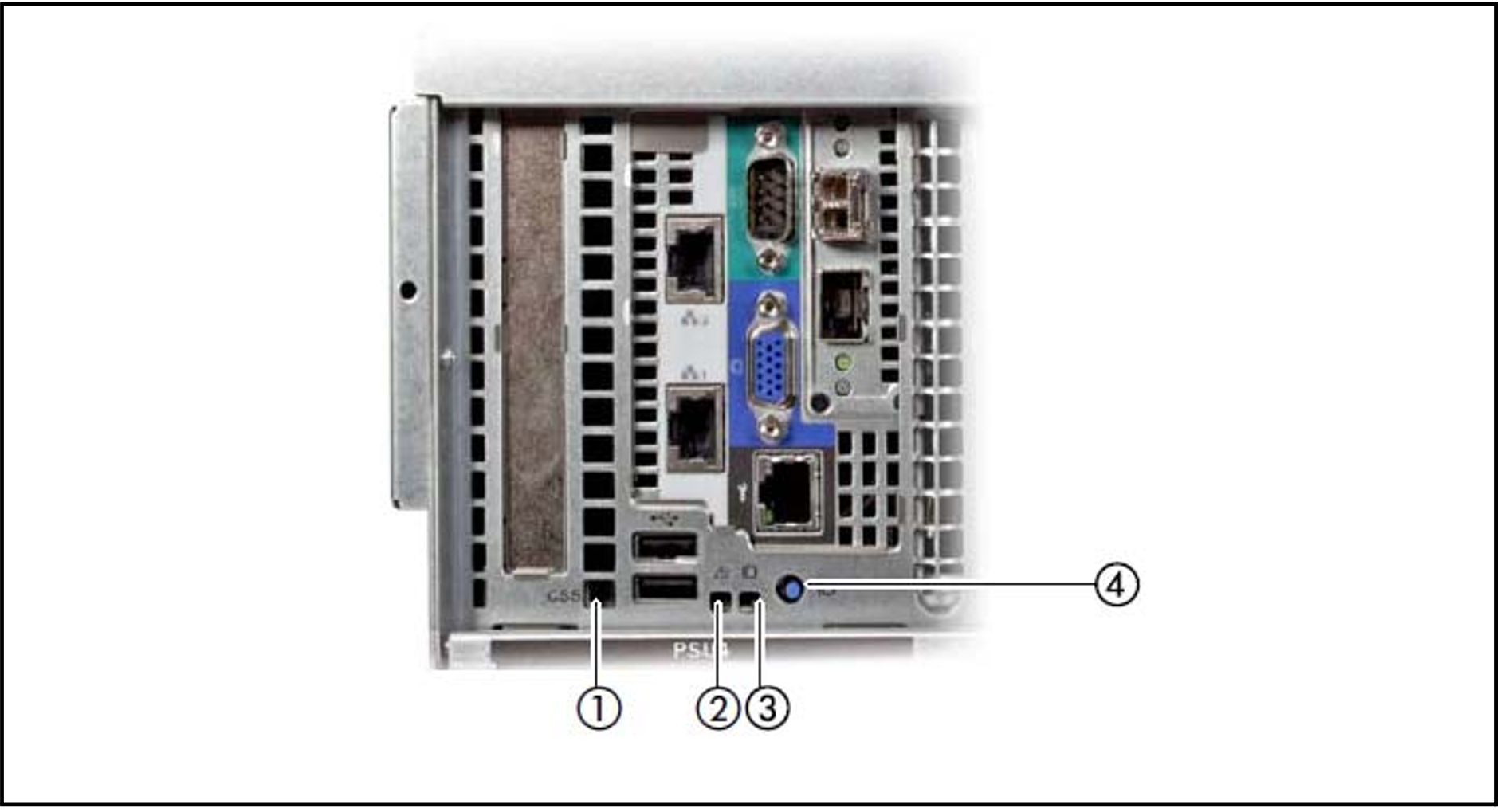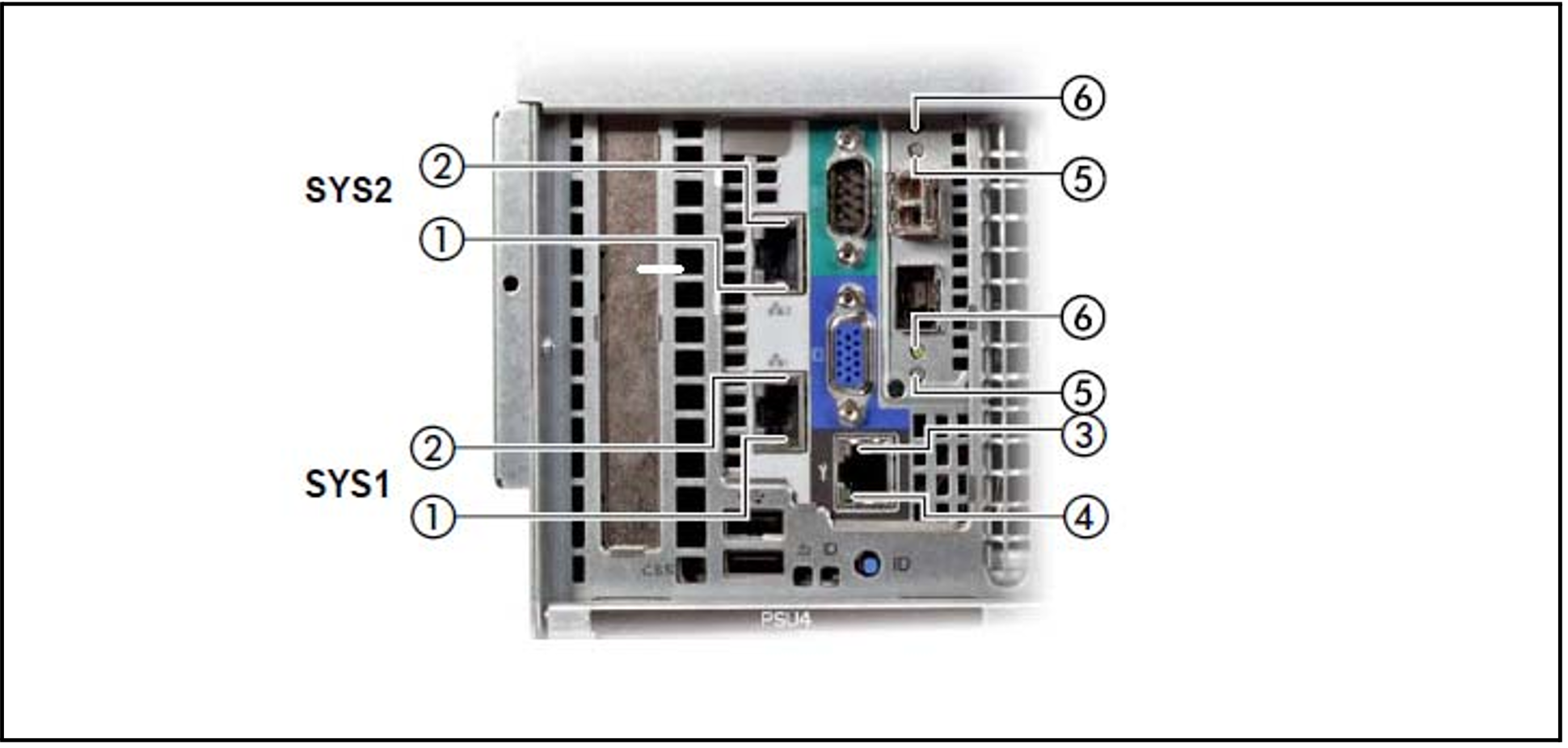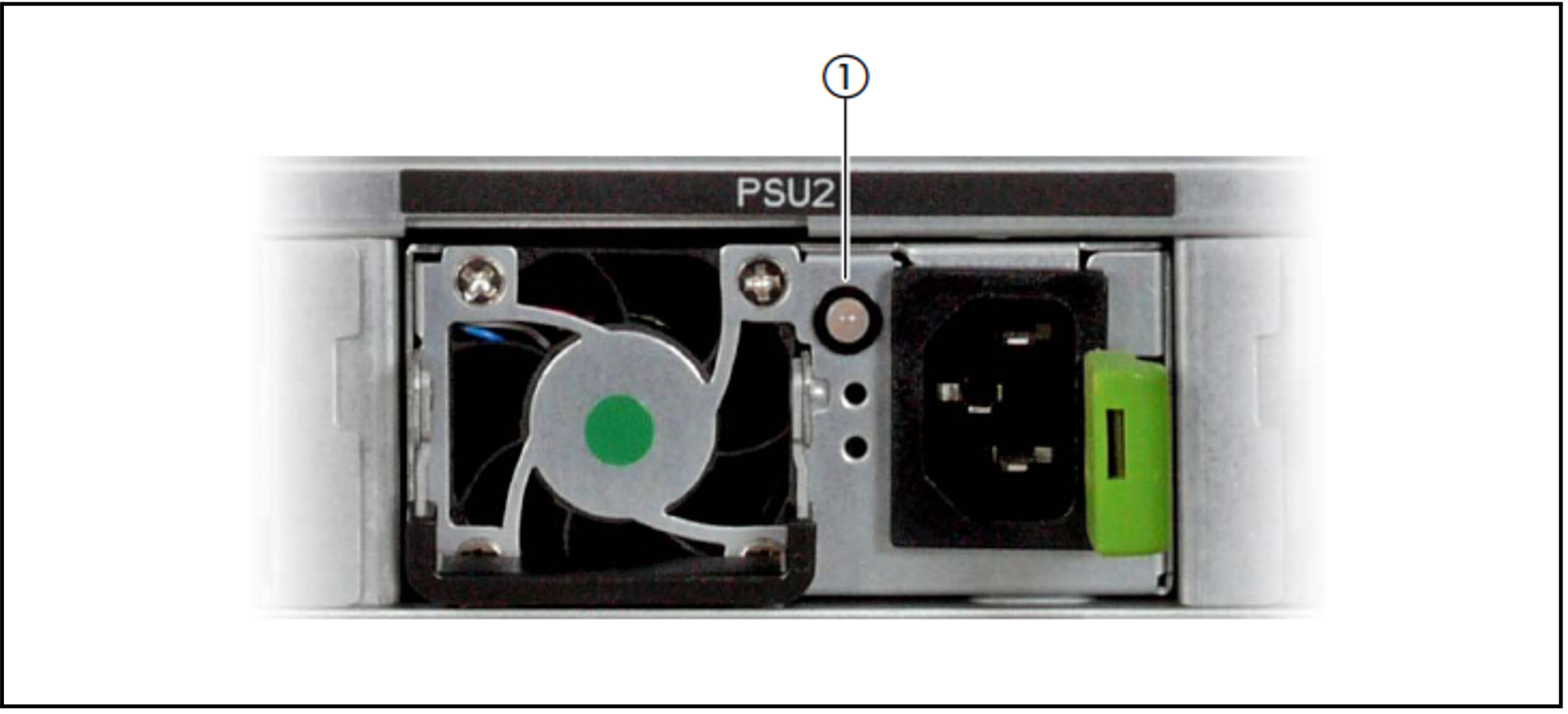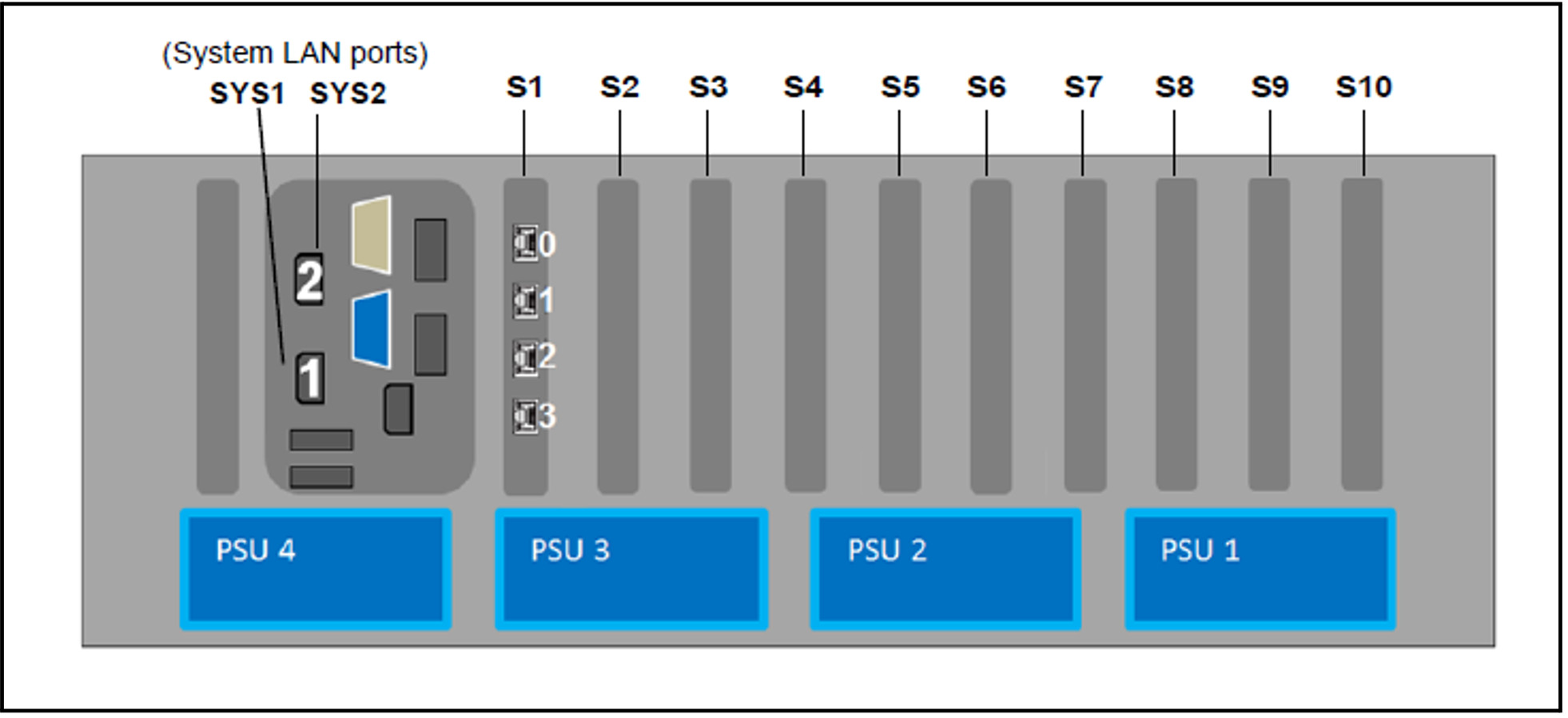Global error indicator and CSS indicator
Figure 5: Global error indicator and CSS indicator, ID button and ID indicator
No. | Meaning |
1 | CSS indicator (yellow)
If the event is still acute after the Application Unit has been switched on/off, the indicator is activated after the restart. |
2 | Global error indicator (yellow)
If the event is still acute after a power failure, the indicator is activated after the restart. |
3 | ID indicator (blue)
The ID indicator can also be activated via the ServerView Operations Manager and the iRMC Web GUI, and the status can be reported to the ServerView Operations Manager and the iRMC. |
4 | ID button |
LAN ports
Figure 6: LAN ports on the Application Unit
No. | Meaning |
1 | LAN link/transfer
|
2 | LAN speed
|
3 | LAN speed (unused port) |
4 | LAN link/transfer (unused port) |
5 | LAN speed (unused port) |
6 | LAN link/transfer (unused port) |
The MAC addresses entered on the green ID card refer to LAN #1 (SYS1) and #2 (SYS2).
The MAC addresses of LAN ports #3 (not used) and #4 (not used) are then the next two MAC addresses in ascending order. The green ID card is located on the front of the Application Unit, see item 1 in figure 1.
Indicators on the power supply units
Figure 7: Indicators on the power supply units
No. | Meaning |
1 | Power supply unit fault indicator and warning indicator:
Call Customer Support. |
Assignment of the PCIe slots System LAN port
Figure 8: Principle of PCIe slot assignment at the rear of the device
The figure shows the PCIe slots of the AU:
S1 is equipped with a 4-port LAN controller.
Slots S2 through S10 are not equipped in the figure.