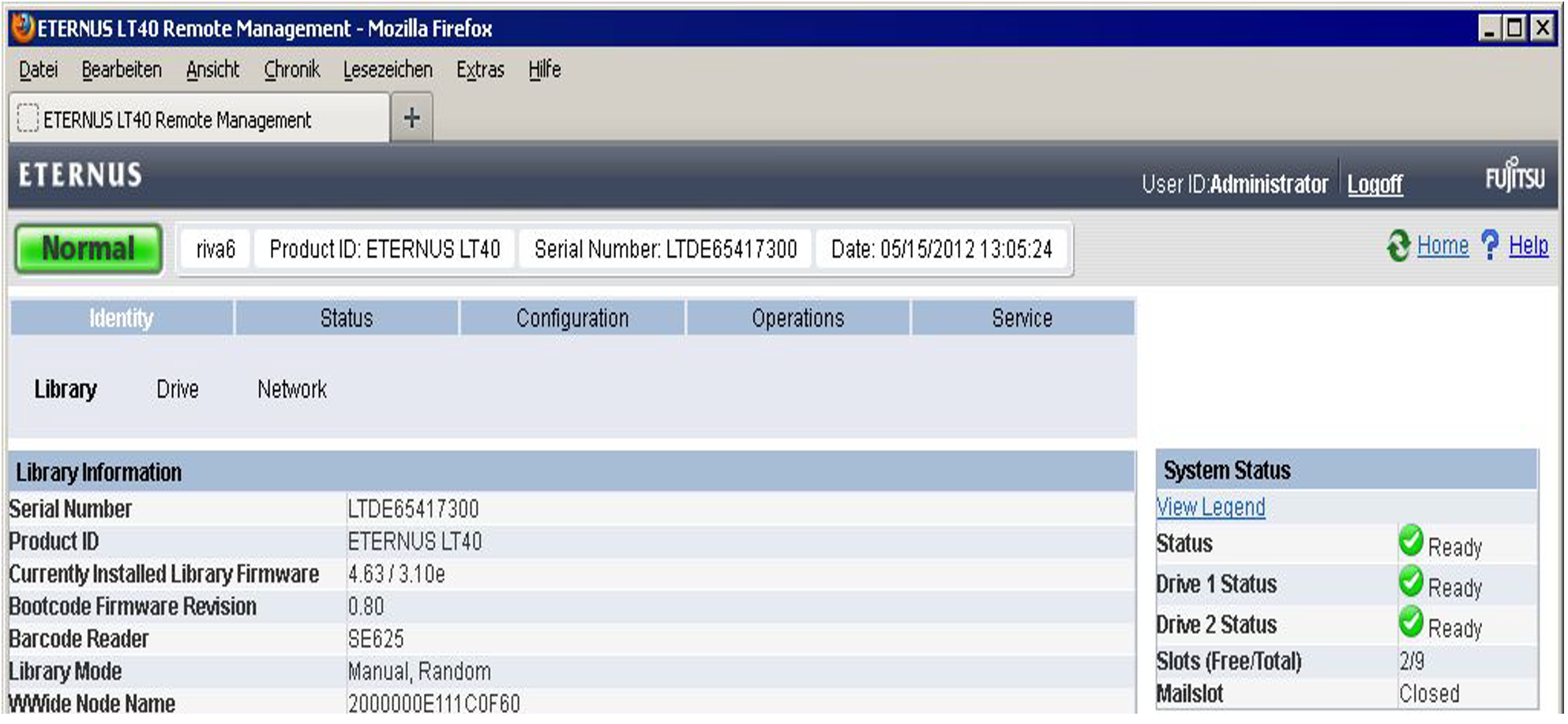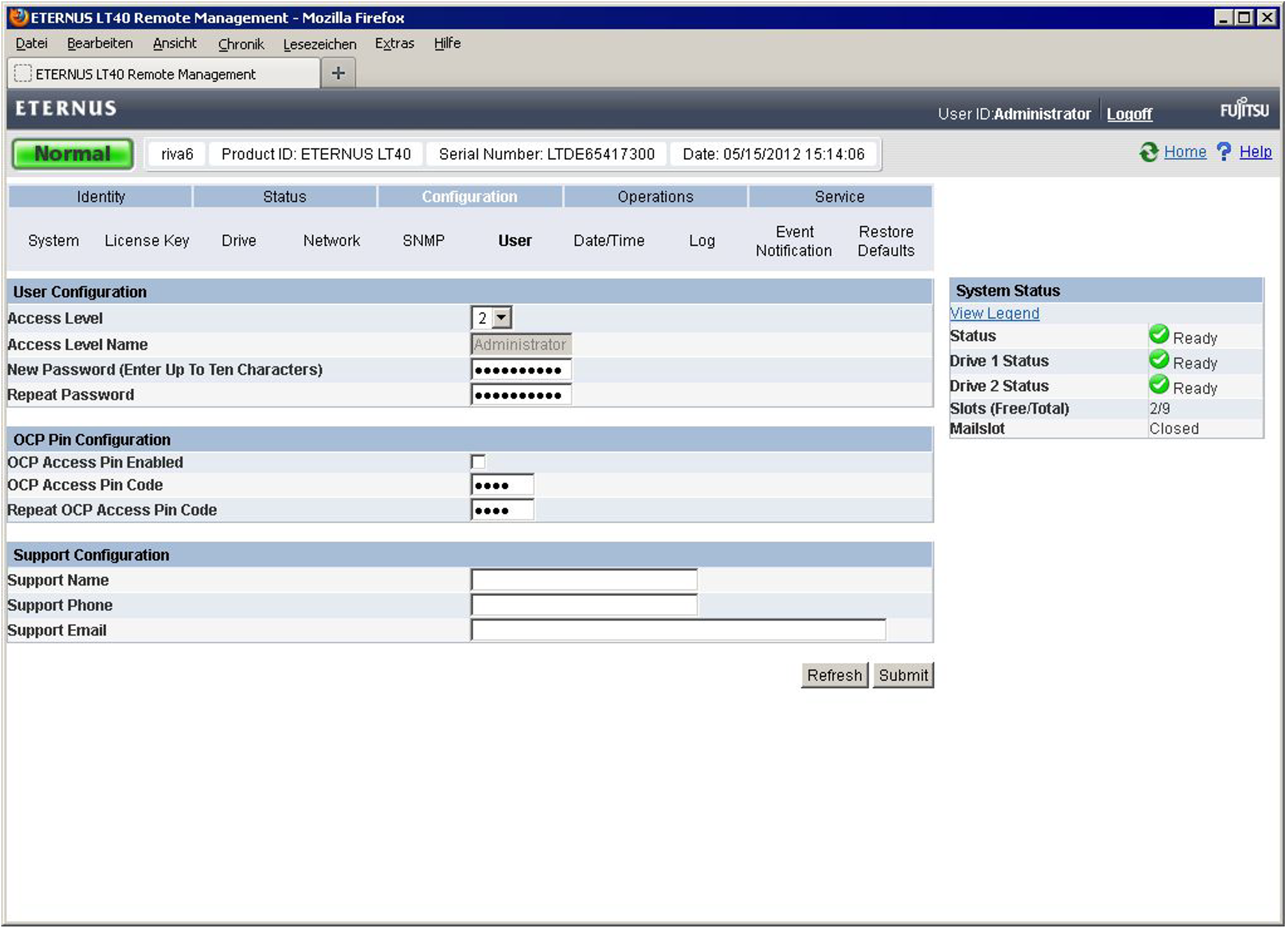Alternatively to the OCP, you can operate the tape library conveniently via the administration LAN using a web-based user interface, the Remote Management Console (RMU). The RMU largely offers the same functionality as the OCP.
A prerequisite for access to the RMU is that a network connection exists and a LAN address is configured (see the “Operation and Administration” manual [ 5 ]).
You call the RMU in the browser by entering the following URL in the address bar:
http://<IP address>or
http://<name>(if the name is configured in the DNS)
You can store a corresponding link in the SE Manager on the MU (see the “Operation and Administration” manual [ 5 ]) and use it as an alternative for calling the RMU.
The first page you are shown is the device’s login page, which enables you to log in under user accounts (they are named Guest and Admin or User and Administrator, depending on the library‘s firmware version). The Service account is reserved for Customer Support. Each of these accounts is protected by a password. You should change the passwords which are preset when supplied (see "Changing the password of the access account").
After you have logged in successfully, you are shown the first page under Identity > Library, which displays the overview containing the Library Information:
The RMU supports several languages, English being the default. The functionality of the RMU is described in detail in the manual
The functionality of the RMU is described in detail in the “ETERNUS LT40 S2 / LT60 S2” manual. You can download the manual at the address https://support.ts.fujitsu.com :
> | Go to Support |
Changing the password of the access account
You can change the password of the user account you used to log in on the RMU (e.g. by replacing the default password with a new password):
> | Select Configuration > User. |
> | Enter the new password and repeat this entry. |
> | Click Refresh to confirm. |