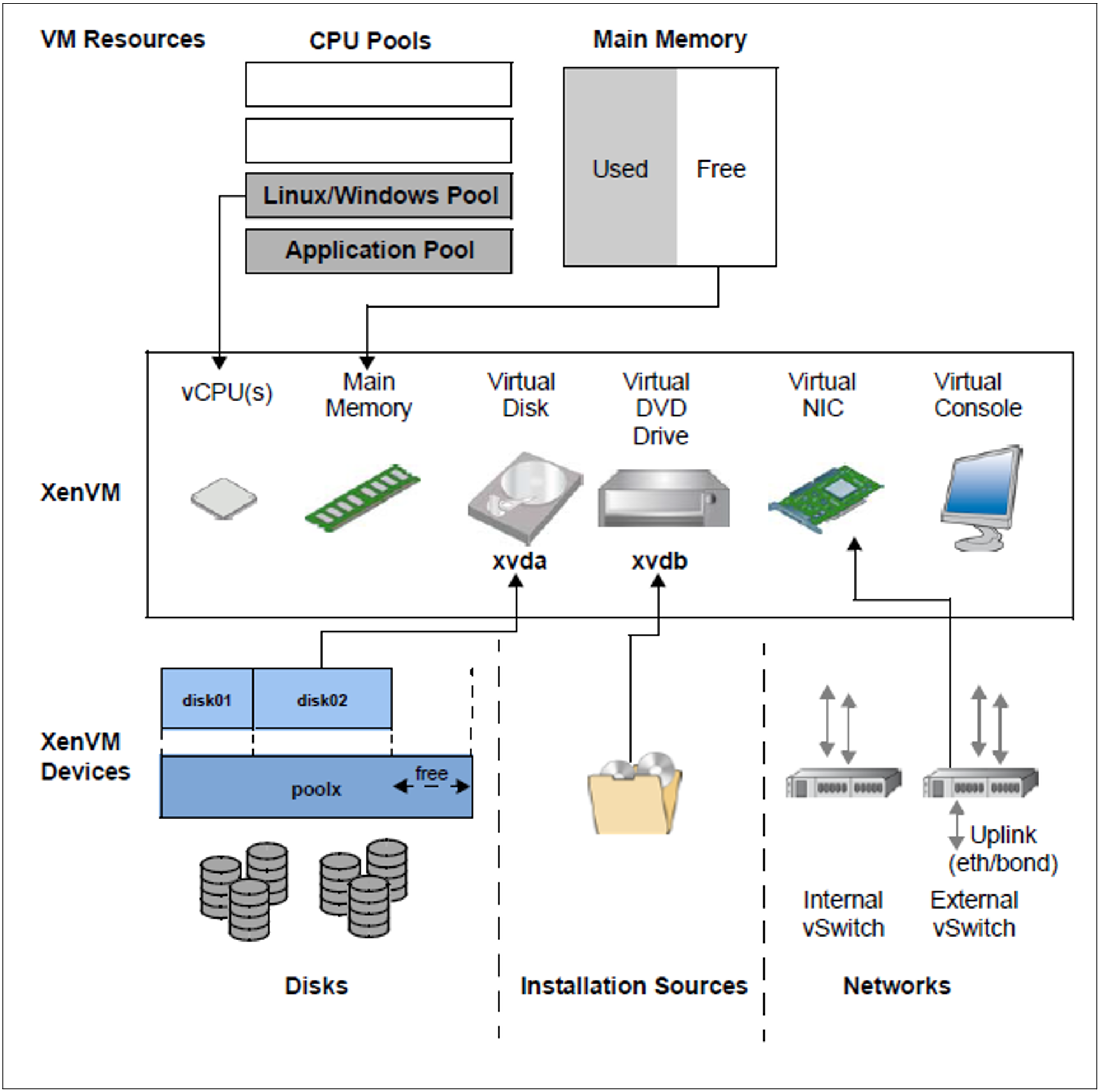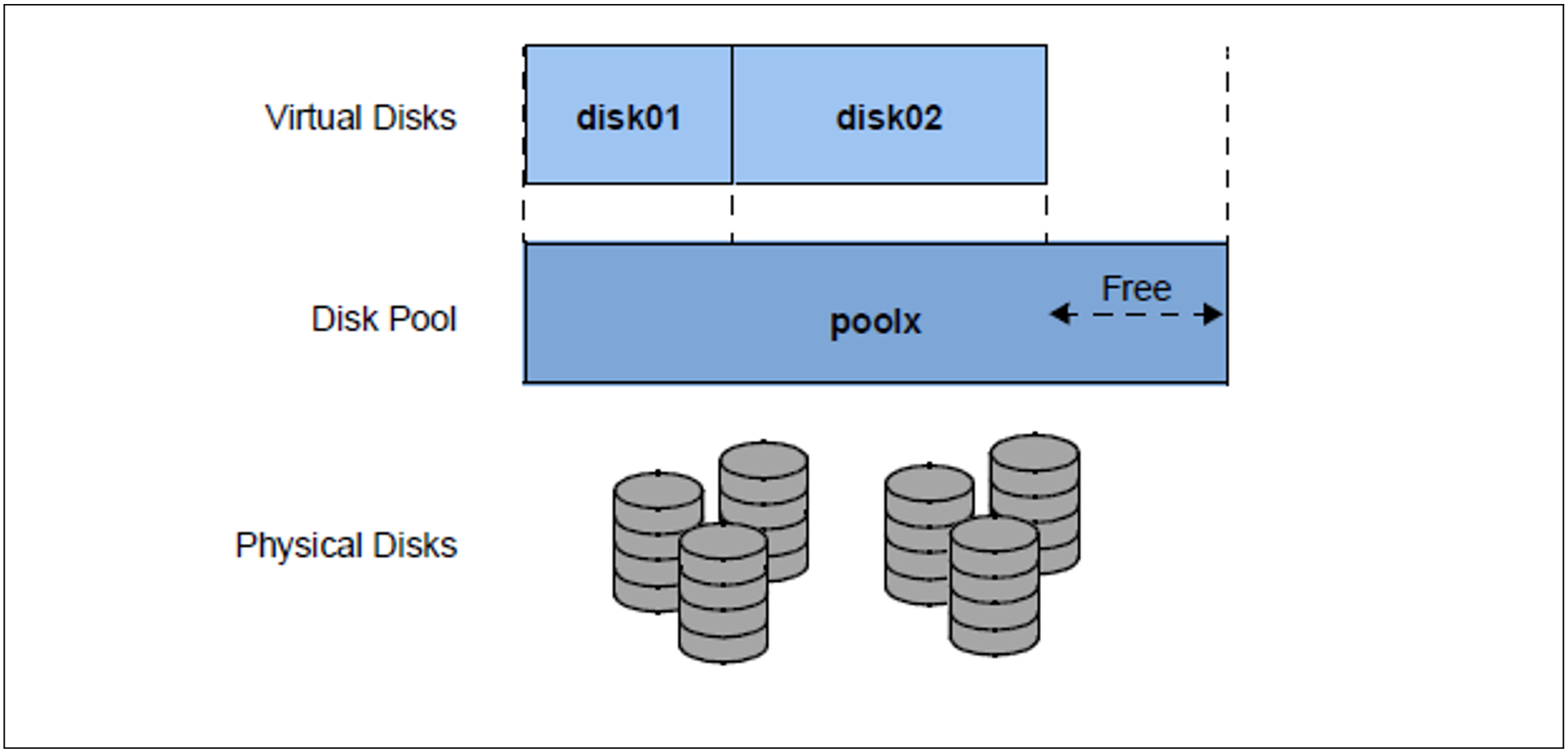When a XenVM is created, not only the main memory and CPUs are configured, but also virtual devices. From the viewpoint of the guest system (Linux/Windows), these devices look like real devices. To enable the guest system to recognize and use the devices configured on the XenVM, the corresponding device drivers must be installed in the guest system.
Figure 10: Configuring XenVM devices on the XenVM
The following block-oriented virtual devices can be made available to a XenVM:
Virtual disk
The XenVM requires at least one disk in order to install and start the guest system. When the XenVM is configured, a virtual disk is created and the guest system is installed on it. Alternatively a disk which has already been installed and which has become free can be used.Virtual DVD drive
The XenVM requires at least one virtual DVD drive in order to install the guest system onto the disk from an installation source. An installation source is either an image file of an operating system (or of other software) or an (additional) installation configuration file which is available locally. The configuration of a virtual DVD drive enables read access to an installation source.
The maximum number of block-oriented devices which can be configured on a XenVM depends on the virtualization type:
100 in the case of paravirtualization
4 (or 16 when the VMDP drivers are used) in the case of full virtualization
(VMDP — SUSE Linux Enterprise Virtual Machine Driver Pack: The basic software X2000 supports the use of these paravirtualized drivers. See http://www.suse.com/products/vmdriverpack for information on using and procuring the drivers.)
The following devices are also required:
Virtual console
The console is required in particular for installation. It permits entries to be made which are requested during installation. After the operating system has been started, it also enables the system to be accessed. To permit access to the console, a graphics card is configured for the keyboard assignment when the XenVM is created.Virtual Network Interface Card (NIC)
Virtual Network Interface Cards can optionally be configured to enable the XenVM to communicate with other XenVMs or another network. In this case the Network Interface Card is connected to a virtual switch (vSwitch).
To permit a virtual disk, a DVD drive or a virtual Network Interface Card to be configured on a XenVM, the following resources must be available in the XenVM device management:
Disk pools
Installation sources
Virtual switches
Disk pools and virtual disks
The physical disks of the connected disk storage peripherals can be assigned to so-called disk pools and form a linear storage space. SAS-RAID systems (e.g. ETERNUS JX40) and external FC disks are supported.
A virtual disk is a section of a disk pool. The virtual disk is seen as a uniform and contiguous disk by the XenVM which uses it (in figure 10, for example, as device xvda; the corresponding device in a fully virtualized system would be hda), see also the figure below with the abstraction levels.
Figure 11: Virtual disks - abstraction level of disk usage
External FC disks can be connected to more than one host, which permits switching, i.e. alternating use of these disks.
For information on tasks in the XenVM device management see section "Managing XenVM devices on Server Unit x86"
Installation sources
ISO images of CDs/DVDs and installation configuration files which can be used to automate installation are referred to as installation sources. The ISO images provided as installation sources are employed primarily for system installation, but can, for instance, also be used to install applications or to provide data for the guest systems.
The installation sources are managed in a local library with 80 GB of storage space.
A XenVM can be assigned installation sources; the Linux/Windows systems see these as (virtual) drives. This assignment takes place either when the XenVM is created or at a later point in time, i.e. during ongoing operation.
For information on tasks in the XenVM device management see section "Managing installation sources"
Virtual switches
The Linux/Windows systems on the XenVMs communicate with each other or with external systems via software instances which are known as virtual switches (or vSwitches for short).
Tape drives
Tape drives cannot be operated on XenVMs. Data backup of the Linux/Windows systems can be implemented via the IP network, e.g. by means of a Networker backup using an external backup server.