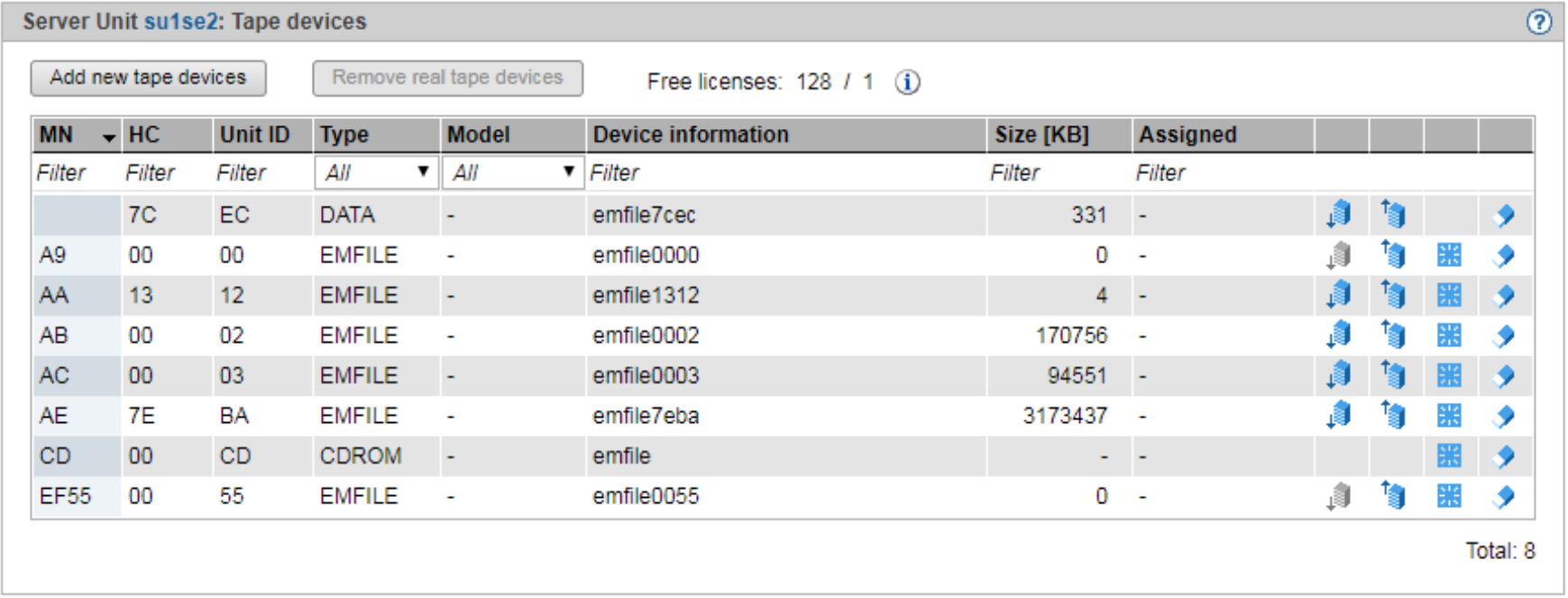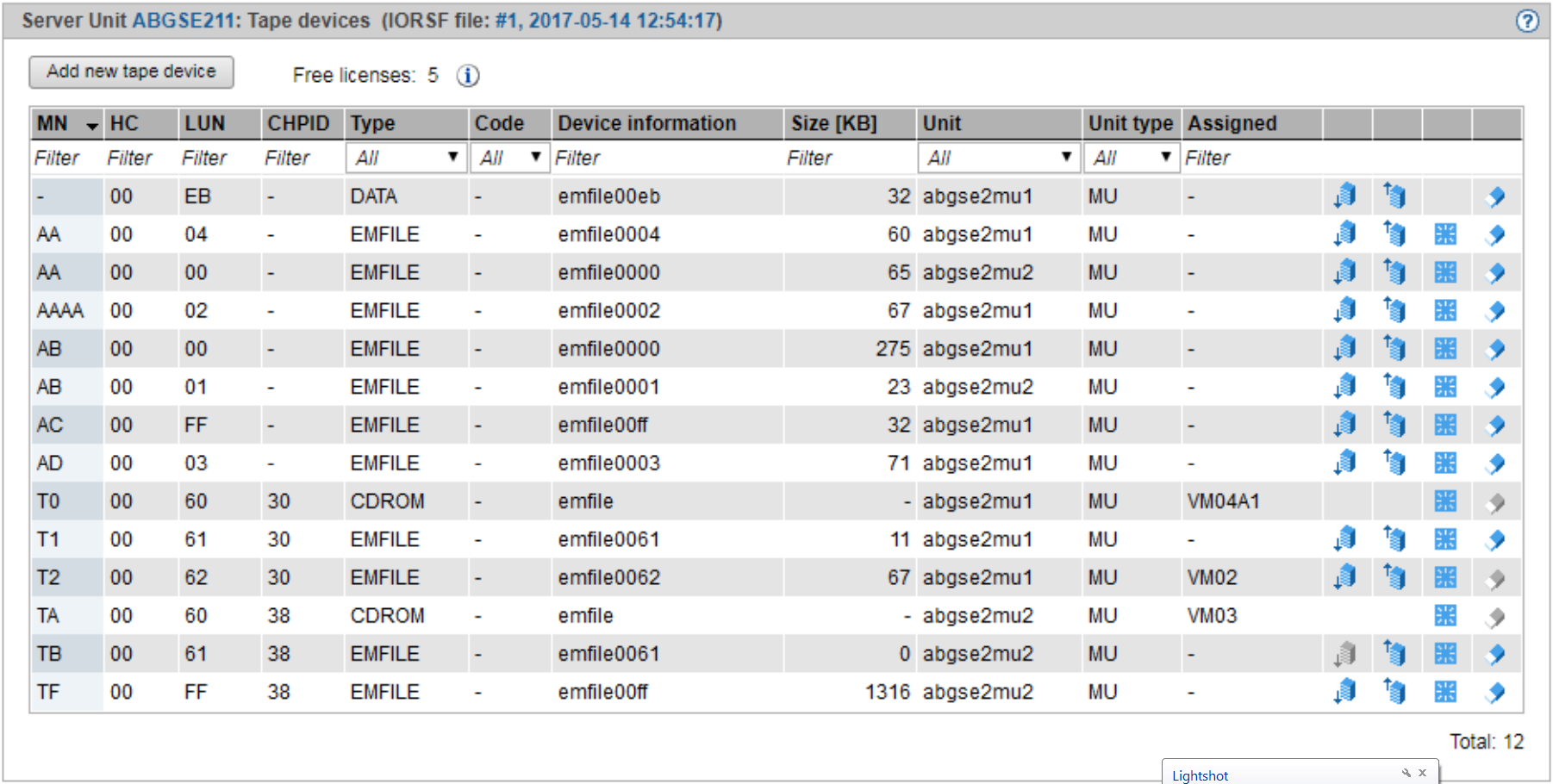The Tape devices tab provides the following functions:
> | Select Devices Example for SU x86: Example for SU /390: |
The Tape devices tab lists the configured tape devices. EMFILEs without a tape assignment are displayed with the type DATA.
Above the table, the free licenses for real tape devices (only for SU x86) and CDROMs/EMFILEs are displayed. When you drag the mouse cursor over the information symbol, a tool tip displays detailed license information.
Information on the generated tape devices on SU /390
The devices are displayed only if the active IORSF file has the status "File transferred".
Entries of the type IORSF display devices which are generated exclusively in the IORSF.
Entries of the type EMFILE, CDROM, and DATA display the emulated tape devices already defined. If the device is also generated in the IORSF, a valid channel path identifier is displayed under CHPID. Otherwise only a warning icon is displayed under CHPID, and the device must still be generated (in BS2000 with /ADD-IO-UNIT).
In VM2000 mode the table contains an additional column: if a device assignment exists, the Assigned column displays the VM.
The Tape devices tab offers the following functionality for managing the tape devices:
Add new tape devices
> | On SU /390, click Add new tape device and on SU x86, click Add new tape devices. In the Add tape device/Add tape devices wizard you can specify the required properties step by step. In the case of real tape devices of an SU x86, you can also enter the required number of tape devices. |
Remove real tape devices (SU x86 only)
> | Click Remove real tape devices. In the Remove real tape devices wizard you can specify an interval of MNs for the real tape devices to be removed. |
Restart tape device
The restart allows you to rectify a problematical situation which affects the device.
> | By the required device click the Restart icon and confirm the action. |
Remove tape device
> | Click the Remove icon in the row with the required tape device and confirm the action. |