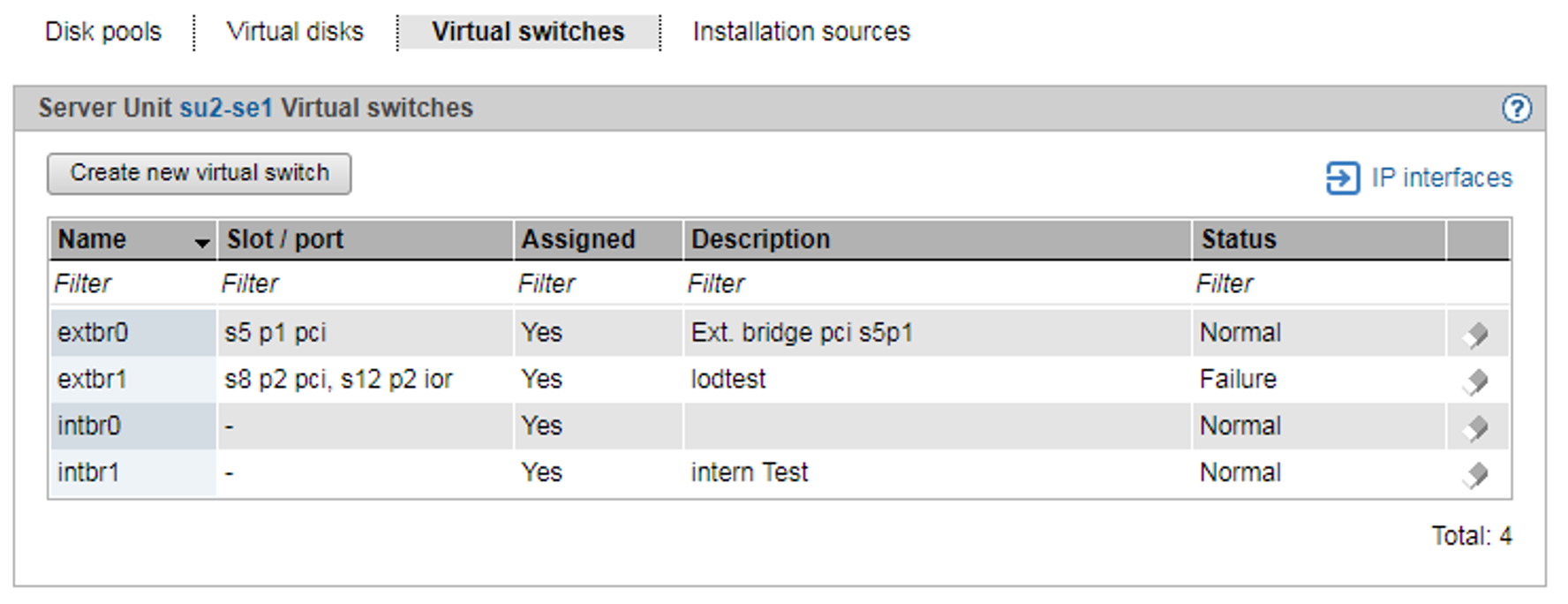For the network connection of a XenVM you configure a virtual Network Interface Card and assign the connection to a virtual switch. The virtual switch presents the connection to a network. Depending on the type of network connection required, different types of virtual switches are needed:
An internal virtual switch permits a local protected communication link for the XenVMs attached to it. These switches can also be used by the BS2000 Native system or by BS2000 VMs for communicating with XenVMs.
An external virtual switch is assigned to a LAN interface which permits an external LAN connection. The XenVMs connected to it share this connection for communicating with external systems.
If more than one unused LAN interface is available, an external vSwitch can also be assigned to two LAN interfaces. In this case the XenVM connections can be distributed to the two interfaces (also referred to as “bonds”). This redundant configuration is designed to ensure the high availability of the LAN connection.
External switches use the LAN interface exclusively.
Displaying configured virtual switches
> | Select Devices |
The tab offers the following functionality for managing the virtual switches:
Creating a virtual switch
> | Click Create new virtual switch (above the table). In the Create virtual switch wizard you can specify the required properties of the virtual switch step by step. |
The virtual switch is created and then displayed in the table of virtual switches. You can now use this virtual switch to configure virtual Network Interface Cards.
Removing a virtual switch
You can remove a virtual switch from the configuration if it is not used for network connections. This means that no virtual Network Interface Cards may be assigned to the switch.
> | Click the Delete icon by the required virtual switch and confirm the action. |
The selected virtual switch is immediately removed from the configuration. In the case of an external virtual switch, the assigned LAN interfaces are once more freely available.