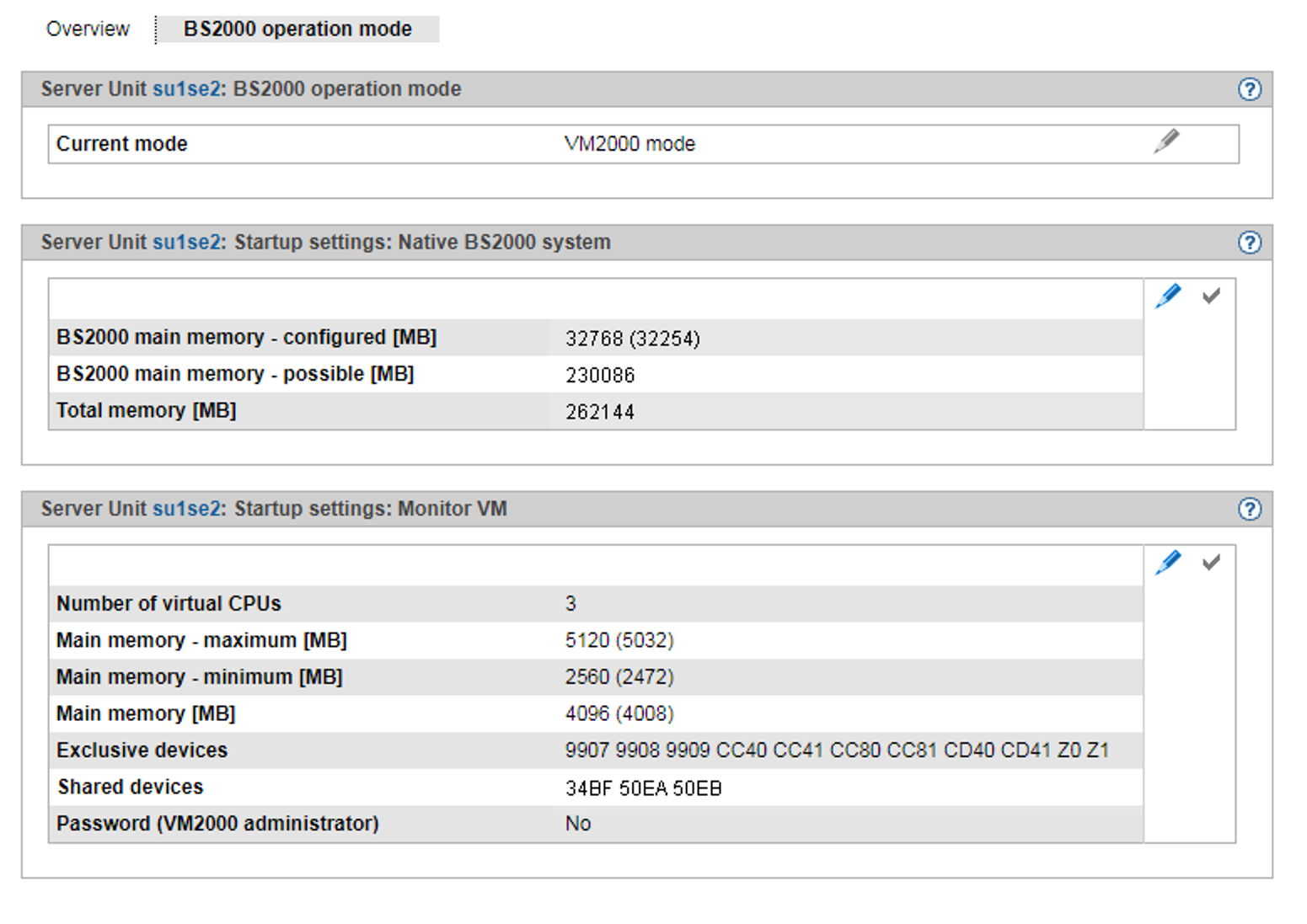> | Select Systems |
The BS2000 operation mode tab in the BS2000 operation mode group displays the operation mode set (Native BS2000 mode or VM2000 mode) and permits this setting to be changed:
Changing the operation mode
You can change the operation mode only when BS2000 is not active. In VM2000 mode this applies for all BS2000 VMs.
> | Click the Change icon and confirm the switch to the other operation mode. |
When you switch mode, the Automatic IPL option is implicitly set to Not planned. This setting can be changed again after the operation mode has been changed successfully (Options or VM options tab).
If you change the device configuration of the monitor VM, please note the following:
If the devices of the monitor VM are assigned or removed using the VM specific tabs Disks, KVP, LAN, Tape devices or All devices, the changes only remain active until the BS2000 operation mode is reset or until the SU is restarted. The same applies for changes of the device configuration done via VM2000 commands that refer to the monitor VM.
If changes to the device configuration are to remain active after a change of the BS2000 operation mode or restart of the SU, they have to be entered and activated in the startup configuration of the monitor VM as well (see group Startup settings: Monitor VM of the BS2000 operation mode tab).
Changes to the startup configuration of the monitor VM have no immediate effect on the running monitor VM.
The groups below show the current startup settings for the operation mode concerned.
> | To change the main memory size for the Native BS2000 system, in the Startup settings: Native BS2000 system group, click the Change icon. |
> | To change the number of virtual CPUs, the main memory settings, the device lists or the access password for the monitor VM, in the Startup settings: Monitor VM group, click the Change icon. |
Changes will take effect only after the setting has been activated by clicking the Activate icon in the group concerned or after you have switched the operation mode.
.