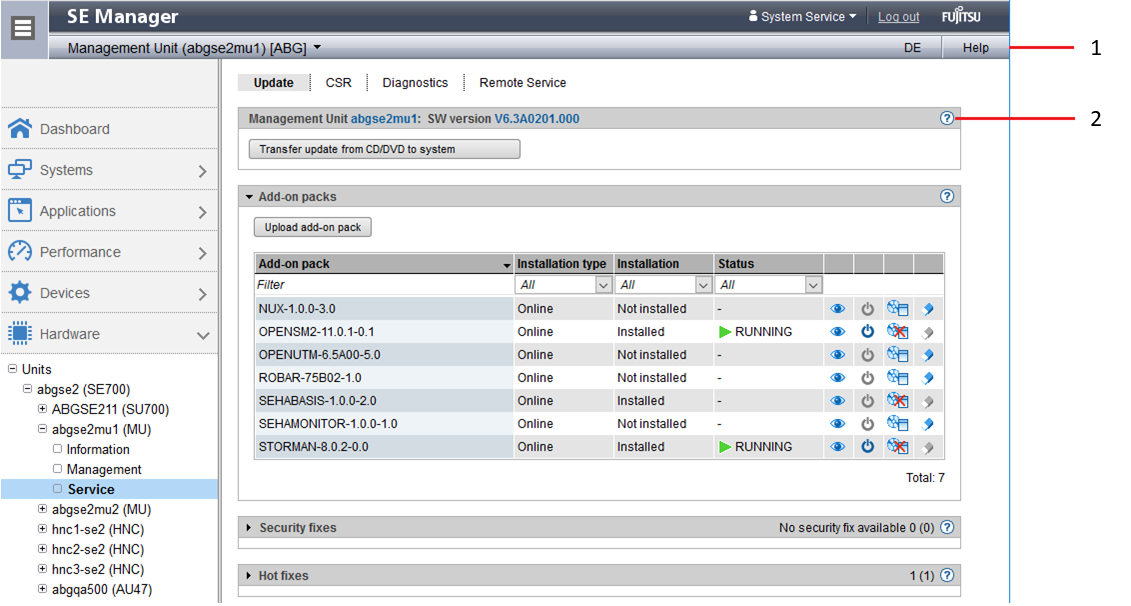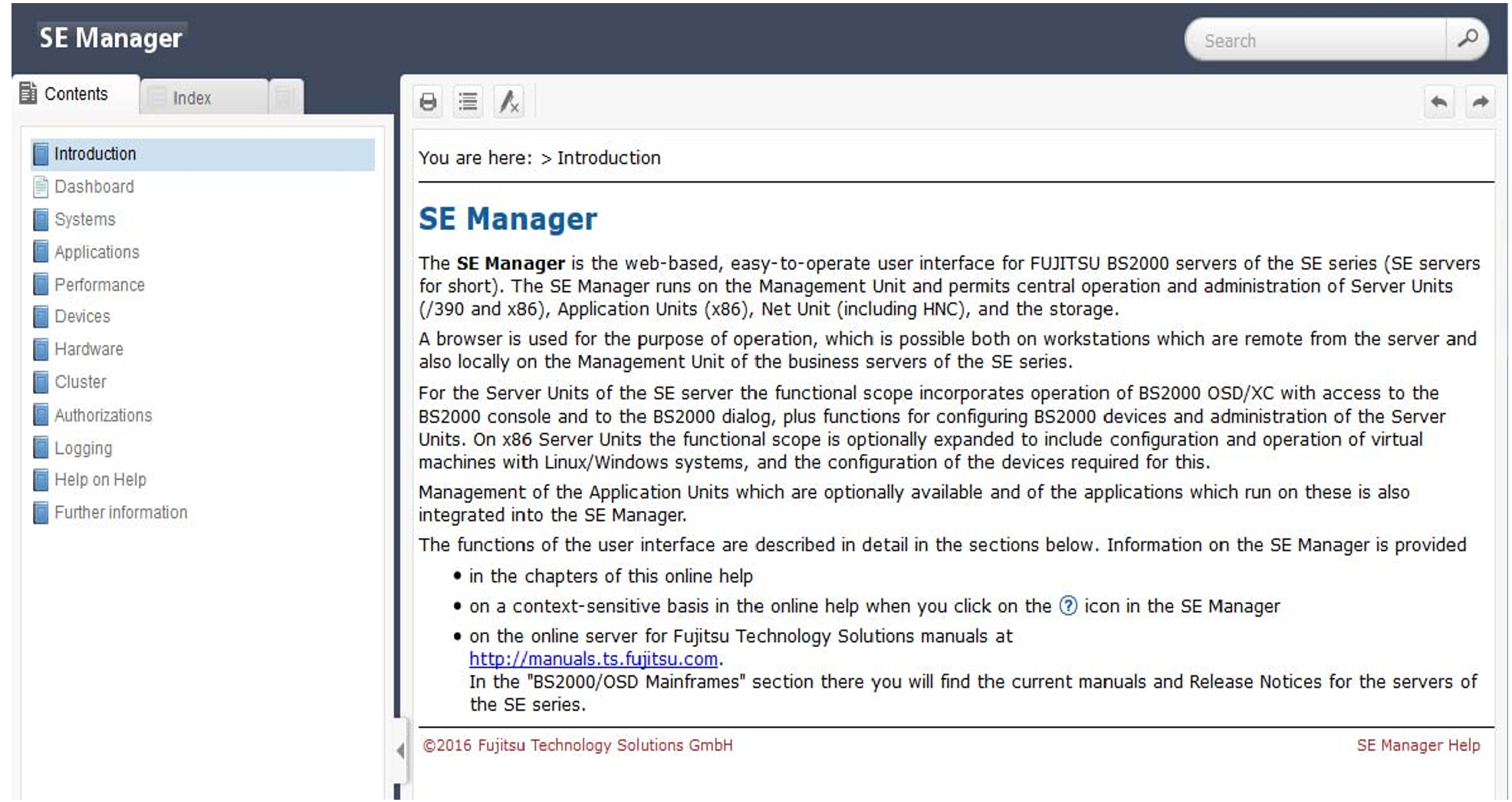The SE Manager incorporates an integrated, context-sensitive online help, the SE Manager help.
The SE Manager help contains information on all groups of the SE Manager.
There are two ways to call the SE Manager help:
Figure 14: Calling the SE Manager help
1 | Using Help in the SE Manager header area: |
2 | Using the Help icon (question mark) in the selected group: |
The figure below shows the homepage of the SE Manager help:
Figure 15: Homepage of the SE Manager help
The area on the left contains the table of contents, which is structured in a similar way to the primary and secondary navigation of the SE Manager.
The content selected is displayed on the right. The area on the left can be expanded and collapsed to accommodate the size of the content area.
Instead of the content, you can also have the following displayed in the area on the left:
Index with an entry field for searches
Glossary with an entry field for searches
To select the tab required, click in the top of the area on the left.
You can print out the contents displayed (Print topic icon).
The contents of the SE Manager help are also supplied as PDF files. You will find the PDF files under Further information in the SE Manager help.
Searching the help
You can navigate and search in the entire SE Manager help irrespective of how it was called. The search field for searches is on the right above the work area.
> | Enter the term you wish to search for. |
> | Click the Search icon. In the working area the Search page lists all topics in which the term appears. The header, the first lines, and the path name of the topic are displayed. |
> | Click a topic header in the table. The topic is displayed on the right in the work area. All places which contain the search term are also highlighted. |
Saving favorites
The browser's functions enable you to save two different types of favorite in the help:
Topics which you want to make a note of
Page with the result list of a search