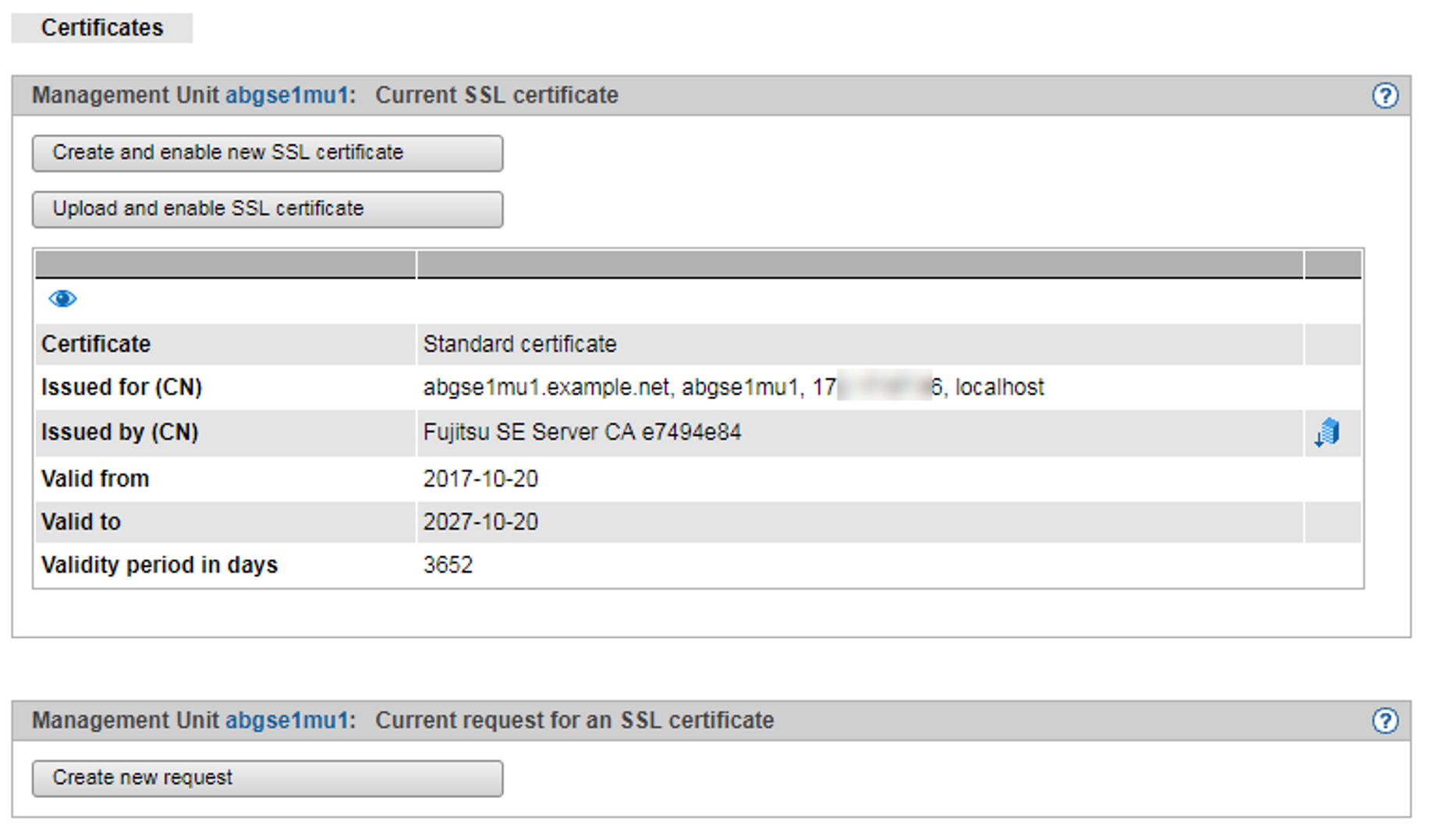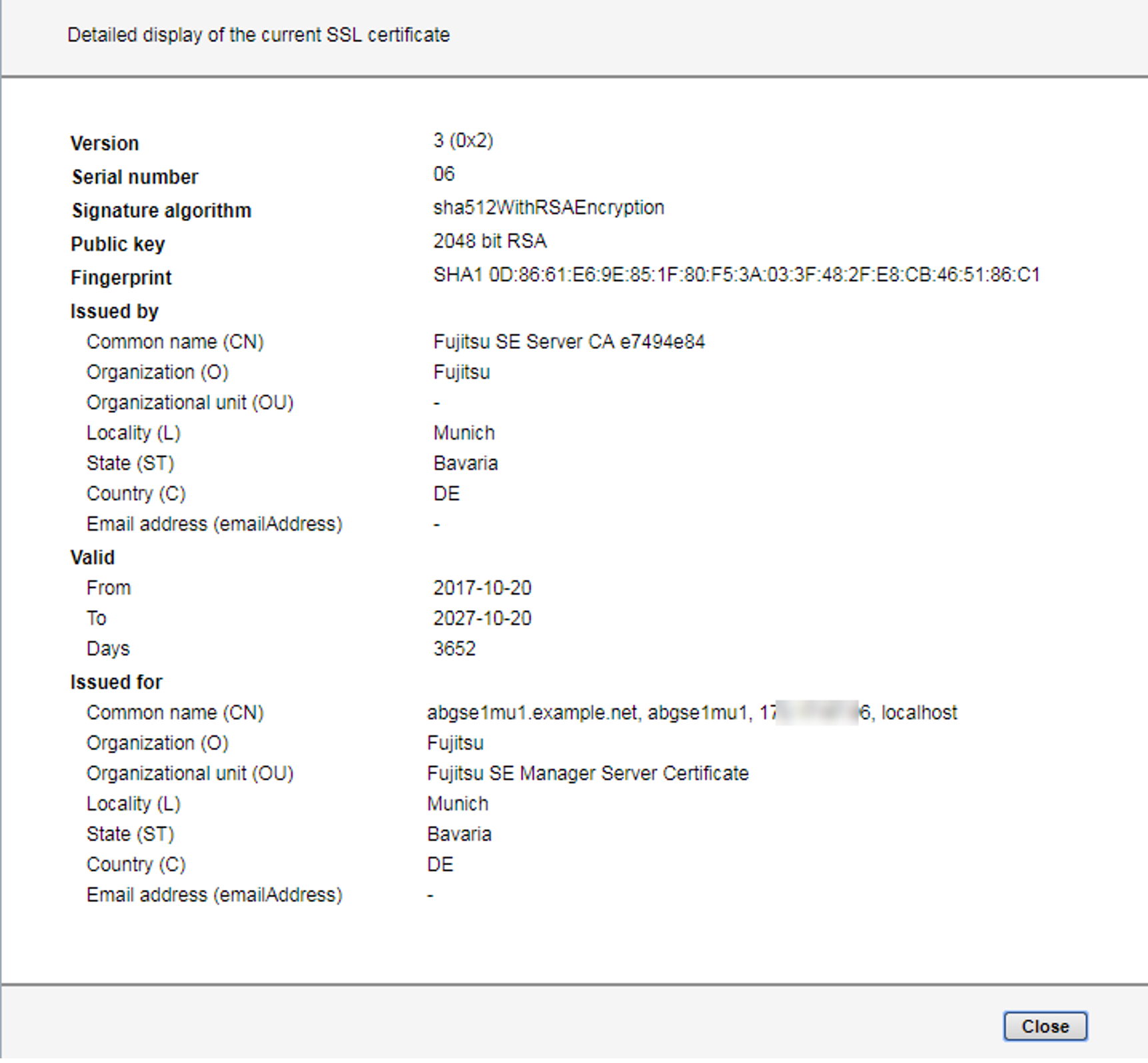A self-signed, system-specific certificate is preinstalled on the Management Unit. This is not known directly by the web browsers, nor is it derived from a known root certificate.
A standard certificate is automatically generated and activated each time the Management Unit is renamed (the FQDN is changed). The new standard certificate must then of course be accepted by or imported to the browsers.
The main features of this certificate are:
The Common name (CN) is identical to the fully qualified domain name (FQDN) of the base operating system.
The Validity period is 10 years.
The fingerprint which unambiguously identifies the certificate is generated using the SHA-1 algorithm and RSA encryption.
As the browser does not know the self-signed certificate, when the SE Manager is called it requests the user to accept the certificate temporarily for the current session or to import it permanently.
If you call the SE Manager on the local console, you must also confirm or import the standard certificate, because the browser used on the Gnome desktop does not know the certificate, either.
You are granted access to the SE Manager of the system component only if the certificate is temporarily accepted or permanently imported.
If in doubt, you should first read and cross check the certificate before accepting it temporarily or importing it permanently.
Displaying the current certificate
> | Select Authorizations An overview of the most important attributes of the current certificate is displayed in the work area. Certificate Type of certificate: Standard certificate or User-defined Issued by (CN) FQDN of the server for which the certificate was issued. Issued by (CN) Issuer of the certificate (e.g. organization). In the case of user-specific certificates this is also the FQDN of the server for which the certificate was issued. Information on the attributes Valid from, Valid to, Validity period in days and Email address (email Address) is provided in the online help. |
Detailed display of the certificate
> | Select Authorizations |
> | Click the Details icon. All the attributes of the certificate are displayed in a dialog. |