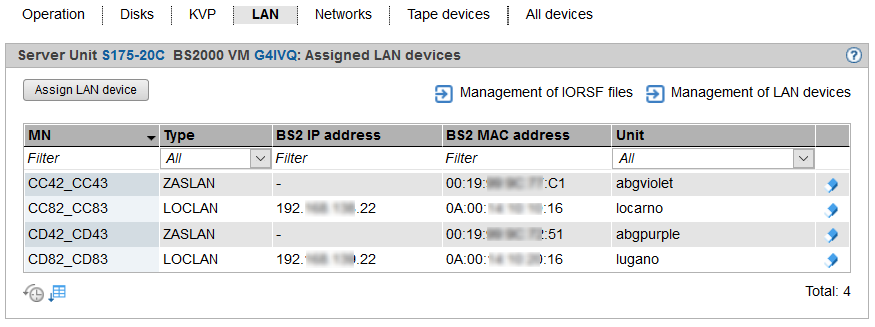> | Select: Systems |
Disks tab
This tab enables you to assign disks to or remove disks from a BS2000 VM or to change its usage.
The Disks tab displays all disks which are assigned to the BS2000 VM.
The link to IORSF file management and the PAV column are displayed for SU /390 only.
> | Click Assign disk to assign another disk individually to the VM. |
> | Click Management of BS2000 disks to branch to the device management, see section "Managing disks". |
> | Click the Change icon by a disk to change the usage of this disk (Shared/Exclusive). |
> | Click the Remove icon by a disk to remove this disk from the VM. |
For further information on displaying BS2000 disks, see section "Displaying generated disks on Server Unit /390" and section "Managing disks on Server Unit x86" .
KVP tab
This tab enables you to assign further KVPs to the BS2000 VM or to display KVP logging files.
The KVP tab lists all assigned KVPs and all KVP logging files.
The link to IORSF file management and the Unit column in the Assigned KVPs group and the MU of the selected KVP in the KVP logging files group are displayed for SU /390 only.
Assigning a KVP
> | In the Assigned KVPs group click Assign KVP and select a KVP in the subsequent dialog box. |
Removing a KVP
> | In the Assigned KVPs group click the Remove icon by a KVP and confirm the action. |
Branching to the hardware device management
> | Click Management of KVPs to branch to the hardware device management, see section "Managing KVP devices" |
Displaying KVP logging file
> | In the KVP logging files group select the required KVP from the KVP list. The KVP logging files which exist for this KVP are listed. The Display icon opens the Display KVP logging file window for the chosen logging file. You can restrict the time period of the logging records to be displayed and filter the output. |
Downloading the KVP logging file
> | In the KVP logging files group select the required KVP from the KVP list. Click the Download icon by the required KVP logging file, enter the path name and file name in the system-specific Explorer window, and save the file. |
Further details on KVPs are contained in the section "Managing KVP devices".
LAN tab
This tab enables you to assign further LAN devices (as a device pair) to the BS2000 VM or to remove LAN devices from it.
The LAN tab lists all LAN devices which are assigned to the BS2000 VM.
The link to IORSF file management and the Unit column are displayed for SU /390 only.
> | Click Assign LAN device to assign another LAN device pair to the VM. |
> | Click the Remove icon by a LAN device to remove the LAN device from the VM. |
> | Click Management of LAN devices to branch to the hardware device management, see section "Managing LAN devices". |
Networks tab
This tab gives you an overview of the BS2000 VM's BCAM data and allows you to update the displayed BCAM data.
The Link aggregation column of the BCAM lines table and the BCAM link aggregations group are displayed only if at least one link aggregation exists.
> | Click Update BCAM data to retrieve the BCAM data again. |
Tape devices tab
This tab enables you to assign further tape devices individually to the BS2000 VM or to remove tape devices from it.
The Tape devices tab lists all tape devices which are assigned to the BS2000 VM.
The link to IORSF file management and the Unit column are displayed for SU /390 only.
> | Click Assign tape device to assign another tape device individually to the BS2000 VM. |
> | Click the Remove icon by a tape device to remove the tape device from the BS2000 VM. |
> | Click Management of tape devices to branch to the hardware device management, see section "Managing tape devices". |
All devices tab
This tab enables you to assign or remove further BS2000 devices to or from the BS2000 VM on a cross-type basis. In other words the assignment or removal applies for sets of devices which are defined via MN lists, MN areas or MNs with wildcards.
The All devices tab lists all BS2000 devices which are currently assigned to the BS2000 VM.
The device mnemonic, device type and device usage are displayed for each assigned BS2000 device (Exclusive only for one BS2000 VM or Shared for more than one BS2000 VMs usable).
> | Click Assign devices to start the Assign BS2000 devices wizard. The wizard enables you to assign multiple BS2000 devices to the BS2000 VM on a cross-type basis. |
> | Click Remove devices to open the Remove BS2000 devices dialog box. There you can remove devices from the VM on a cross-type basis. |
Wildcards and range specifications are possible when you specify the devices.