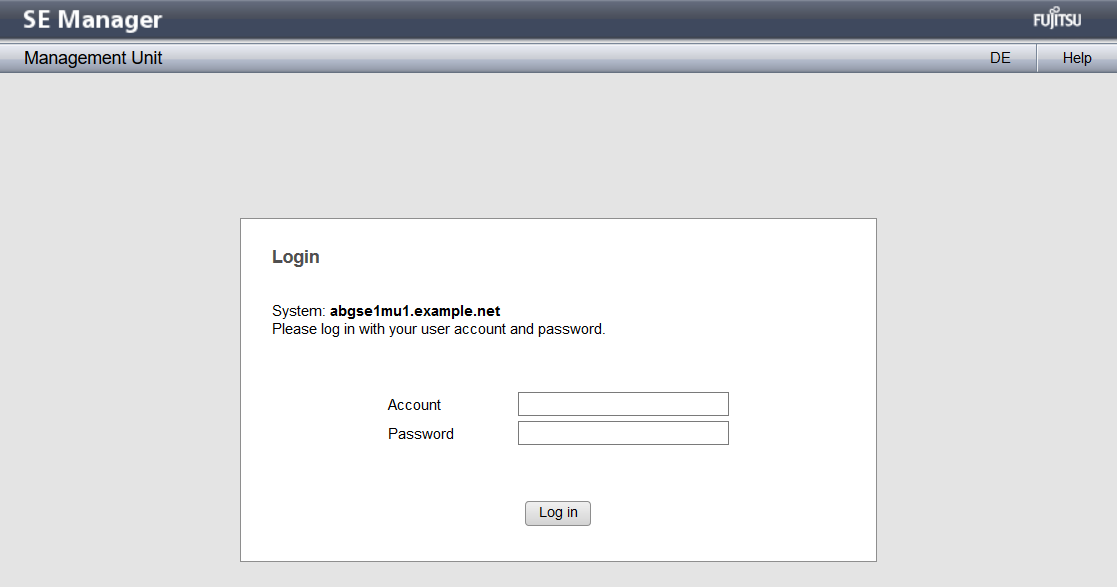Requirement
A Management Unit is powered on. It might be necessary to power on a Management Unit (MU) first, to make the access to the SE Manager possible (see "How do I power on a Management Unit via the local console?" or "How do I power on a Management Unit via iRMC?").
If IP-based access rights are configured for accessing the SE server, the IP address of the PC must have a permission.
Procedure
> | Enter the FQDN (Fully Qualified Domain Name) or IP address of the active MU into the address bar of the browser and press enter: If the browser now displays a warning about the security certificate, click Continue to this website. The connection is established and the login window opens: The login window is also displayed to permit you to log in again if you have logged out or the session was terminated owing to inactivity. |
> | Enter your account and the respective password in the login window. Change the initial password for the account admin immediately after the first login (see also information in chapter "Introduction"). |
> | Click Log in. The Dashboard tab opens as the welcome page. It provides a quick overview of the Systems, BS2000 messages, Units or Units/Partitions, IP networks & switches, FC networks & switches, Storage, Events, Users, and Cluster of the SE server. To increase security, multi-factor authentication can be configured for an account. In this case, a second step for entering a one-time password is required when logging in. For more details, refer to the "Administration and Operation" user guide under "Managing authorizations". |