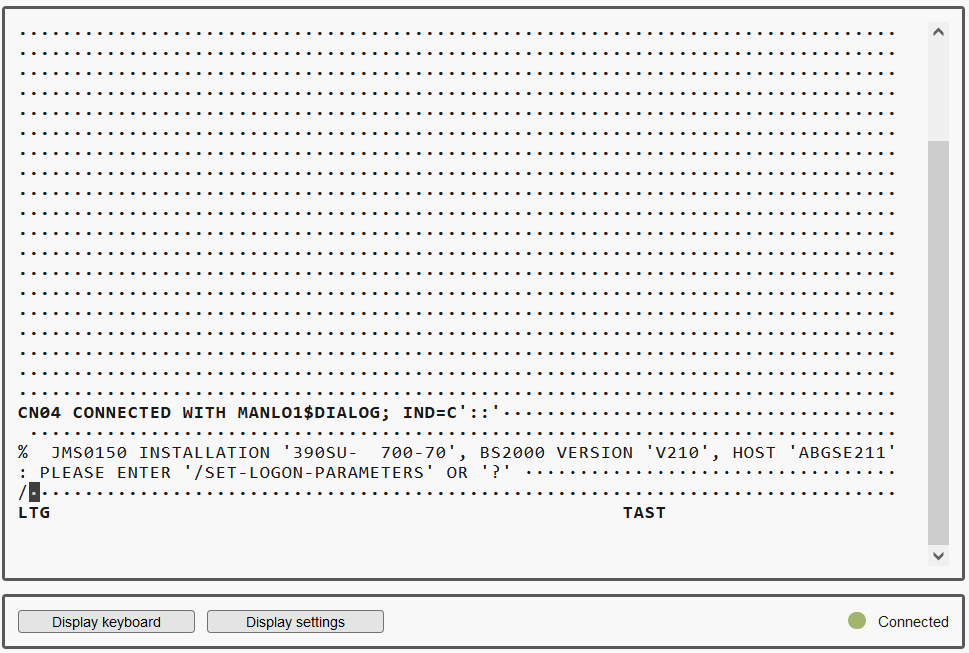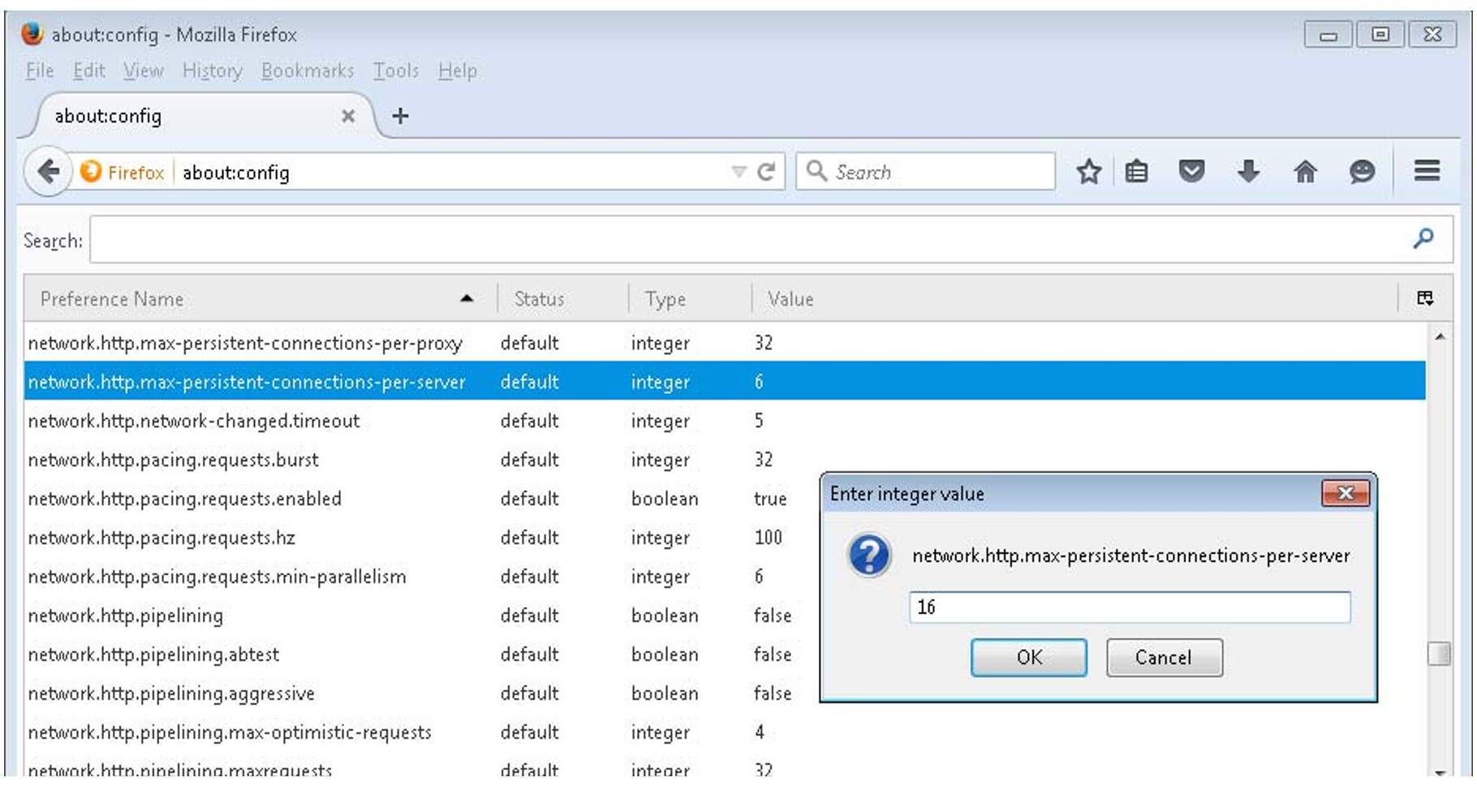BS2000 console window, BS2000 dialog window, SVP console window, AIS Connect shadow terminal, and shell terminal (CLI) on an MU are opened in a separate terminal window (SE Manager's Virtual terminal, SEMVT) after they are called in the SE Manager. Subsequently the terminal window remains open irrespective of the SE Manager's session. The following example shows a terminal window with a BS2000 dialog:
The terminal window and its embedding in the SE Manager have the following properties, among others:
No further login is required when the terminal window is called.
The size of the window can be changed flexibly.
A virtual keyboard (matching the functionality) can be displayed or hidden as needed: The virtual keyboard enables all required characters and function keys to be entered irrespective of the real keyboard's layout.
- Several properties of the terminal window are configurable.
You can transfer text between Windows and SEMVT via Copy & Paste. In SEMVT this functionality is available from the context menu (right mouse button).
The current status of the connection is displayed in the lower right corner of the terminal window:
During initialization of the terminal window, a yellow status icon and the text Initializing... is displayed.
A green status icon and the text Connected indicates that a connection exists. The terminal window can be used normally.
A red status icon and the text Disconnected indicates that the connection has been terminated or is broken. In this case, a message describing the reason for the loss of connection is displayed. In addition, in front of the icon the button Reconnect is offered to restore the connection (a prerequisite for this is that the SE Manager session in which the terminal window was opened is still active), and another button Hide message resp. Show message allows for hiding or showing the message. The terminal window is closed by pressing the Enter key.
If you want more than one terminal window to remain open in parallel (e.g. with BS2000 console windows), this must be supported on the client side by the number of possible connections to a server. To achieve this, you must configure your browser to support the desired number of parallel connections, if necessary.
Firefox for example by default supports six simultaneous connections to a server. A higher number can be configured as shown in the figure below.