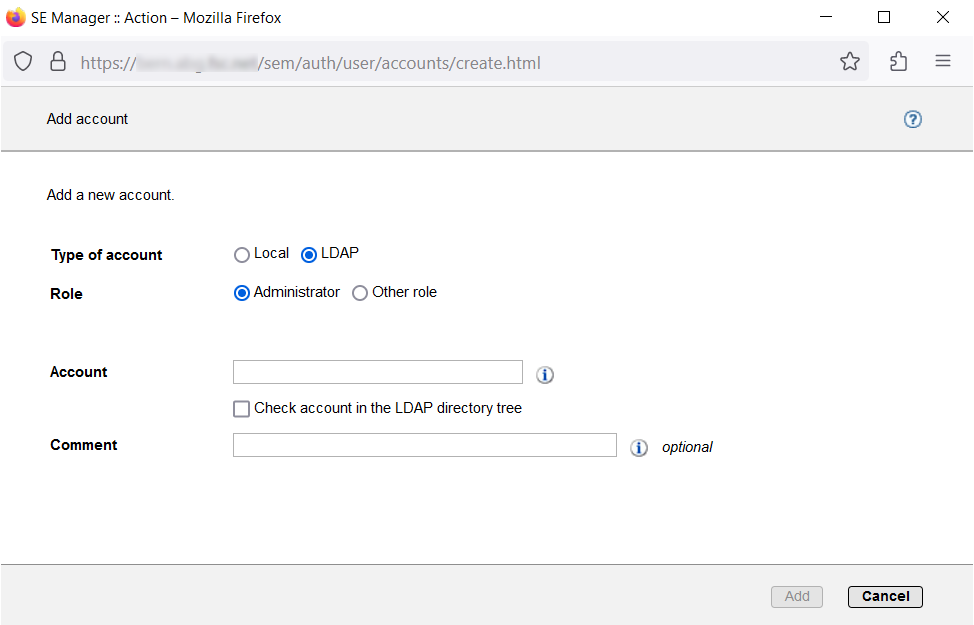A dialog opens as soon as you start an action. Example:
A dialog comprises:
Title bar with the following information:
SE Manager :: ActionHeader area
Information on the action
Help icon (, optional) for calling the help on a context-sensitive basisParameter area (optional): fields for entering or selecting parameter values. The syntax check takes place immediately when a value is entered in a field. An info icon () is displayed next to entry fields. When you drag the mouse over the info icon, possible values or the syntax to be used are displayed.
Area with the labeled buttons, e.g. Add and Cancel.
After opening the dialog you have the following options:
You can use options to control and confirm the action.
Or you can confirm the action (dialog box with empty parameter area)
Alternatively you can also cancel the action.
You start an action using an icon or button. By pressing only the enter key you activate the default action (highlighted button). Following confirmation the action is executed and the dialog box remains open. Each action displays feedback in the associated dialog box. You can then terminate the dialog box with Close and thus refresh the working area of the main window. If you close the dialog box in another way, the working area is not refreshed.
No types of lock are provided when actions are executed. This means that, for example, multiple dialog boxes can create, select or delete the same object in parallel. When devices are configured, the same unit IDs or MNs can, for example, be selected simultaneously. All actions are executed for this object, but only the first action is successful and the other actions fail and lead to an error message.
When an action has failed, in addition to the error messages the original message of the command called can also be displayed. Irrespective of the language setting in the SE Manager, such original messages are always displayed in English.
You can press function key F5 to update the SE Manager manually. Not every action modifies the table contents.
Do not close the dialog using the close function in the browser window because the working area is then not updated immediately. The browser functionality should never be used in dialogs.
The section "Executing an action" describes what you must take into account when executing an action.