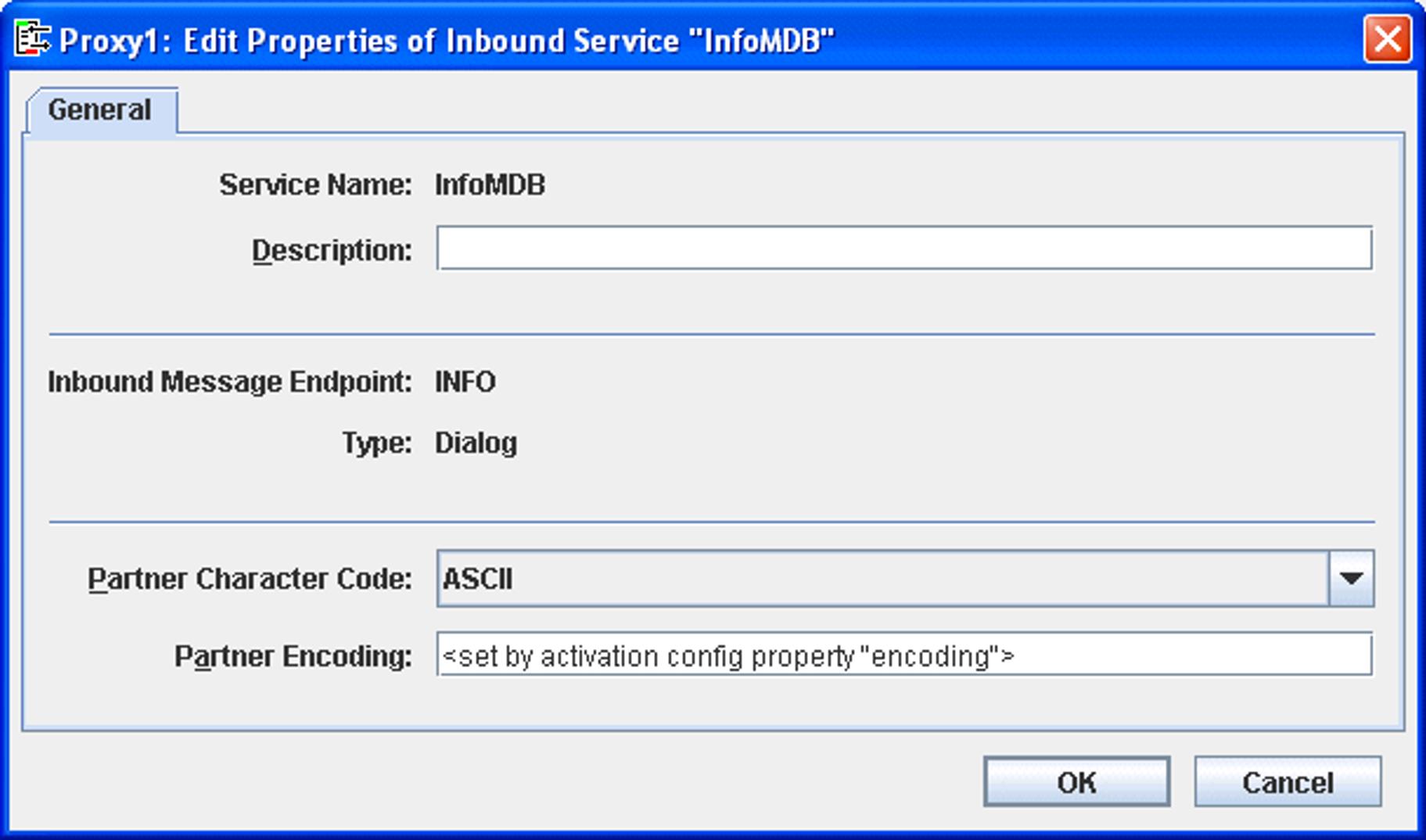An inbound service is a service which an EIS partner addresses during inbound communication. You specify the name of the service when configuring an inbound message endpoint. You can also specify multiple service names for an inbound message endpoint. However, exactly one inbound message endpoint must be assigned to any given service name.
You can modify the coding properties of an inbound service. To do this, proceed as follows:
Click the Services node in the Inbound node and then click Show Inbound Services.
A list of all the inbound services is now displayed.
Select the required inbound service in the list and click the Edit button (alternatively: double-click the service).
Configure the inbound service in the dialog box
Edit Properties of Inbound Service... .
Figure 41: Configuring an inbound service
The following inbound service properties are displayed or can be defined.
Service Name
Name of the inbound service as specified in the assigned message endpoint, cannot be changed. This is the name used by the EIS partner to address the service.
Description
You can enter a description here.
Inbound Message Endpoint
Name of the inbound communication message endpoint, cannot be changed.
Type
Type of the inbound service (Dialog or Asynchronous cannot be changed).
Partner Character Code
Specifies the type of character set used in the EIS partner (possible choices: ASCII or EBCDIC). This setting is used to send a correctly encoded message to the EIS partner if an error occurs before the inbound message endpoint is called.
Partner Encoding
Name of a code table for converting byte code (e.g. EBCDIC) to Java Unicode. If you specify a code table here, the following values are overwritten in the deployment descriptor of the message-driven bean:
encodingis replaced by the value specified hereencodingActiveis set totrue
The value <set by activation config property "encoding"> (default) or a blank entry causes the setting in the deployment descriptor to be used.
If the proxy is configured with API Mode: All then the XATMI option is also displayed in expert mode. You must enable this option if the service is to be used by an XATMI partner.